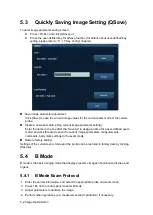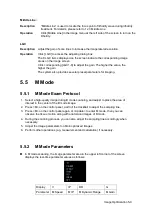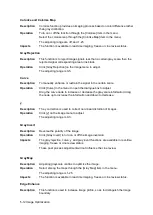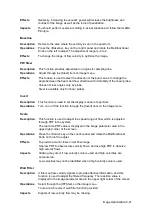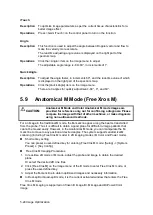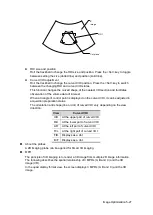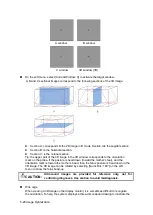Image Optimization 5-15
Operations
Rotate the <Gain/iTouch> knob clockwise to increase the gain, and
anticlockwise to decrease.
The adjusting range is 0-100.
Effects
Increasing the gain will increase the flow signal presented as well as noise,
while the signals may be missing when the gain is adjusted too low.
Steer
Description
The feature is used to adjust the ROI of color flow of different angles with
immobility of the linear probe.
Operations
Adjust through the <Steer> key on control panel or [Steer] item on image
menu.
Effects
This function is used to adjust the scan angle of linear probes, so as to change
the angle between the transmitting beam and flow direction.
Impacts
Steer is valid only for linear probes.
Scale
Description
This function is used to adjust the speed range of color flow, which is adjusted
through PRF in the system. The real-time PRF value is displayed in the image
parameter area in the upper right corner of the screen.
Operations
Press the <Scale> key on the control panel and rotate the Multifunctional Knob
on the left to adjust.
The adjusting range varies by frequency, probe and depth; adjust according to
the actual situation.
Effects
To provide a much clearer color flow image.
Use low PRF to observe low-velocity flows, and high PRF to observe high-
velocity flows.
Impacts
Aliasing may occur if low velocity scale is used and high velocities are
encountered.
Low velocities may not be identified when a high velocity scale is used.
Baseline
Description
Refers to the area where the velocity is zero in the scale. Adjust according to
the actual situation so as to get an optimum flow display.
Operations
Press the <Baseline> key on the control panel and rotate the Multifunctional
Knob on the left to adjust.
Positive value means to increase the signals above the baseline, and negative
value means to increase the signals below the baseline.
Invert
Description
To set the display mode of color flow and the color scale will be inverted when
the function is turned on.
Operations
Turn on or off the function through the [Invert] item on the image menu.
Select “Auto Invert” in the “[Setup] → [System Preset] → [Image]”, then the
color bar can automatically invert when the color flow is steered to a certain
angle to accommodate operator’s habit of distinguishing flow direction.
Summary of Contents for DP-50 Exp Vet
Page 2: ......
Page 34: ...2 6 System Overview 2 6 Introduction of Each Unit Right View Left View...
Page 42: ......
Page 68: ......
Page 128: ......
Page 148: ......
Page 166: ...10 18 DICOM For details on tast manager see 9 6 Animal Task Manager...
Page 180: ......
Page 220: ......
Page 224: ......
Page 236: ......
Page 242: ......
Page 248: ......
Page 342: ...D 2 Printer Adapter Type Model SONY X898MD...
Page 343: ...P N 046 017713 02 1 0...