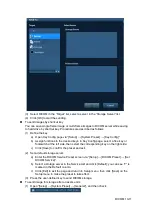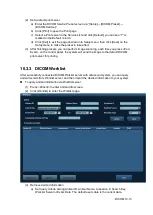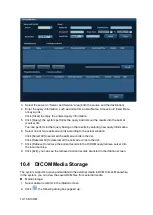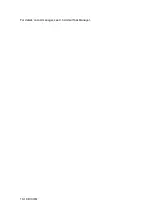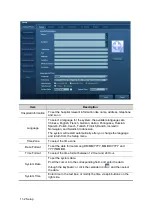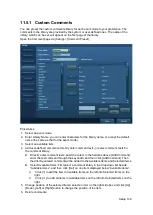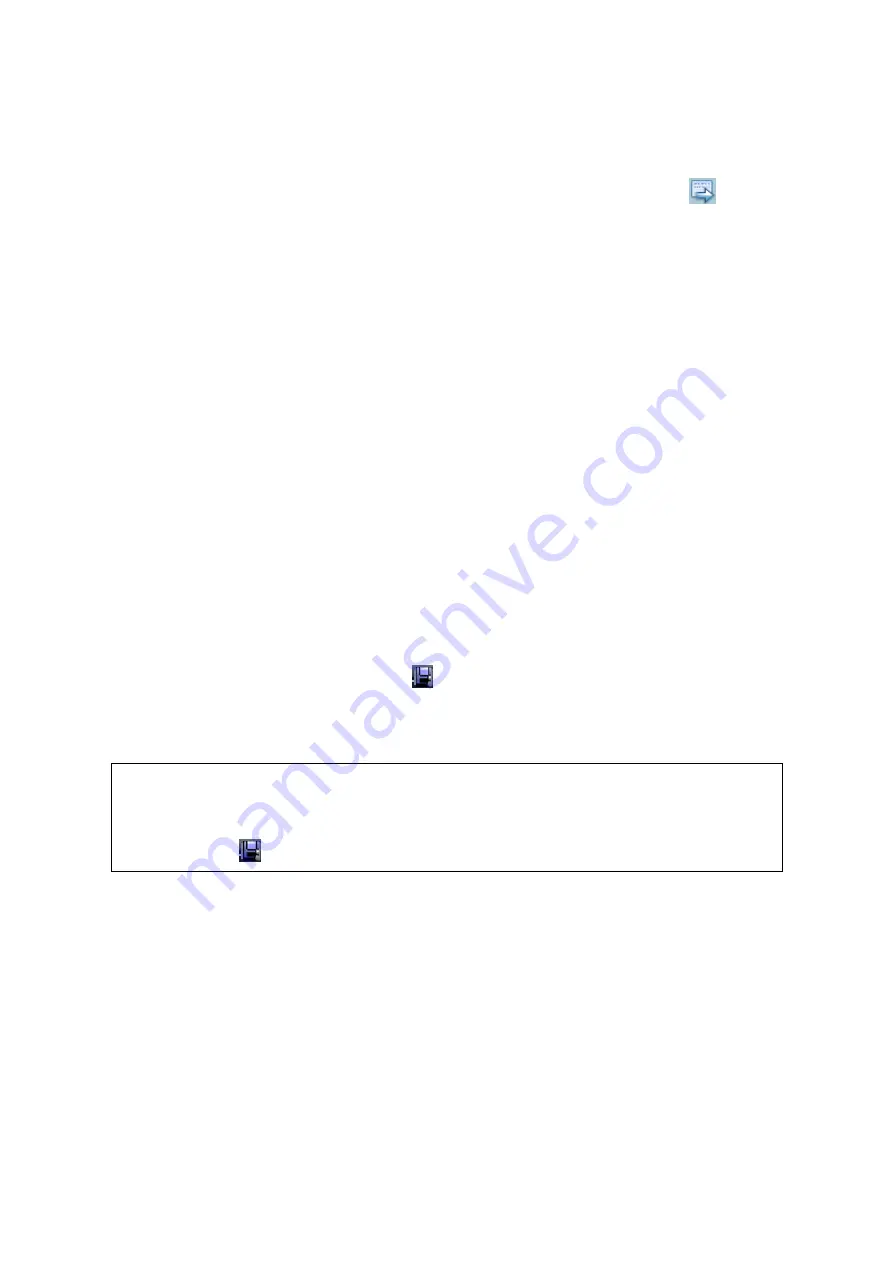
DICOM 10-15
Before storage commitment, you should set a default storage commitment server.
Storage commitment after sending images on iStation screen
(1) Open iStation screen: press <iStation> or press <Patient> and click [iStation].
(2) Select an exam record (image (s) is/are stored in the exam record), click
to
open the Send To dialogue box.
(3)
Click to select “DICOM” in the “Target” box on the left side, then select the DICOM
storage server in the “Storage Server” box on the right side.
(4) Click [OK] to start sending. The system will send all the images stored in the exam
record to the storage server, meanwhile, it will send storage commitment to the
storage commitment server.
To send storage commitment after an exam ends
(1) Open [Setup] -> [System Preset]-> [General], and then select [Sending/ Printing
after End Exam] in the Animal Info area.
(2) Set the default storage server and storage commitment server.
a) Enter the DICOM Service Preset
screen via “[Setup] -> [DICOM Preset] -> [Set
DICOM Service]”.
b) Select a server in the Service List of Storage page and Storage Commitment
page and click [Default]; you can see “Y” is marked in the Default column.
c) Click [Exit] to exit the page and return to Setup menu, then click [Save] on the
Setup menu to make the preset to take effect.
(3) When finished the presets, you can perform image scanning, each time you press
<End Exam> on the control panel, the system will send the image to the default
DICOM storage server for storage and send storage commitment to storage
commitment server.
If images are successfully sent to the storage server, the storage commitment server will
return information about the successful image storage. In the iStation screen, you will see
there is a tick “√” marked in the list below
.
Tips:
Storage commitment is confined to the whole exam; not each image sending can be
indicated.
NOTE:
Multi-
frame storage is not allowed if “Allow Multiframe” is not selected ([Setup]->
[DICOM Preset] -> [Set DICOM Service] -> [Storage]). For example, if there is
multi-frame file in the exam to be sent, then only single-frame image storage will be
performed, and after the storage is completed, there is no “√” marked in the list
below
in the iStation screen.
10.3.6 Query/Retrieve
The query/retrieve function is employed to query and retrieve the animal exam records in a
designated server.
After setting the DICOM query/retrieve server, you can perform the query/retrieve function in
iStation screen.
1. Open iStation screen: press <iStation> on the control panel; or, press <Patient> on the
control panel, and then click [iStation] on the Animal Info screen.
2. Click [Query/Retrieve] to open the screen.
Summary of Contents for DP-50 Exp Vet
Page 2: ......
Page 34: ...2 6 System Overview 2 6 Introduction of Each Unit Right View Left View...
Page 42: ......
Page 68: ......
Page 128: ......
Page 148: ......
Page 166: ...10 18 DICOM For details on tast manager see 9 6 Animal Task Manager...
Page 180: ......
Page 220: ......
Page 224: ......
Page 236: ......
Page 242: ......
Page 248: ......
Page 342: ...D 2 Printer Adapter Type Model SONY X898MD...
Page 343: ...P N 046 017713 02 1 0...