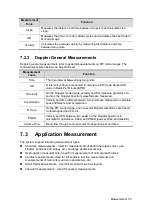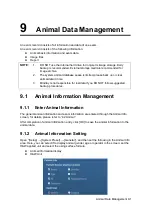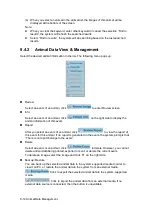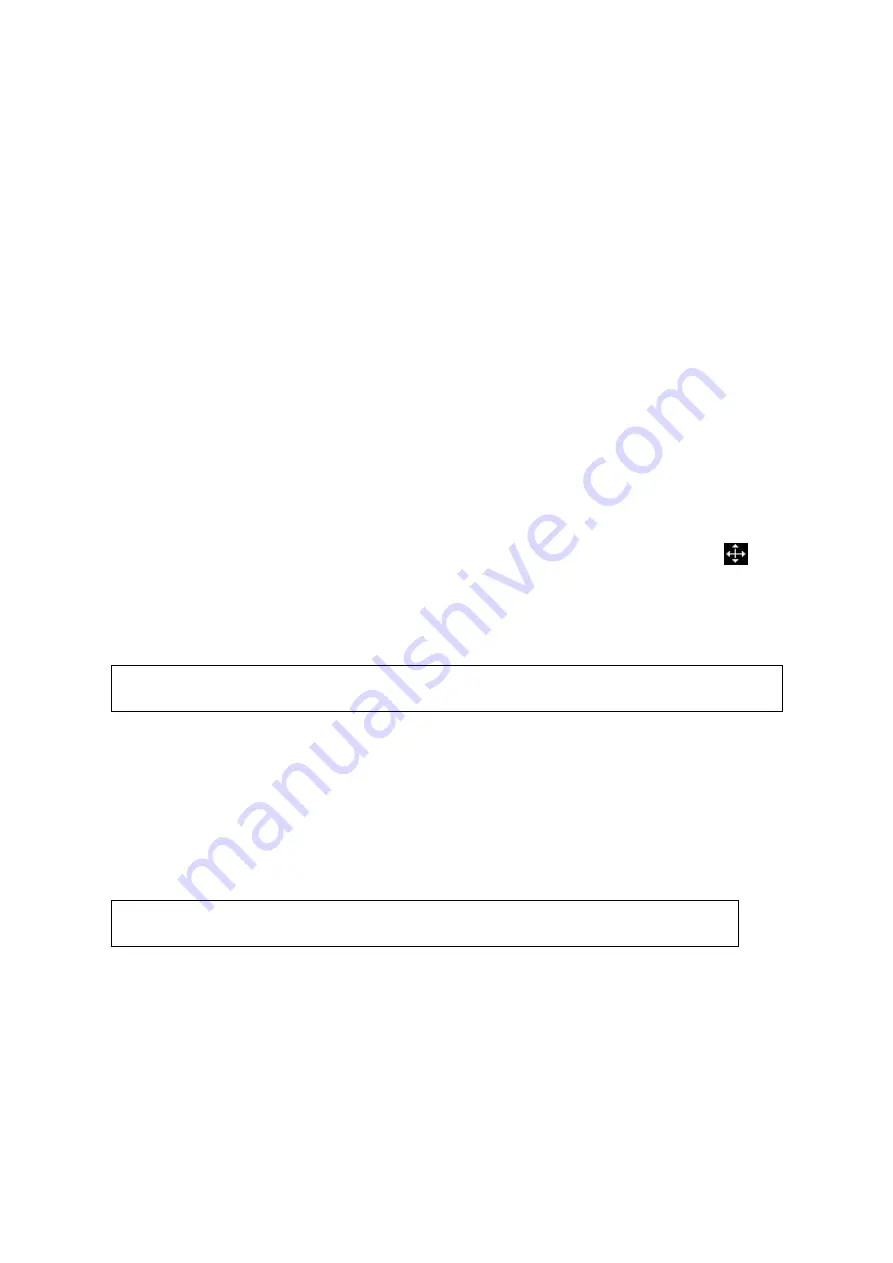
Comments and Body Marks 8-5
8.2.3
Adding Body Marks
To add the first body mark:
(1) Enter body mark mode.
(2) Select the bodymark library through the menu title.
(3) Select the bodymark.
Move the cursor onto the desired bodymark to highlight your choice, and press
<Set> to add the selected bodymark; or rotate the multifunctional knob to view the
bodymarks.
(4) Press <Set> to confirm the selection.
(5) To adjust the probe position and orientation marker:
Roll the trackball to place the probe marker at the correct position.
Rotate the multifunctional knob to adjust the orientation.
Press the <Set> key to confirm the position and orientation of the probe marker and
exit the body mark mode.
8.2.4
Moving Body Marks
You can move the body mark graphic to any desired position within the image area.
1. Roll the trackball to move the cursor onto the body mark. The cursor changes into
,
indicating you can move the pictogram to a new position.
2. Press <Set> key to select the body mark, and a frame will appear around the graphics.
3. Roll the trackball to move the Body Mark graphic to the desired position.
4. Press <Set> to anchor and confirm the new graphics position.
NOTE:
In Dual B Mode, a body mark cannot be moved between the separated image
windows.
8.2.5
Deleting Body Marks
To delete a body mark
1. Use the trackball to position the cursor on the body mark graphic and Press <Set> to
select.
2. Press <Clear> to delete the selected body mark.
NOTE:
In the Body Mark mode, if no object is selected, pressing the [Clear] key will
clear all comments, body marks and general measurements from the screen.
Tips:
Powering off, preset returning, switching the exam/ animal/ mode/ probe will clear the
body marks.
Summary of Contents for DP-50 Exp Vet
Page 2: ......
Page 34: ...2 6 System Overview 2 6 Introduction of Each Unit Right View Left View...
Page 42: ......
Page 68: ......
Page 128: ......
Page 148: ......
Page 166: ...10 18 DICOM For details on tast manager see 9 6 Animal Task Manager...
Page 180: ......
Page 220: ......
Page 224: ......
Page 236: ......
Page 242: ......
Page 248: ......
Page 342: ...D 2 Printer Adapter Type Model SONY X898MD...
Page 343: ...P N 046 017713 02 1 0...