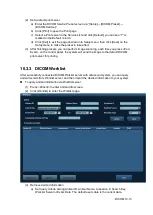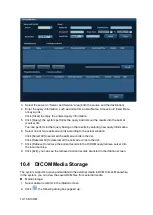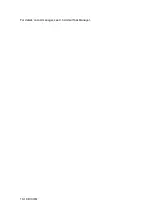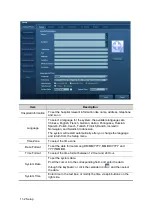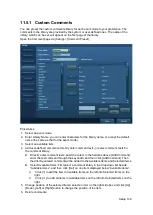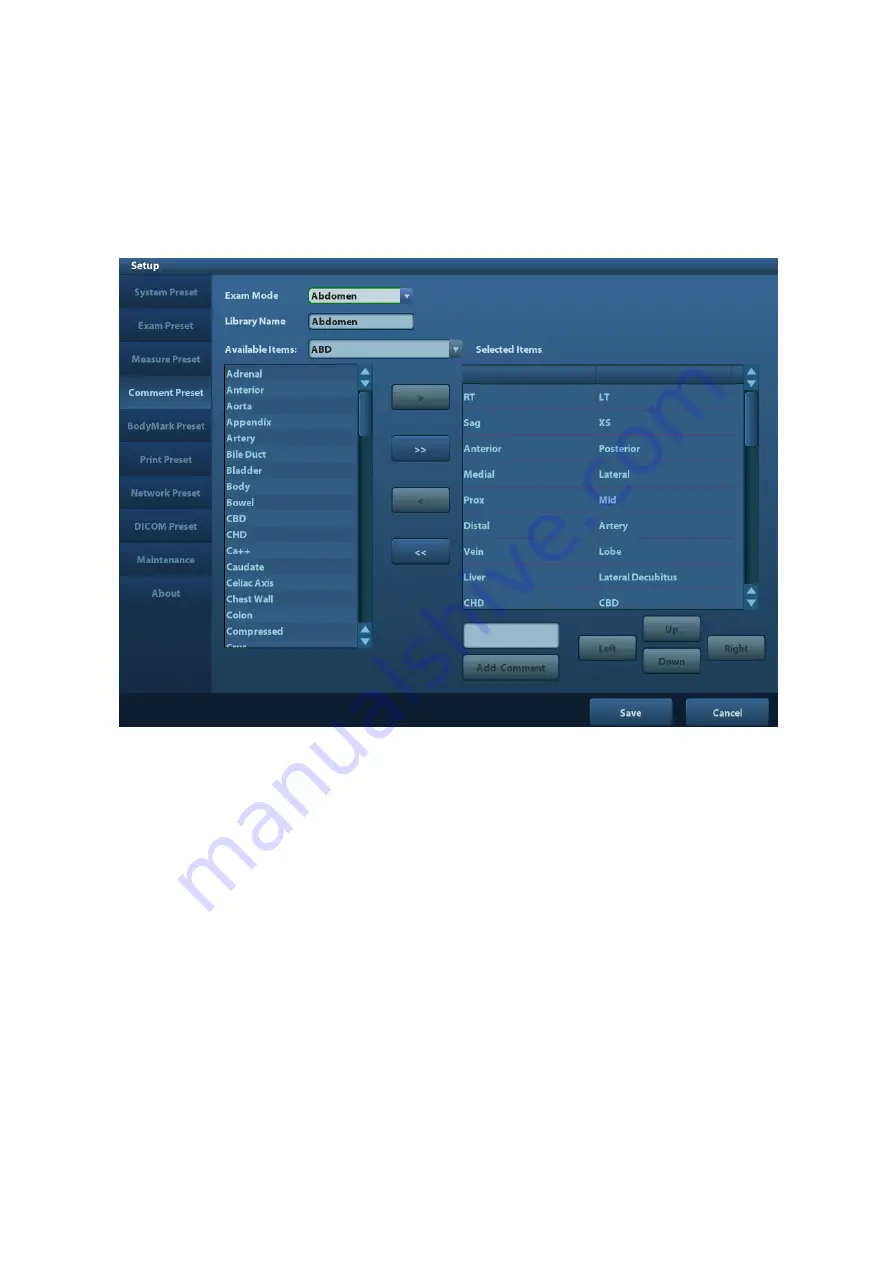
Setup 11-9
11.5.1 Custom Comments
You can preset the custom comments library for each exam mode to your preference. The
comments in the library are provided by the system or user-defined ones. The name of the
library, which can be set, will appear on the first page of the library.
Open the Comment page via [Setup]-> [Comment Preset].
Procedures:
1. Select an exam mode.
2. Enter Library Name: you can enter characters for the library name, or accept the default
name (the same as that for the exam mode).
3. Select an available item.
4. Add user-defined comments: directly enter comment texts, or select comment texts for
the comment library.
Directly enter comment texts: posit the cursor in the field box above [Add Comment],
enter the text comment through the keyboard, and then click [Add Comment]. Then
the directly-entered comment will be added to the Available Items and Selected Items.
Select Available Items: First select a comment library in the drop-down list beside
“Available Items”, and then click [Set] on one item displayed below “Available Items”.
Click [>] to add the item in Available Items on the left into Selected Items on the
right.
Click [>>] to add all items in Available Items on the left into Selected Items on the
right.
5. Change position of the selected items: select an item on the right side box and click [Up],
[Down], [Left] or [Right] button to change the position of the item.
6. Delete comments:
Summary of Contents for DP-50 Exp Vet
Page 2: ......
Page 34: ...2 6 System Overview 2 6 Introduction of Each Unit Right View Left View...
Page 42: ......
Page 68: ......
Page 128: ......
Page 148: ......
Page 166: ...10 18 DICOM For details on tast manager see 9 6 Animal Task Manager...
Page 180: ......
Page 220: ......
Page 224: ......
Page 236: ......
Page 242: ......
Page 248: ......
Page 342: ...D 2 Printer Adapter Type Model SONY X898MD...
Page 343: ...P N 046 017713 02 1 0...