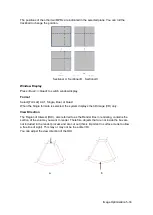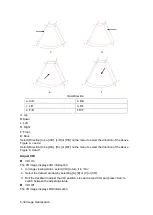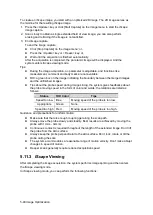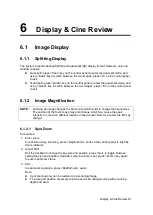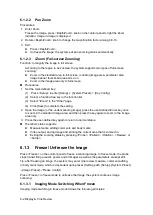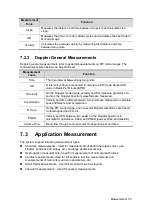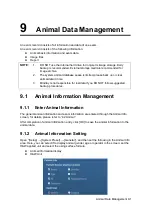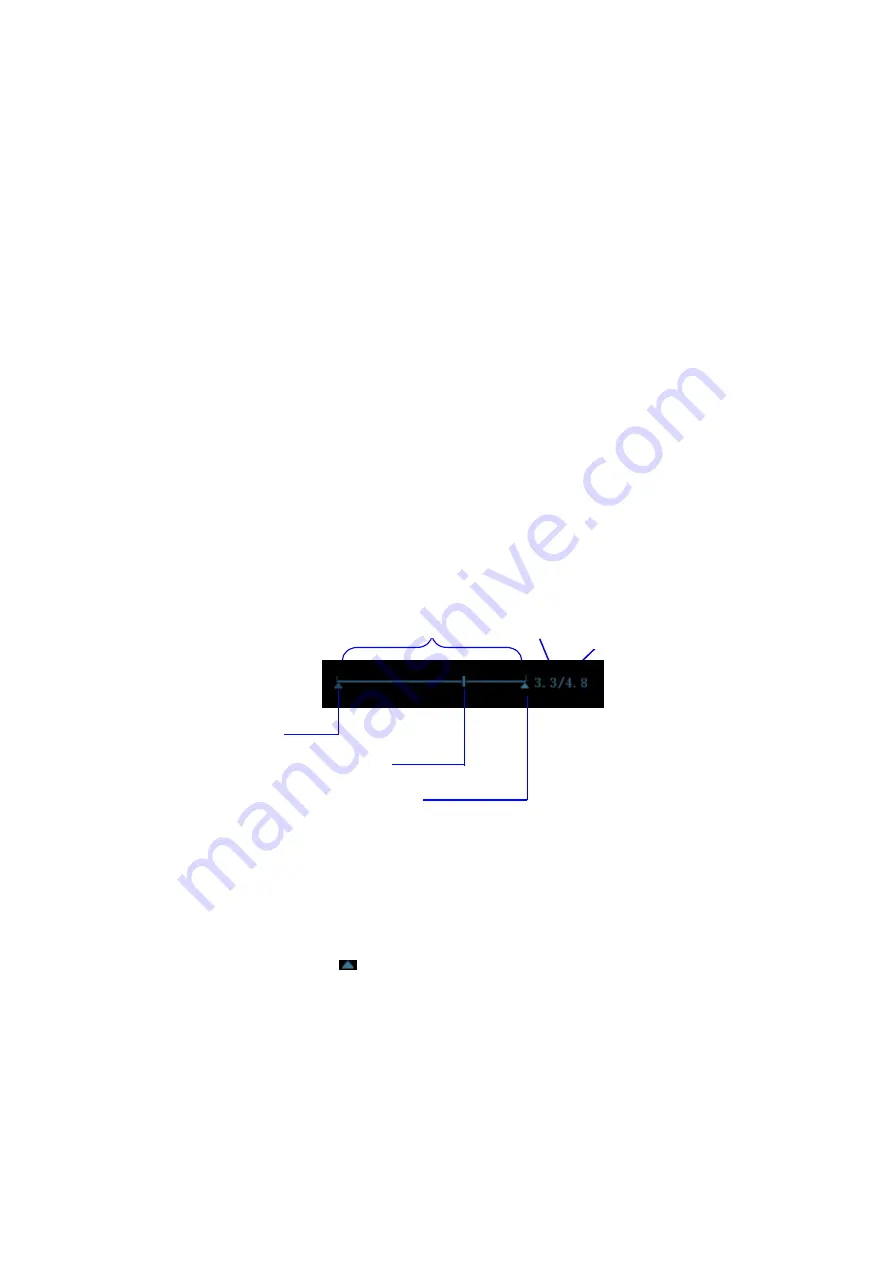
Display & Cine Review 6-5
b) Set end frame: move the playback mark to the desired frame, and click [Set
End Frame] in the image menu to set the frame as end point.
c) Click [Auto Play] in the image menu; the system plays the auto review region
automatically.
d) Rotate the knob on the left of the control panel to increase/decrease the auto
play speed.
e) In the auto cine review, setting [Auto Play] to Stop or rolling the trackball will
stop the auto cine review and enter the manual cine review.
f) Click [Skip to First]/ [Skip to Last] to review the first or last frame.
Tips: you can perform cine review on each image window in the dual/ quad splitting
mode, and set auto review region for each window.
6.2.3
Cine Review in M/PW Mode
After entering the cine review of M/PW mode, rolling the trackball or rotating the
multifunctional knob will display the cine images on the screen one by one.
Roll the trackball to the left, the review progress slider moves to the left, the images moves
to the right, and the earlier stored images are invoked. Whereas, roll the trackball to the right,
the review progress slider moves to the right, and the images move to the left, the recently
stored images are invoked. When you review the images until the earliest or the latest frame,
further rolling the trackball will display the last or first frame.
The cine progress bar at the bottom of the screen (as shown in the figure below):
Cine review operations are the same as those of 2D mode.
6.2.4
Linked Cine Review
The linked cine review refers to review of the images captured at the same moment.
There displays the frame mark
on the time mark of M image indicating the current 2D
image.
In dual or quad split display mode, you can only review images of the current active window,
use <Dual> or <Quad> to switch the window.
Time played
Total time
Start mark
End mark
Playback mark
Auto Review Region
Summary of Contents for DP-50 Exp Vet
Page 2: ......
Page 34: ...2 6 System Overview 2 6 Introduction of Each Unit Right View Left View...
Page 42: ......
Page 68: ......
Page 128: ......
Page 148: ......
Page 166: ...10 18 DICOM For details on tast manager see 9 6 Animal Task Manager...
Page 180: ......
Page 220: ......
Page 224: ......
Page 236: ......
Page 242: ......
Page 248: ......
Page 342: ...D 2 Printer Adapter Type Model SONY X898MD...
Page 343: ...P N 046 017713 02 1 0...