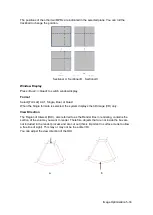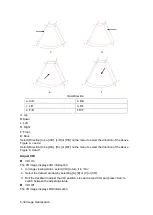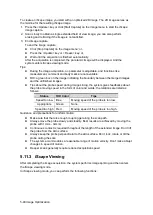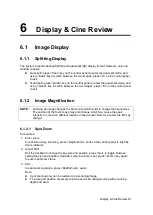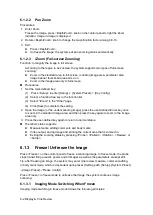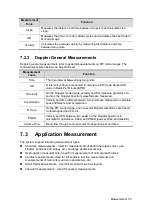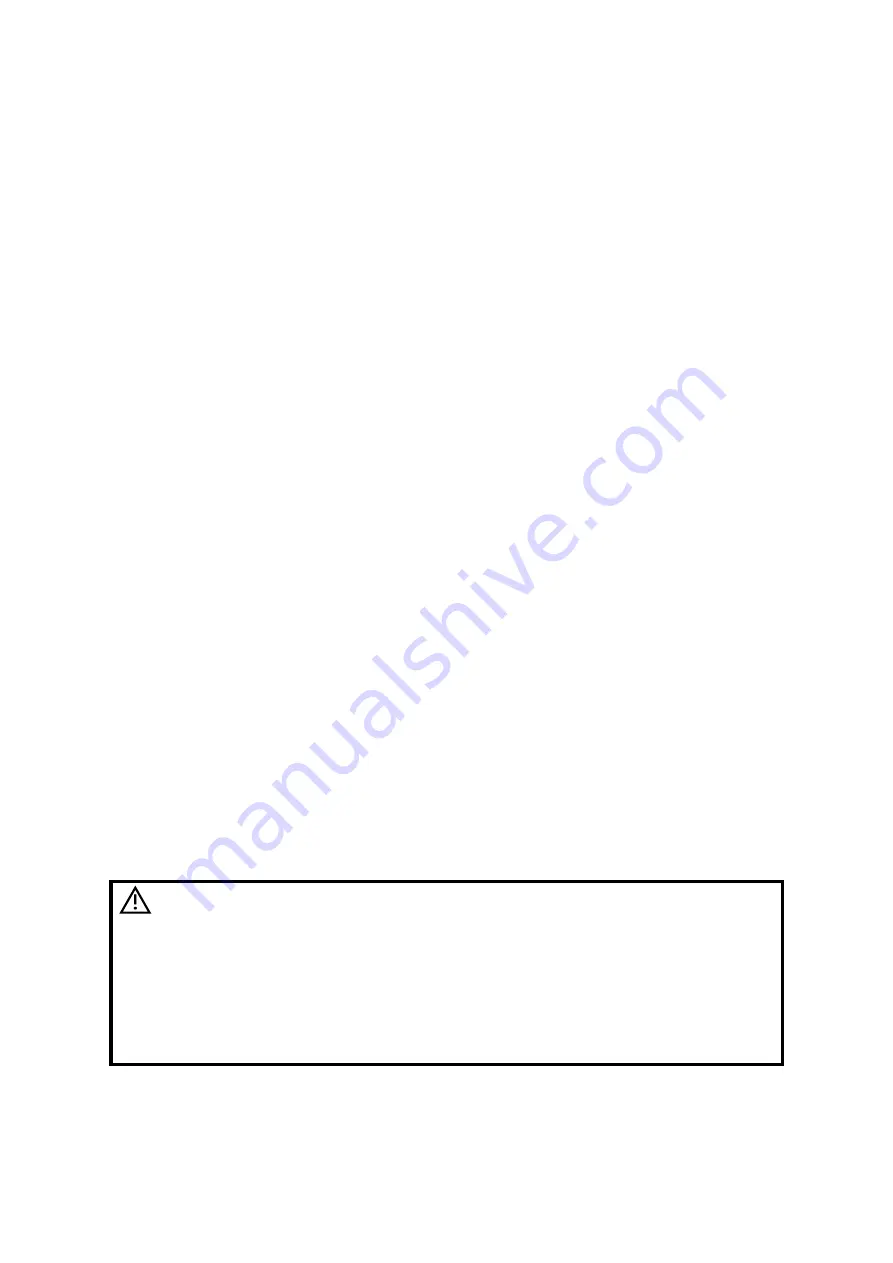
Display & Cine Review 6-3
In splitting display B mode, press <B> to exit splitting display mode and display the
image of the currently activated window in full screen.
In freeze mode, the system supports imaging mode switching between the sub-
modes (only for the activated window).
The imaging mode and parameters of an unfrozen image is the same as the
corresponding one that before frozen; but the display format is the same as the one
before unfrozen.
6.1.3.2
Imaging Display Format Switching When Frozen
Image display format switching in freezing mode follows the following principles:
2D
+
M (Press <Freeze> in 2D
+
M scanning mode)
If the imaging mode before frozen is 2D (frozen) +M (real time) or 2D (real time) +M
(frozen), then in freeze mode, you can switch between 2D(real time)+M(real time) or
2D(M(real time)) by pressing <Update> key on the control panel.
Dual/quad splitting display mode (Press <Freeze> key in dual/quad splitting display
mode)
When enters freeze mode, the default activated window is the real-time window
before frozen. Other image windows display the corresponding cine memories, if a
certain cine memory is empty, then no image is displayed.
Press <Dual> or <Quad> to switch between dual-splitting and quad-splitting modes.
Press <B> button on the control panel to enter the single display format, which
displays the currently activated window. In single display format, press <Dual> or
<Quad> to switch between dual-splitting and quad-splitting mode.
Unfrozen: in splitting display status, when you unfreeze the image you can only
unfreeze the image in the activated window, other images still keep frozen. In single-
window display status, the system displays single image after being unfrozen.
6.2
Cine Review
After you press the [Freeze] key, the system allows you to review and edit the images prior
to the image frozen. This function is called as cine review. The magnified images can also be
reviewed after <Freeze> is pressed, and the operating method is the same. You can perform
post process operations, measurements, adding comments and body marks on the images
being reviewed.
The system supports manual review as well as automatic review. The default mode is
Manual Cine, but you can switch between Auto Cine and Manual Cine.
CAUTION:
1.
Cine Review images can be inadvertently combined in-
between separate animal scans. The cine memory must be
cleared at the end of the current animal and the onset of the
next new animal by selecting the <End Exam> key on the
control panel.
2.
Cine files stored in the system
’
s hard drive shall contain
animal information, to avoid the selection of an incorrect
image file and potential misdiagnosis.
Summary of Contents for DP-50 Exp Vet
Page 2: ......
Page 34: ...2 6 System Overview 2 6 Introduction of Each Unit Right View Left View...
Page 42: ......
Page 68: ......
Page 128: ......
Page 148: ......
Page 166: ...10 18 DICOM For details on tast manager see 9 6 Animal Task Manager...
Page 180: ......
Page 220: ......
Page 224: ......
Page 236: ......
Page 242: ......
Page 248: ......
Page 342: ...D 2 Printer Adapter Type Model SONY X898MD...
Page 343: ...P N 046 017713 02 1 0...