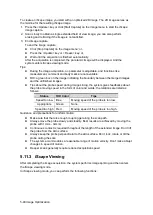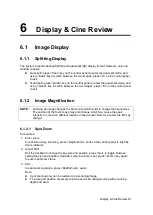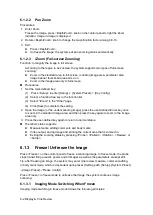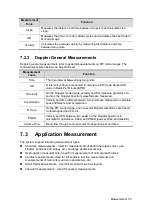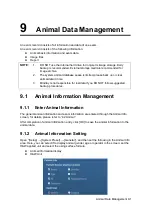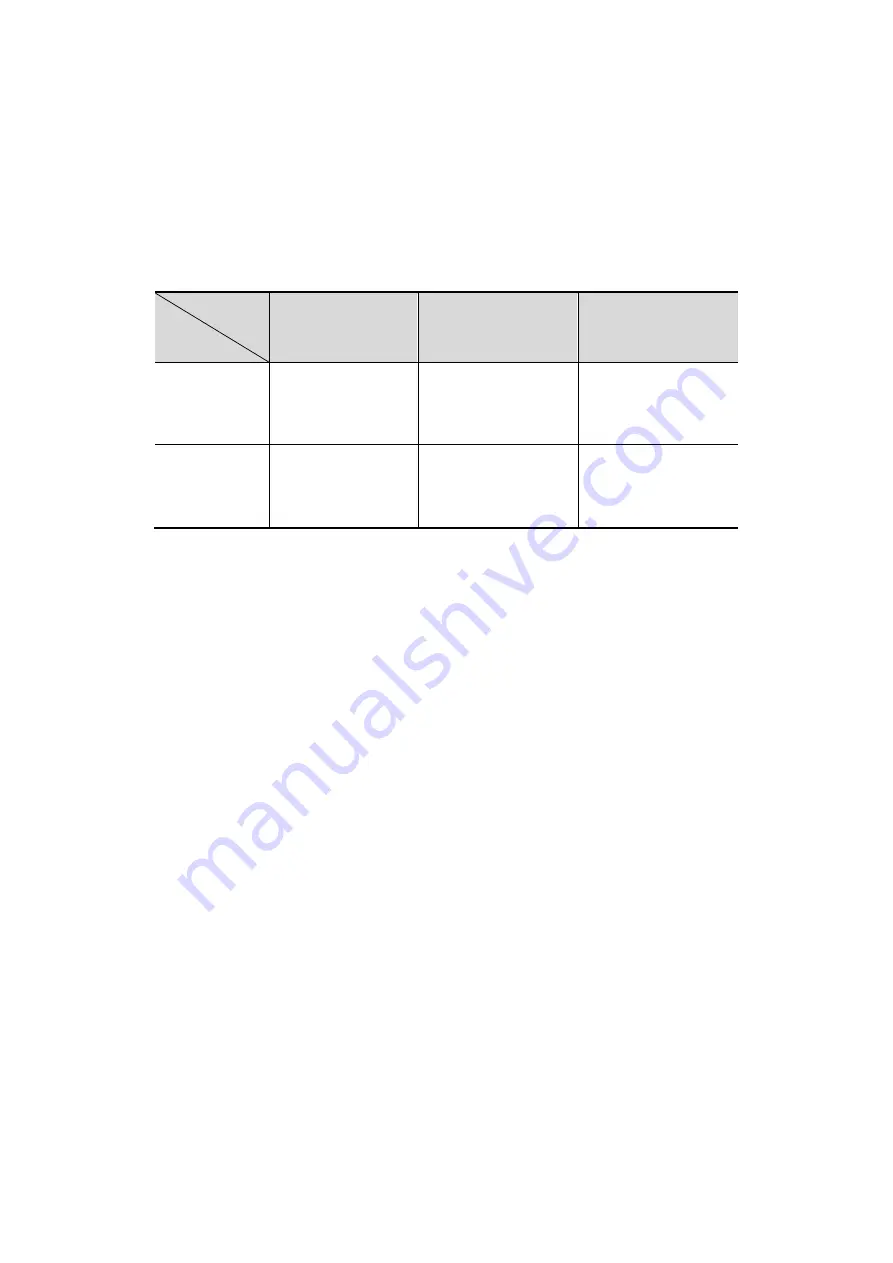
Display & Cine Review 6-7
"Auto" for the cine memory indicates the system splits the cine memory as per the
number of B image windows.
“
Split
”
indicates the system always splits the cine memory, even if in the single-B
window, the system splits the cine memory into two as well. You can press <B> key to
switch and display the images in either memory, so you can compare images in Split
mode.
The memory capacity is evenly distributed as per splitting number, as shown in the following
table (Taking B images in low density as an example, the capacity of B cine memory is N
frames):
Imaging
Mode
Split
Single-B/Color
Dual
Quad
Auto
One memory, with
capacity N frames.
The memory splits
into two, with
capacity N/2 frames
each
The memory splits
into four, with
capacity N/4 frames
each
Split
The memory splits
into two, with
capacity N/2
frames each
The memory splits
into two, with
capacity N/2 frames
each
The memory splits
into four, with
capacity N/4 frames
each
6.4.2
Cine Memory Clear
In the following conditions, the cine review memory will be cleared:
Start an exam of a new animal.
Start a new exam for the same animal.
Switching the probe (if the cine memory is split, only the cine memory corresponding
to the currently activated window is cleared)
Changing the exam condition (if the cine memory is split, only the cine memory
corresponding to the currently activated window is cleared)
Imaging Mode Switching: include imaging mode switching among B, M, display mode
switching etc.
Parameters modification, including:
Parameters that can result in imaging region or direction changing, such as
depth, FOV, trapezoid, steer, zoom and so on.
Parameters that can result in image frame changing, such as line density, focus
number and so on.
Change speed in M mode
2D image cleared
Unfreeze the image: after the image is unfrozen, images stored in the cine memory
will be cleared, but if the cine memory is split, only the currently cine memory
corresponding to the activated window will be cleared.
Open/ close the image file that occupies cine memory.
6.5
Image Compare
You can perform image compare through the path:
iStation screen (press <iStation> to enter);
Summary of Contents for DP-50 Exp Vet
Page 2: ......
Page 34: ...2 6 System Overview 2 6 Introduction of Each Unit Right View Left View...
Page 42: ......
Page 68: ......
Page 128: ......
Page 148: ......
Page 166: ...10 18 DICOM For details on tast manager see 9 6 Animal Task Manager...
Page 180: ......
Page 220: ......
Page 224: ......
Page 236: ......
Page 242: ......
Page 248: ......
Page 342: ...D 2 Printer Adapter Type Model SONY X898MD...
Page 343: ...P N 046 017713 02 1 0...