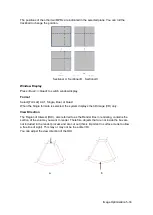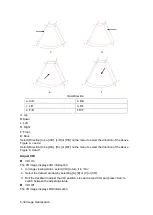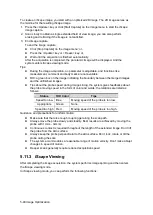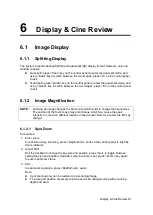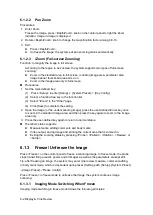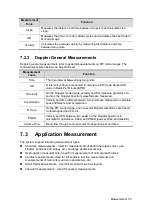6-2 Display & Cine Review
6.1.2.2
Pan Zoom
Procedures:
1. Enter Zoom:
Freeze the image, press <Depth/Zoom> knob on the control panel to light the Zoom
indicator. Image-in-image is displayed.
2. Rotate <Depth/Zoom> knob to change the magnification factor among 0.8-10.
3. Exit:
Press <Depth/Zoom>.
Unfreeze the image, the system exit pan zooming status automatically.
6.1.2.3
iZoom (Full-screen Zooming)
Function: to magnify the image in full screen.
According to the region to be zoomed, the system supports two types of full-screen
zooming:
Zoom in the standard area to full-screen, including image area, parameter area,
image banner, thumbnail area and so on.
Zoom in the image area only to full-screen.
Procedures:
1. Set the User-defined key:
(1) Press <Setup> to enter [Setup] -> [System Preset] -> [Key Config].
(2) Select a function-free key in the function list.
(3) Select "iZoom" in the "Other" page.
(4) Click [Save] to complete the setting.
2. Open the image (or the under scanning image), press the user-defined iZoom key once
to zoom in the standard image area; and then press the key again to zoom in the image
area only.
3. Press the user-defined key again to return to normal status.
The iZoom status supports:
Measurements, adding comments and body marks.
Video output, saving image and printing the current area that is zoomed in.
Exiting the zooming status by pressing <Probe>, <Patient>, <iStation>, <Review> or
<Setup>.
6.1.3
Freeze/ Unfreeze the Image
Press <Freeze> on the control panel to freeze a scanning image. In freeze mode, the probe
stops transmitting acoustic power, and all images as well as the parameters are kept still.
Tip: after freezing an image, the system may enter cine review, measure, comment adding,
or body mark mode, which is dependent upon preset. (Setting path: [Setup]
→
[System Preset]
→
[Image Preset]
→
"Freeze Config")
Press <Freeze> in freeze mode to unfreeze the image, the system continues image
scanning.
6.1.3.1
Imaging Mode Switching When Frozen
Imaging mode switching in freeze mode follows the following principles:
Summary of Contents for DP-50 Exp Vet
Page 2: ......
Page 34: ...2 6 System Overview 2 6 Introduction of Each Unit Right View Left View...
Page 42: ......
Page 68: ......
Page 128: ......
Page 148: ......
Page 166: ...10 18 DICOM For details on tast manager see 9 6 Animal Task Manager...
Page 180: ......
Page 220: ......
Page 224: ......
Page 236: ......
Page 242: ......
Page 248: ......
Page 342: ...D 2 Printer Adapter Type Model SONY X898MD...
Page 343: ...P N 046 017713 02 1 0...