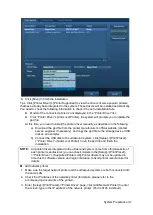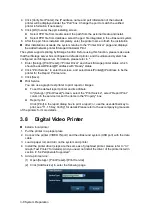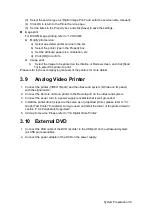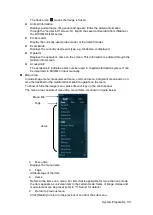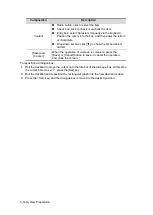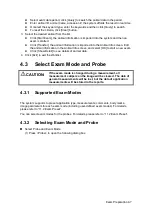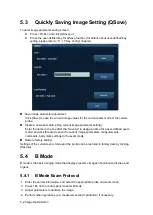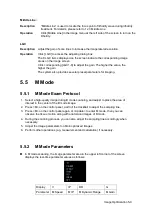Exam Preparation 4-7
Select exam date period, click [Query] to search the animal data in the period.
Enter animal ID, animal name, accession #, the system affords the result in real-time.
Or select the keyword type, enter the keywords and then click [Query] to search.
To reset the criteria, click [Clear] button.
3. Select the desired animal from the list.
Click [Start Exam], the animal information is imported into the system and then an
exam is started.
Click [Transfer], the animal information is imported into the Animal Info screen. Edit
the animal information in the Animal Info screen, and select [OK] to start a new exam.
Click [Show Detail] to see details of animal data.
4. Click [Exit] to exit the Worklist.
4.3
Select Exam Mode and Probe
CAUTION:
If the exam mode is changed during a measurement, all
measurement calipers on the image will be cleared. The data of
general measurements will be lost, but the data of application
measurements will be stored in the reports.
4.3.1
Supported Exam Modes
The system supports to preset application type, measurements, comments, body marks,
image parameters for each exam mode (including user-defined exam modes). For details,
please refer to “11.2 Exam Preset”.
You can select exam modes for the probes. For details, please refer to “11.2 Exam Preset”.
4.3.2
Selecting Exam Mode and Probe
Select Probe and Exam Mode
(1) Press <Probe> to open the following dialog box.
Summary of Contents for DP-50 Exp Vet
Page 2: ......
Page 34: ...2 6 System Overview 2 6 Introduction of Each Unit Right View Left View...
Page 42: ......
Page 68: ......
Page 128: ......
Page 148: ......
Page 166: ...10 18 DICOM For details on tast manager see 9 6 Animal Task Manager...
Page 180: ......
Page 220: ......
Page 224: ......
Page 236: ......
Page 242: ......
Page 248: ......
Page 342: ...D 2 Printer Adapter Type Model SONY X898MD...
Page 343: ...P N 046 017713 02 1 0...