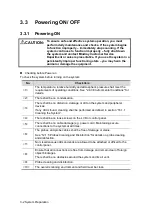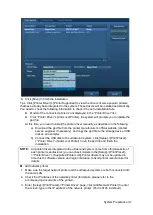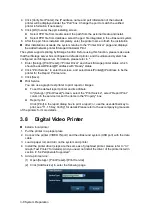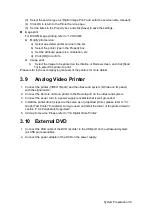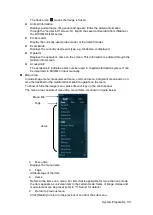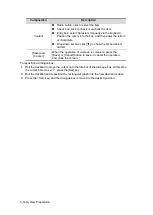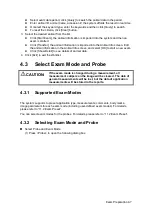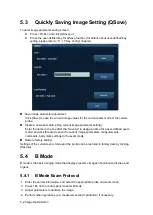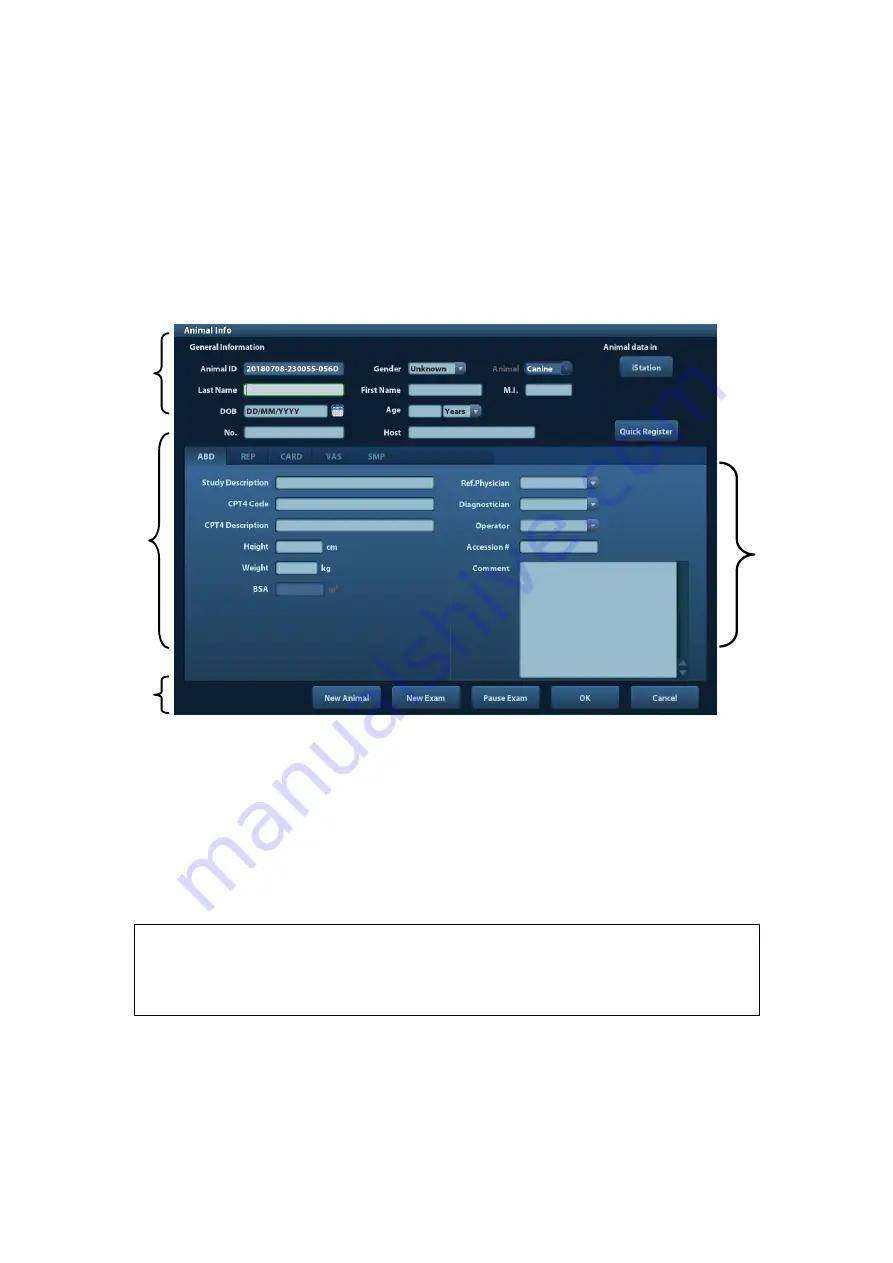
4-2 Exam Preparation
Click [Quick Register] on the screen to save the animal information quickly and return to
the main screen.
4.2.1
New Animal Information
The Animal Info page is shown as below:
Place the cursor onto the targeted box. The field box is highlighted and a flashing cursor
appears. Information can be entered or selected from the options.
You can also change the cursor position by <Tab>, <Enter> or up/down controls.
Information includes:
1. General information
Name
Enter animal name through the keyboard. Characters of A through Z and 0 through 9
and “.” are allowed. “\”, “^”, “
=
” and “, ” are not permitted.
Animal ID
Animal ID is generated automatically by the system after starting a new animal, and can
be modified manually. Once you enter the ID and confirm it, you are not allowed to
change it.
NOTE:
1.
“\” is not permitted.
2.
If enter an ID that is already existed in the
system, a warning “The ID
existed, load data” prompts, and you can import the animal data. The
animal data can be edited after importing.
Animal
Select animal type.
No.
Input the animal serial number.
Host
Information of the animal used for other information like insurance ID.owner.
3
1
2
4
Summary of Contents for DP-50 Exp Vet
Page 2: ......
Page 34: ...2 6 System Overview 2 6 Introduction of Each Unit Right View Left View...
Page 42: ......
Page 68: ......
Page 128: ......
Page 148: ......
Page 166: ...10 18 DICOM For details on tast manager see 9 6 Animal Task Manager...
Page 180: ......
Page 220: ......
Page 224: ......
Page 236: ......
Page 242: ......
Page 248: ......
Page 342: ...D 2 Printer Adapter Type Model SONY X898MD...
Page 343: ...P N 046 017713 02 1 0...