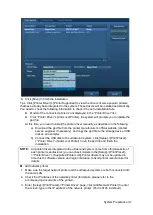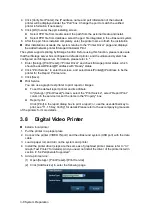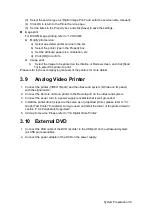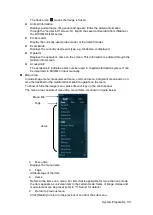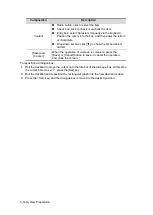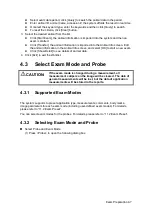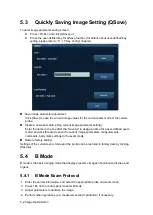Exam Preparation 4-5
[New Exam]: click to clear the current exam information in order to create a new
exam for the current animal.
[Pause Exam]: to pause the current exam.
[Cancel Exam]: to cancel the current exam.
[OK]: click to save the animal data entered and exit the screen.
[Cancel]: click to cancel the animal data entered and exit the screen.
4.2.2
Retrieve Animal Information
4.2.2.1
iStation
The animal data can be obtained in iStation from the system hardware or USB memory
device. You can enter the searching conditions for the animal.
1. To enter iStation screen (the screen is shown as follows):
Press <iStation> on the control panel; or,
Click [iStation] in the "Animal Info" screen; or
Press the <Review> key on the control panel and click [iStation] in the screen.
2. Select the data source:
Select the data source in the drop-down list of "Data Source".
3. Input the searching condition:
Item: including Name, ID, DOB and Exam Date, the default one is name; then enter a
keyword in accordance with the Item selected.
Select
“Find in results”, the system will search the keyword based on the existed
searched results.
4. Select the desired animal information in the list. The following menu pops up:
Summary of Contents for DP-50 Exp Vet
Page 2: ......
Page 34: ...2 6 System Overview 2 6 Introduction of Each Unit Right View Left View...
Page 42: ......
Page 68: ......
Page 128: ......
Page 148: ......
Page 166: ...10 18 DICOM For details on tast manager see 9 6 Animal Task Manager...
Page 180: ......
Page 220: ......
Page 224: ......
Page 236: ......
Page 242: ......
Page 248: ......
Page 342: ...D 2 Printer Adapter Type Model SONY X898MD...
Page 343: ...P N 046 017713 02 1 0...