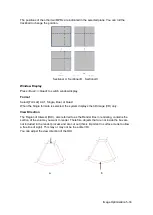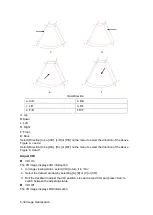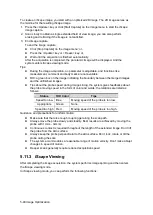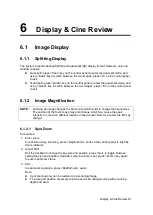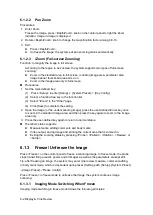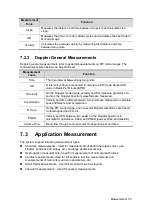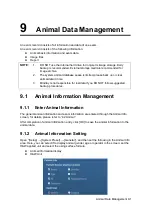6-4 Display & Cine Review
6.2.1
Entering/ Exiting Cine Review
To enter cine review:
Enter "[Setup]-> [System Preset]->
[
Image Preset]-
> “Freeze Config”, to set "Status
after Freeze" to be "Cine". Then the system enters the manual cine review status
once press <Freeze> to freeze the image.
Open cine files in thumbnail, iStation or Review, the system enters automatic cine
review status.
To exit cine review:
Press <Freeze> key again, the system will return to image scanning and exit cine
review.
Press <Cine> or <Esc>, the images are still frozen but the system exits cine review.
6.2.2
Cine Review in 2D Mode
Manual cine review
After entering the cine review of 2D mode, rolling the trackball or rotating the
multifunctional knob will display the cine images on the screen one by one.
If you roll the trackball to the left, the review sequence is reversed to the image-storing
sequence, thus the images are displayed in descending order. Whereas, if you roll the
trackball to the right, the review sequence is the same as the image-storing sequence,
thus the images are displayed in ascending order. When the reviewing image reaches
the first or the last frame, further rolling the trackball will display the last or first frame.
The cine progress bar at the bottom of the screen (as shown in the figure below):
Auto Review
Reviewing all
a) In the manual cine review status, click [Auto Play] on the image menu to
activate auto cine review.
b) Reviewing speed: In the auto cine review status, use [Auto Play] item in the
image menu to adjust the review speed.
c) In auto play status, set [Auto Play] item to Stop to exit auto play.
Setting Region of Auto Review
a) Set start frame: move the playback mark to the desired frame, and click [Set
First Frame] in the image menu to set the frame as start point.
Auto Review Region
Start mark
End mark
Playback mark
Current
frame
Total frames
Summary of Contents for DP-50 Exp Vet
Page 2: ......
Page 34: ...2 6 System Overview 2 6 Introduction of Each Unit Right View Left View...
Page 42: ......
Page 68: ......
Page 128: ......
Page 148: ......
Page 166: ...10 18 DICOM For details on tast manager see 9 6 Animal Task Manager...
Page 180: ......
Page 220: ......
Page 224: ......
Page 236: ......
Page 242: ......
Page 248: ......
Page 342: ...D 2 Printer Adapter Type Model SONY X898MD...
Page 343: ...P N 046 017713 02 1 0...