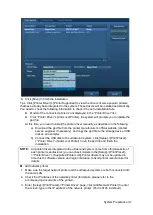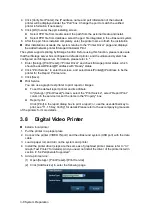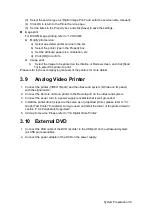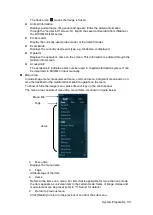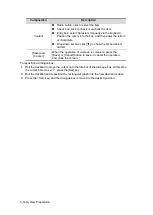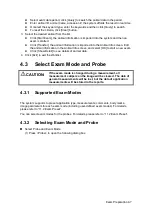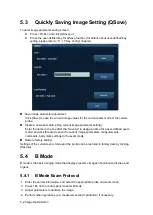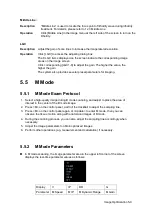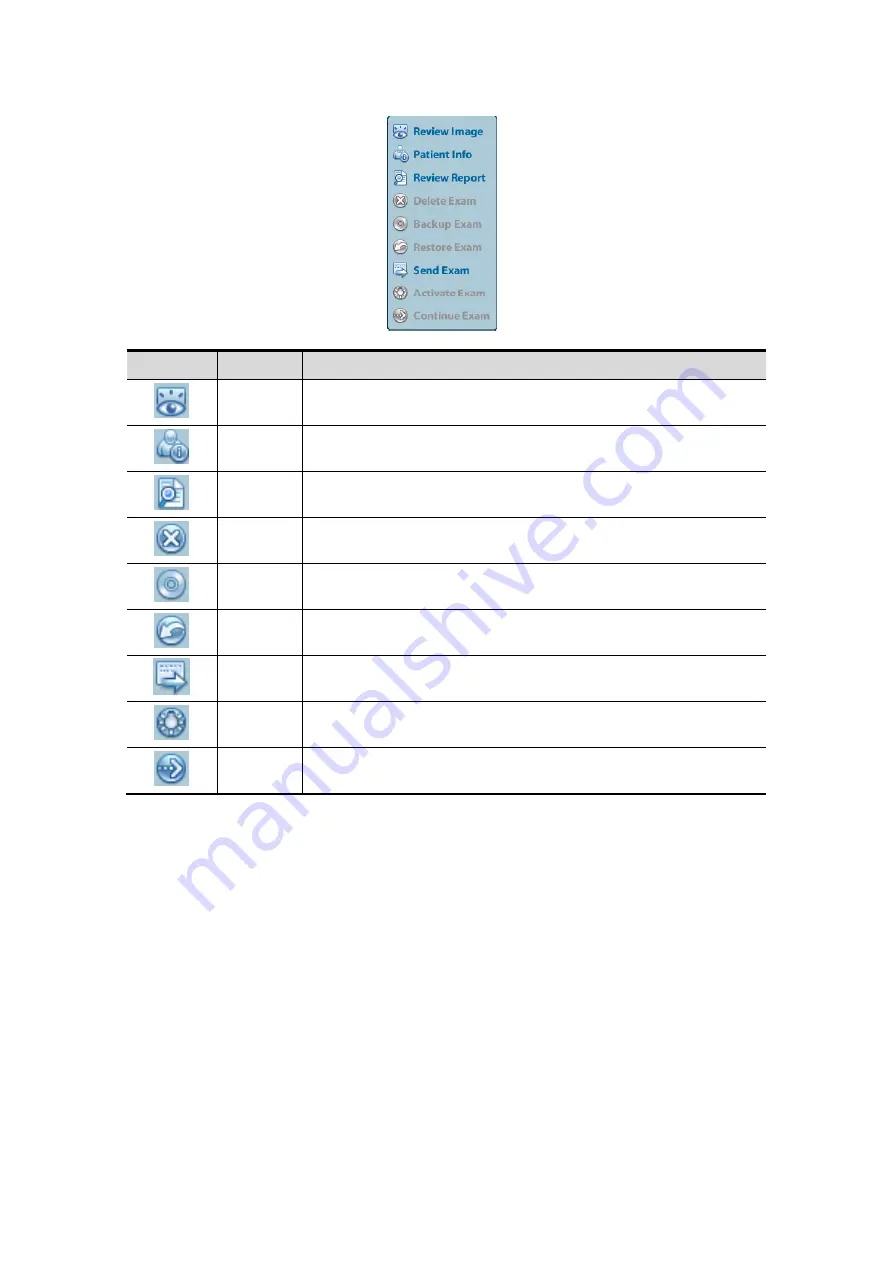
4-6 Exam Preparation
Button
Function
Description
Review
Image
Click to enter the Review screen.
Animal
Info
Click to enter the Animal Info screen.
Review
Report
Click to enter the Diagnostic Report screen.
Delete
Exam
Click to delete the selected record.
Backup
Exam
Click to export the selected animal data to media supported.
Restore
Exam
Click to import the animal data from an external media.
Send
Exam
Click to send the selected animal data to external device,
DICOM storage server or DICOM printer.
Active
Exam
Click to continue an exam finished within 24 hours.
Continue
Exam
Click to continue an unfinished exam carried out within 24
hours.
Other buttons:
[New Exam]: Click to enter Animal Info screen, meanwhile, the corresponding animal
information is also imported to the new exam. After you edit the animal information in
the Animal Info screen, select [OK] to start a new exam.
[Select All Exams]: Click to select all records.
Query/Retrieve: click to enter DICOM Query/Retrieve.
[Exit]: click to exit iStation.
4.2.2.2
DICOM Worklist
When the DICOM basic package is configured and the Worklist server has been set, click
[Worklist] in the "Animal Info" screen to query or import the animal data. (For the setting of
Worklist server, please refer to
.)
Procedure:
1. Select data source: choose a worklist server in the drop-down list of
“
Worklist Server
”
,
and then all the animal exam records in the server are listed out.
2. Input the searching condition:
Summary of Contents for DP-50 Exp Vet
Page 2: ......
Page 34: ...2 6 System Overview 2 6 Introduction of Each Unit Right View Left View...
Page 42: ......
Page 68: ......
Page 128: ......
Page 148: ......
Page 166: ...10 18 DICOM For details on tast manager see 9 6 Animal Task Manager...
Page 180: ......
Page 220: ......
Page 224: ......
Page 236: ......
Page 242: ......
Page 248: ......
Page 342: ...D 2 Printer Adapter Type Model SONY X898MD...
Page 343: ...P N 046 017713 02 1 0...