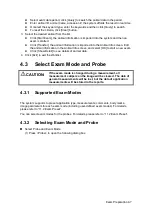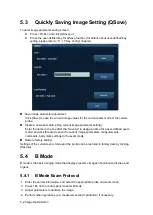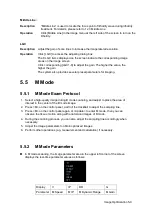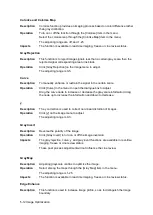Image Optimization 5-5
Imaging Display Adjustment
Description
More information can be obtained without moving the probe or changing
the sampling position.
FOV (Field of
View)
1. To change the scan range, click [FOV] on the image menu to enter the
FOV range and FOV position adjustment status.
2. Press <Set> to switch between adjusting FOV position and FOV
range.
3. Rotate the trackball to adjust FOV position or the FOV range.
When the scan range is adjusted to the widest, the FOV position cannot be
changed.
The FOV position/range is available only for the convex probe.
ExFov
Click [ExFov] on the image menu to turn on/off the function.
For linear probes, the ExFOv function displays as trapezoid imaging.
For convex probes, the ExFOv function displays as extending the scanning
angle.
Impacts
You can get a much larger field of view when selecting a larger FOV, but
the frame rate will decrease.
You can define user-defined key for trapezoid or ExFov functions via
[Setup]-> [System Preset]-> [Key Config].
B Steer
This function is to steer the beam transmitted by the probe.
Steer the transmitting beam through the [B Steer] item in the menu;
The steering angles provided are: -6, 0, 6.
Impacts
The B Steer function is available only for linear probes.
Line Density
Description
The function determines the quality and information of the image.
Operation
Adjust through the [Line Density] item in the menu;
Levels: UH/ H/ M/ L.
Effects
The higher the line density, the higher the resolution, and the lower the frame
rate.
Dynamic Range
Description
This function is used to adjust the B image resolution to compress or expand
the gray display range.
The real-time dynamic range value is displayed on the image parameter area
in the upper left corner of the screen.
Operation
Adjust through the [Dyn Ra.] item in the menu.
The adjusting range is 30-220dB in increments of 5dB.
Effects
The more the dynamic range, the more specific the information, and the lower
the contrast with more noise.
iClear
Description
This function is used to increase image profile, so as to distinguish the image
boundary.
Summary of Contents for DP-50 Exp Vet
Page 2: ......
Page 34: ...2 6 System Overview 2 6 Introduction of Each Unit Right View Left View...
Page 42: ......
Page 68: ......
Page 128: ......
Page 148: ......
Page 166: ...10 18 DICOM For details on tast manager see 9 6 Animal Task Manager...
Page 180: ......
Page 220: ......
Page 224: ......
Page 236: ......
Page 242: ......
Page 248: ......
Page 342: ...D 2 Printer Adapter Type Model SONY X898MD...
Page 343: ...P N 046 017713 02 1 0...