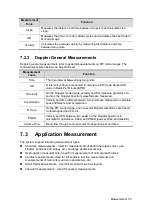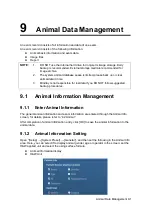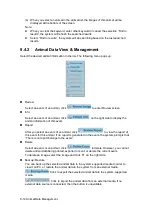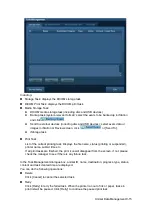Animal Data Management 9-5
To exit Review:
Click [Exit] on the Review screen; or,
Press <ESC> or <Review> again.
Basic operations
Move the cursor onto an exam item in the Exam History area and press <Set>. The
selected item is highlighted. Click [Info] or [Report] to view animal information or report.
Double-click a thumbnail to view and analyze an image. Rotating the Multifunctional
knob will navigate through thumbnails.
The function buttons are described as follows:
Exam History:
You can select one certain exam from the exam directory to review the images.
If entered from iStation, the screen displays the record(s) selected in the iStation.
If no animal is selected when it was in iStation, then all the animals in the system
database will be displayed, and the current animal exam is listed.
If entered from the imaging status, the Review screen displays the images of the
current exam, and the default selected image is the one displayed on the preview
main screen.
Info:
Click to enter the Animal Info screen, you can review or edit the currently-selected
animal information.
Report
Click to review or edit the currently-selected animal report.
Image operations
Summary of Contents for DP-50 Exp Vet
Page 2: ......
Page 34: ...2 6 System Overview 2 6 Introduction of Each Unit Right View Left View...
Page 42: ......
Page 68: ......
Page 128: ......
Page 148: ......
Page 166: ...10 18 DICOM For details on tast manager see 9 6 Animal Task Manager...
Page 180: ......
Page 220: ......
Page 224: ......
Page 236: ......
Page 242: ......
Page 248: ......
Page 342: ...D 2 Printer Adapter Type Model SONY X898MD...
Page 343: ...P N 046 017713 02 1 0...