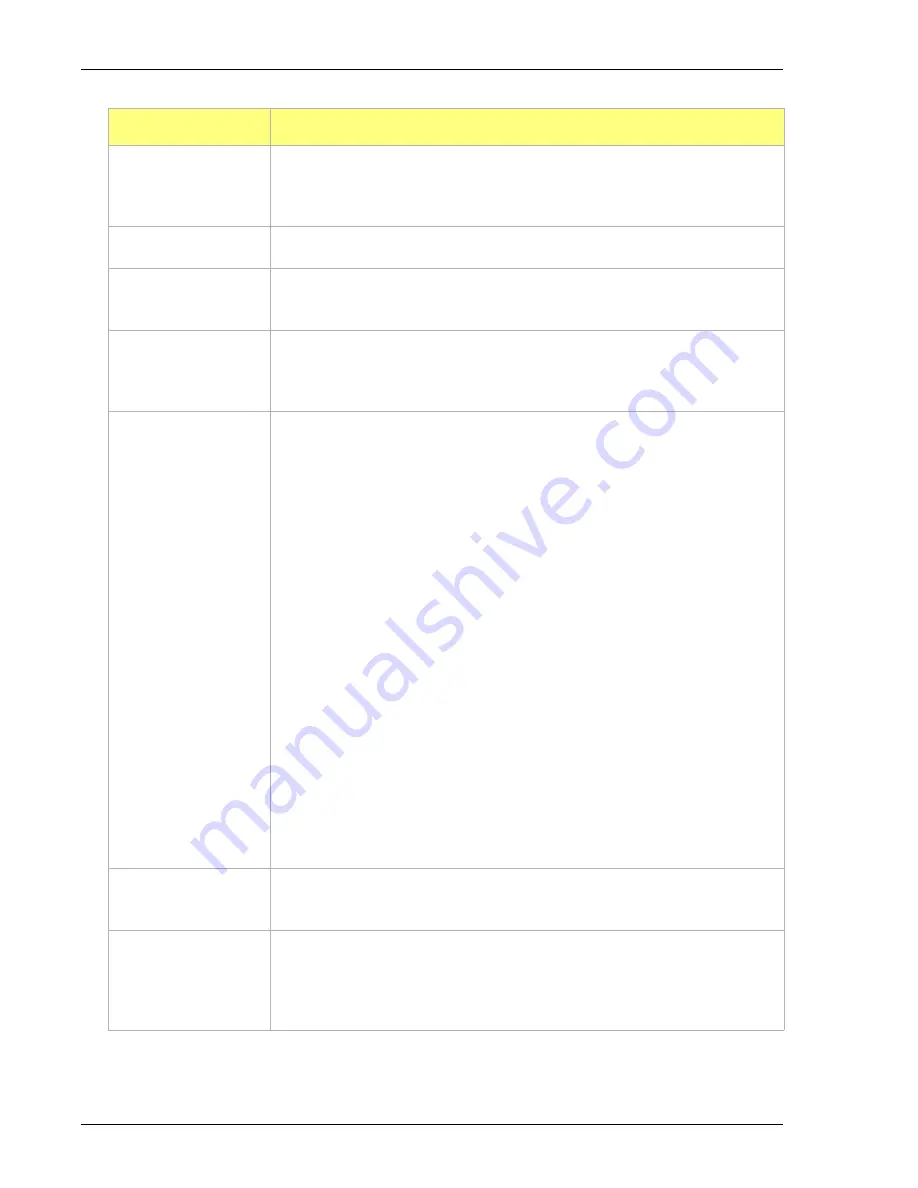
Common Fields and Buttons - File Menu Options
Gemini VII
5-2
239-42828-01 - Dec 2012
Browse button
Click to search for a file. Select from a file in the
Name
column and click
Open
or double click the file name in the
Name
column to open (or import)
the file.
Cancel button
Cancels any changes made to the screen.
Close button
Closes the active window. If changes were made to the file and not yet
saved, a prompt displays providing the option to save the file.
Delete button
When working with report parameters screens, click
Delete
to remove the
selected report. Deleted reports will have to be regenerated if deleted in
error.
Destination
group box
•
Preview
- sends the file to the screen. Click
on the report screen to
send the file to the printer.
•
- sends the file to the default printer.
•
Copies
- select the number of copies to print. This field is only enabled
when
is selected.
•
File
- saves the report as a file. Click the
Browse
icon to the right of the
text field to select the directory where the new file will be stored. Enter
the new file name in the
File name
text box.
•
File Type
- select to save the new file with a .TXT, .XLS or .REP file
extension. This field is only enabled when
File
is selected.
.REP
(Report system) - saves the report in a format that can be opened
within the program.
.TXT
(ASCII text) - saves the report as a common machine language
file.
.XLS
(Spreadsheet file) - saves the report in a format that can be opened
within a spreadsheet program.
Edit button
When working with report parameters screens, highlight the item in the
Selected Reports
list box and click
Edit
to modify report details.
File name text box
Select the file to print (or open) from the
Name
column. The file name will
appear in the
File name
text box. Click
Open
or double-click the file name
in the
Name
column to open the file. Multiple files can be selected by
holding down the
Ctrl
key on the keyboard while selecting multiple files.
Field or Button
Description (continued)
Summary of Contents for Gemini VII 2390a
Page 1: ...Gemini VII Operator s Manual V3 02 239 42828 01 Jan 2014...
Page 4: ......
Page 12: ...Table of Contents Gemini VII viii 239 42828 01 Nov 2013...
Page 36: ...Menu Structure Gemini VII 2 14 239 42828 01 Dec 2012...
Page 192: ...Service Test Gemini VII 6 24 239 42828 01 Dec 2012...
Page 217: ...Gemini VII Report Examples 239 42828 01 Dec 2012 7 25 Isotherm Linear Plot...
Page 218: ...Report Examples Gemini VII 7 26 239 42828 01 Dec 2012 BET Surface Area Report...
Page 219: ...Gemini VII Report Examples 239 42828 01 Dec 2012 7 27 BET Surface Area Plot...
Page 220: ...Report Examples Gemini VII 7 28 239 42828 01 Dec 2012 t Plot...
Page 221: ...Gemini VII Report Examples 239 42828 01 Dec 2012 7 29 BJH Adsorption Cumulative Pore Volume...
Page 222: ...Report Examples Gemini VII 7 30 239 42828 01 Dec 2012 BJH Adsorption dV dlog w Pore Volume...
Page 264: ......
Page 266: ......
Page 294: ...Appendix B Gemini VII B 28 239 42828 01 Nov 2013...
Page 364: ...Appendix F Gemini VII F 18 239 42828 01 Dec 2012...
Page 372: ...Gemini VII Smart VacPrep Operator Manual Dec 2013 G 1 G Smart VacPrep Operator Manual...
Page 380: ...Contact Us vi Smart VacPrep Operator Manual...
Page 390: ...2 About the Software 2 4 Smart VacPrep Operator Manual...
Page 424: ...8 Error Messages 8 4 Smart VacPrep Operator Manual...






























