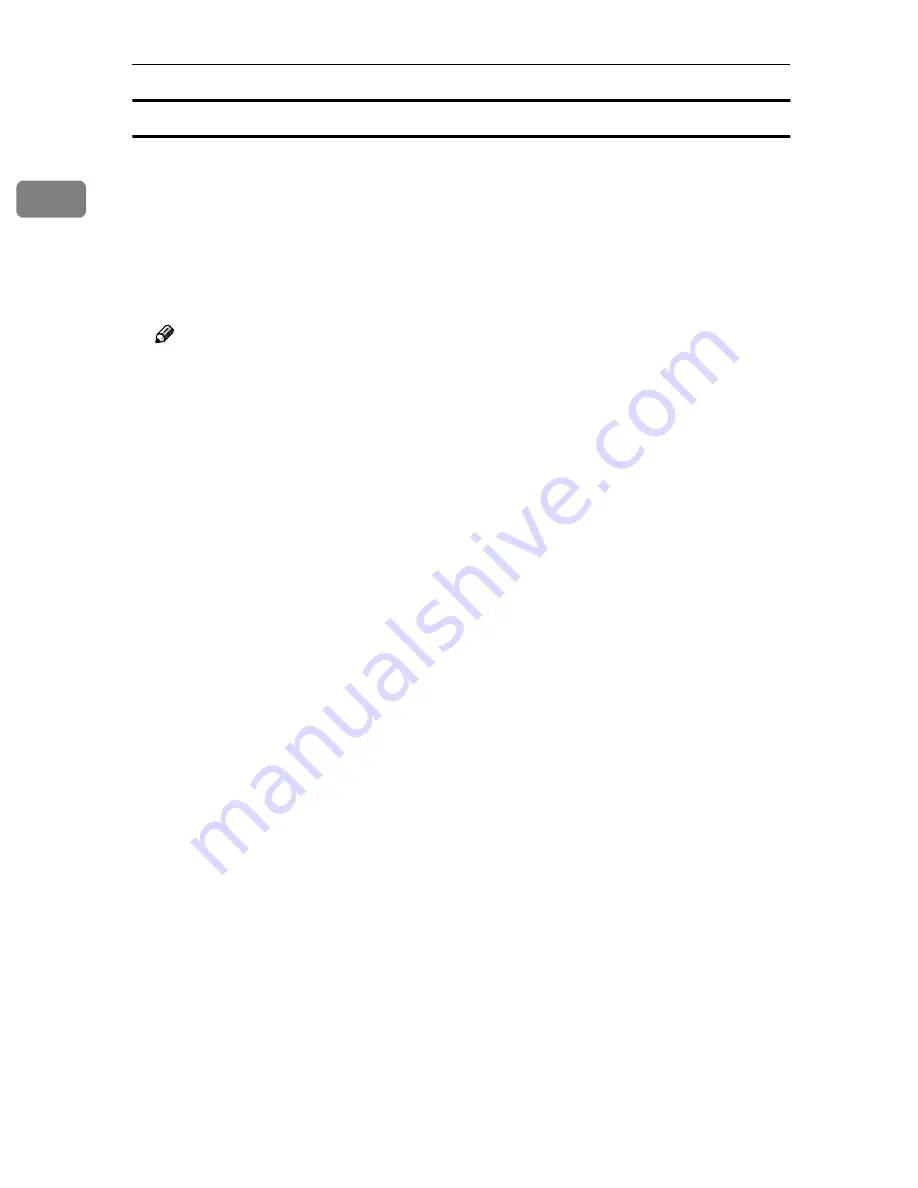
UNIX Configuration
10
1
HP-UX
❖
❖
❖
❖
Adding the IP address and host name to the /etc/hosts file
The following line is added to the /etc/hosts file. The IP address and printer
host name which you previously entered in the installation script will be
used.
192.168.15.16
np
# Network Printer
•
192.168.15.16
is the IP address,
np
is the host name, from # to the end of the
line is a comment.
Note
❒
The /etc/hosts file contains a list of the IP addresses and their host names
of all of the hosts communicating on the network. Each entry is delimited
with a space or a tab, and each line is separated with a return.
❒
If you do not use NIS or DNS, you must manually enter the IP address and
host name of each workstation using the network printer in the /etc/hosts
file.
❖
❖
❖
❖
Registering the printer
The installation shell script registers the printer as a remote printer following
the procedure below.
A
Stop the scheduler.
/usr/lib/lpshut
B
Register the printer.
/usr/lib/lpadmin -P
np
-v/dev/null -mrmodel
-orm
nphost
-orp
"option"
-ob3
•
np
is the printer name,
nphost
is the host name.
For more information about “option”, see p.16 “Specifying the Device
Option”.
“lp” will be assigned, if the option is not used.
C
Set the printer so that the print job is listed in the print queue.
/usr/lib/accept
np
D
Set the printer to perform the print job.
/usr/lib/enable
np
E
Restart the scheduler.
/usr/lib/lpsched
Summary of Contents for AP4510
Page 1: ...Setup Guide...
Page 10: ...viii...
Page 40: ...Installing Options 30 2...
Page 46: ...Configuring the Printer for the Network 36 3...
Page 66: ...56 UE USA G065 MEMO...
Page 92: ...Setting Up the Printer Driver and Canceling a Print Job 18 1...
Page 118: ...Paper and Other Media 44 3...
Page 128: ...Sample Print Locked Print 54 4...
Page 206: ...Making Printer Settings with the Control Panel 132 6...
Page 225: ......
Page 226: ...UE USA G065 8667...
Page 240: ...xii...
Page 252: ...Windows 95 98 Me Configuration 12 1...
Page 278: ...Windows NT 4 0 Configuration 38 3...
Page 338: ...98 UE USA EE GB G065...
Page 339: ...Copyright 2001...
Page 340: ...Network Printing Guide UE USA EE GB G065 8605...
Page 344: ...ii...
Page 370: ...26 UE USA EE GB G065...
Page 371: ...Copyright 2001...
Page 372: ...PostScript 3 Operating Instructions Supplement UE USA EE GB G065 8615...
Page 373: ...UNIX Supplement...
Page 408: ...32 EE GB G065...
Page 409: ...Copyright 2001...
Page 410: ...UNIX Supplement EE GB...
Page 418: ...8 Copyright 2001 G065 8537 Printed in Japan UE USA EE GB...
















































