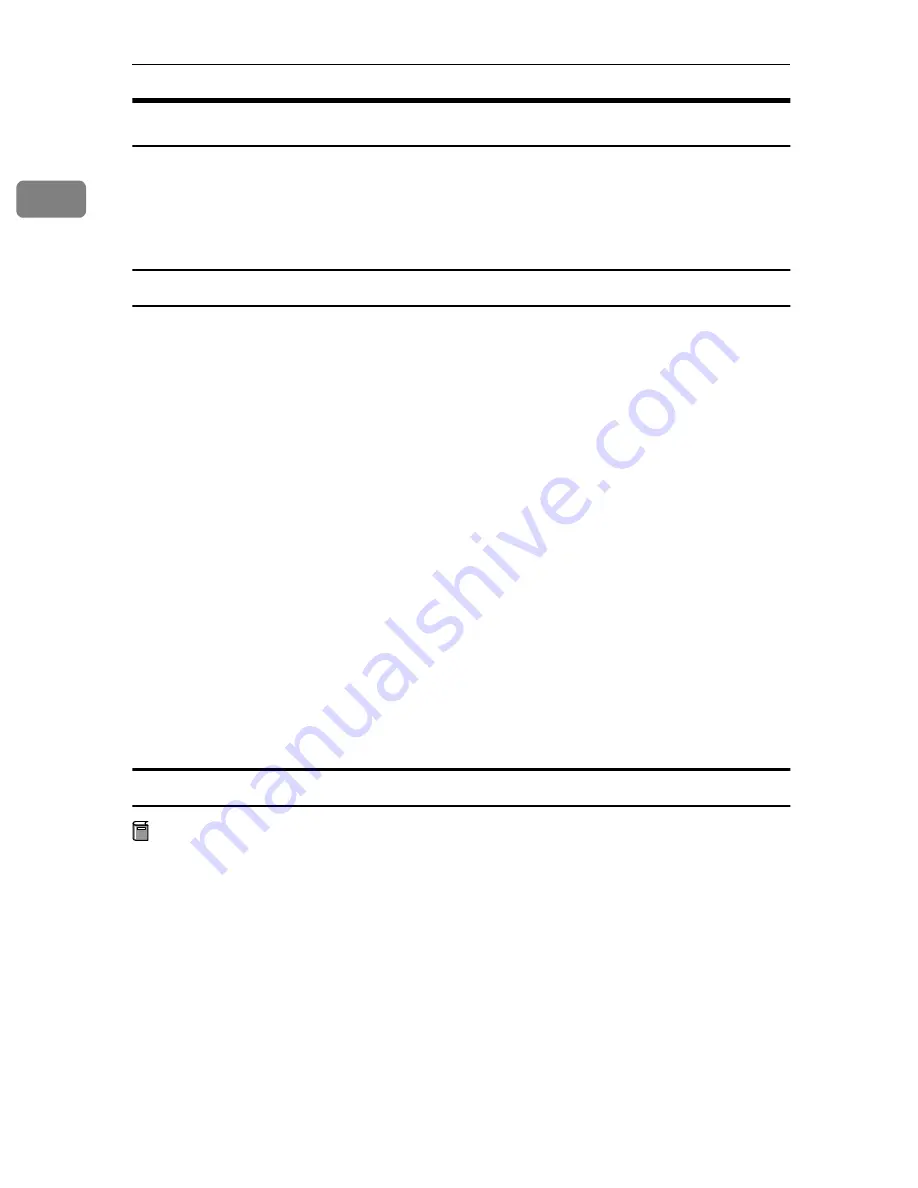
Windows 95/98/Me Configuration
6
1
Installing SmartNetMonitor for Client
For more information about installing SmartNetMonitor for Client, see the Setup
Guide.
After the installation is complete, configure the printer port with SmartNetMon-
itor for Client.
⇒
p.7 “Setting Up the Printer Driver”
Deleting the port
The following procedure allows you to delete the printer port. If you want to de-
lete the port which is currently used in Windows, switch the port to another such
as “FILE”, and then delete it. For more information about SmartNetMonitor for
Client, see SmartNetMonitor for Client Help.
AAAA
From the
[
Printers
]
window, click the icon of the printer which uses Smart-
NetMonitor for Client to print. On the
[
File
]
menu, click
[
Properties
]
.
BBBB
Click the
[
Details
]
tab, and then make sure that the SmartNetMonitor for
Client port is shown in the
[
Print to the following port
]
box.
Remember the port name because this port should be deleted later.
CCCC
From the
[
Print to the following port
]
box, select
[
FILE
]
.
DDDD
Click
[
Delete Port
]
.
EEEE
Click the SmartNetMonitor for Client port name as in step
BBBB
, and then click
[
OK
]
.
The port is deleted.
FFFF
Click
[
OK
]
to close the printer properties.
Uninstalling SmartNetMonitor for Client
Preparation
Before uninstalling SmartNetMonitor for Client, make sure that:
• The SmartNetMonitor for Client settings dialog box is closed.
• No printer is using the SmartNetMonitor for Client port as a printer port.
AAAA
Open
[
Control Panel
]
, and then double-click the
[
Add/Remove Programs
]
icon.
BBBB
On the
[
Install/Uninstall
]
tab, click
[
SmartNetMonitor for Client
]
, and then click
[
Add/Remove
]
.
CCCC
After the confirmation message appears, click
[
Yes
]
.
UninstallShield removes all of the components of SmartNetMonitor for Cli-
ent.
Summary of Contents for AP4510
Page 1: ...Setup Guide...
Page 10: ...viii...
Page 40: ...Installing Options 30 2...
Page 46: ...Configuring the Printer for the Network 36 3...
Page 66: ...56 UE USA G065 MEMO...
Page 92: ...Setting Up the Printer Driver and Canceling a Print Job 18 1...
Page 118: ...Paper and Other Media 44 3...
Page 128: ...Sample Print Locked Print 54 4...
Page 206: ...Making Printer Settings with the Control Panel 132 6...
Page 225: ......
Page 226: ...UE USA G065 8667...
Page 240: ...xii...
Page 252: ...Windows 95 98 Me Configuration 12 1...
Page 278: ...Windows NT 4 0 Configuration 38 3...
Page 338: ...98 UE USA EE GB G065...
Page 339: ...Copyright 2001...
Page 340: ...Network Printing Guide UE USA EE GB G065 8605...
Page 344: ...ii...
Page 370: ...26 UE USA EE GB G065...
Page 371: ...Copyright 2001...
Page 372: ...PostScript 3 Operating Instructions Supplement UE USA EE GB G065 8615...
Page 373: ...UNIX Supplement...
Page 408: ...32 EE GB G065...
Page 409: ...Copyright 2001...
Page 410: ...UNIX Supplement EE GB...
Page 418: ...8 Copyright 2001 G065 8537 Printed in Japan UE USA EE GB...
















































