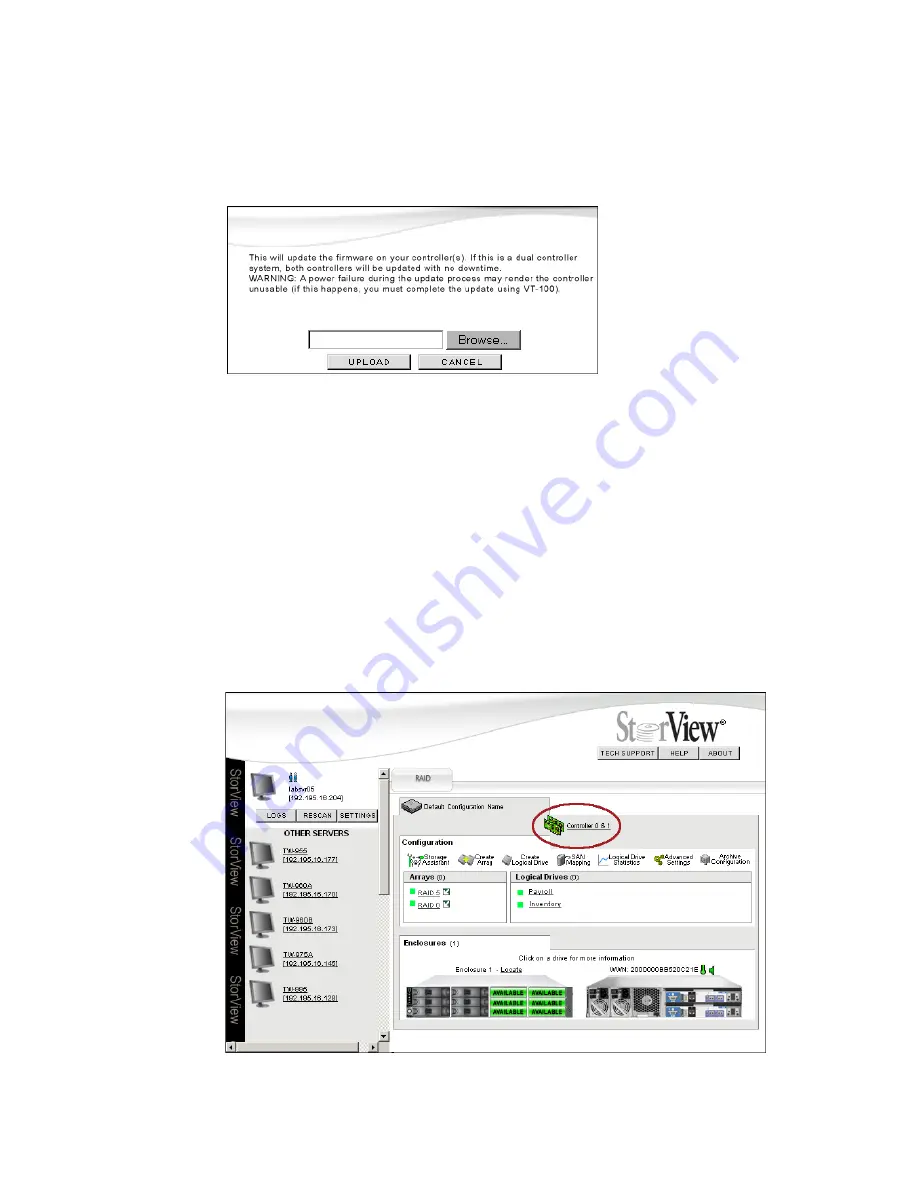
Controller Environmentals
85
3
Locate the firmware file, click the
Browse
button. The file will be named similar to “I_320_0179.bin.”
The file will be made available from the customer service representative or technical support.
4
After locating the file, click the
UPLOAD
button.
You will see an acknowledgement window appear indicating the status of the update, followed by the
controller automatically restarting.
Note
For more information on License Information,
see 1.3.2 ”Feature License” beginning on page 3.
8.2.4.2
Updating the Expansion Module Firmware
Note
On the RS-1220-E3-XPN enclosure, the expansion module is named the Disk I/O module and on the RS-
4835-E3-XPN enclosure, the expansion module is named the EBOD I/O module. This operation updates
either system.
1
Click the
Controller
icon located just above the Tool Bar. The Controller Information window will open.
Figure 8–6
Firmware Upload Window
Figure 8–7
Main Screen (RS-1220-F4-5412E Shown)
Summary of Contents for 131018 - StorView Snapshot - Mac
Page 28: ...StorView RAID Module 20...
Page 34: ...StorView RAID Module 26...
Page 76: ...StorView RAID Module 68...
Page 79: ...SAN LUN Mapping 71 Figure 7 2 SAN LUN Mapping Screen RS 1220 F4 5402E Shown...
Page 88: ...StorView RAID Module 80...
Page 98: ...StorView RAID Module 90...
Page 150: ...StorView RAID Module 142...
Page 184: ...StorView RAID Module 176...
Page 202: ...StorView RAID Module 194...
Page 208: ...StorView RAID Module 200...
Page 214: ...StorView RAID Module 206...






























