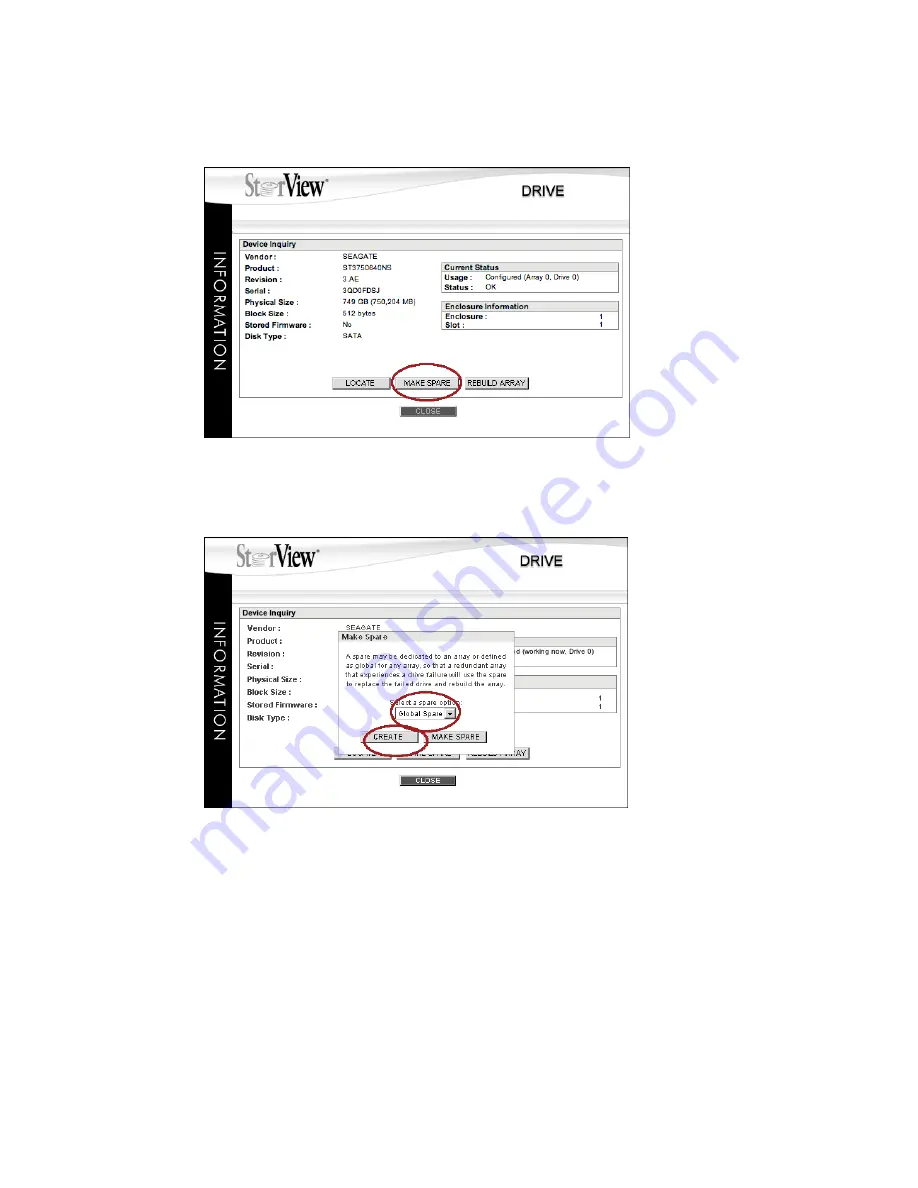
StorView RAID Module
58
2
From the Drive Information window, click the
MAKE SPARE
button.
3
A pop-up window will appear, select
Global Spare
from the drop down menu.
4
Click the
CREATE
button. You will see a confirmation window indicating the process was successful,
click the
CLOSE
button.
5
Click the
CLOSE
button on the Drive Information window.
6.4.2 Assigning a Dedicated Spare
1
From the Main screen, click a drive icon in the enclosure front view indicating “Available” that you wish
to make a dedicated hot spare.
Figure 6–11
Drive Information Window
Figure 6–12
Selecting for a Global Spare
Summary of Contents for 131018 - StorView Snapshot - Mac
Page 28: ...StorView RAID Module 20...
Page 34: ...StorView RAID Module 26...
Page 76: ...StorView RAID Module 68...
Page 79: ...SAN LUN Mapping 71 Figure 7 2 SAN LUN Mapping Screen RS 1220 F4 5402E Shown...
Page 88: ...StorView RAID Module 80...
Page 98: ...StorView RAID Module 90...
Page 150: ...StorView RAID Module 142...
Page 184: ...StorView RAID Module 176...
Page 202: ...StorView RAID Module 194...
Page 208: ...StorView RAID Module 200...
Page 214: ...StorView RAID Module 206...






























