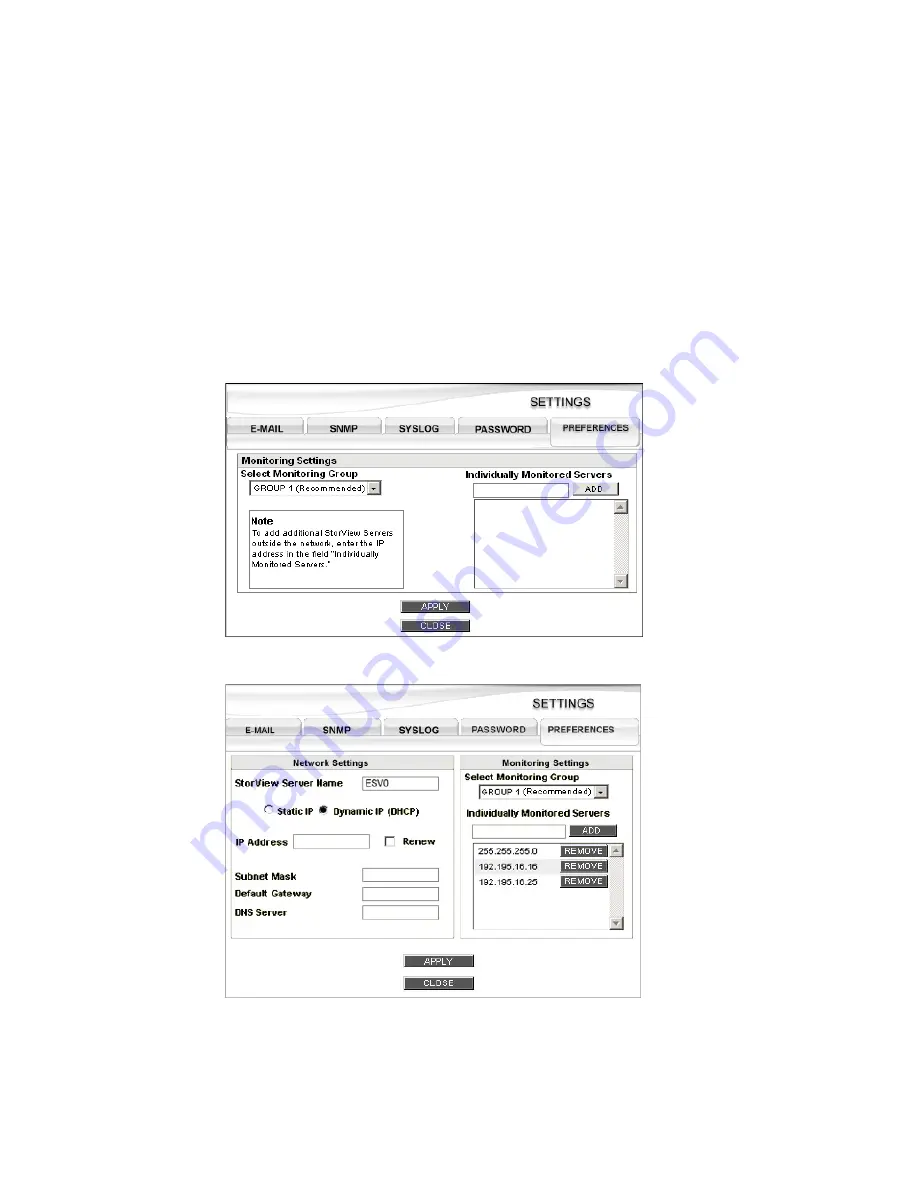
Getting Started
37
4.7 Monitoring Settings
The following options enable network administrators to make adjustments to the StorView server’s
multicast functionality. In the event there is a port conflict with the default multicast port, you have the
ability to change this parameter.
Note
The Monitoring Settings are disabled with the Remote license, you must upgrade to a Global license to
enable these features.
1
From the Main screen click on the
SETTINGS
button, then click the
PREFERENCES
tab.
2
Click the pull-down menu for “Select Monitoring Group” and choose
Group 1
,
Group 2
, or
Group 3
. Group
1 is port 9191, Group 2 is port 9192, and Group 3 is port 9193.
3
Click the
APPLY
button to make the changes effective, then click the
CLOSE
button. Click the
CLOSE
button on the SETTINGS window.
Figure 4–7
Monitoring Settings Screen - Preferences Tab (Host-based Version)
Figure 4–8
Monitoring Settings Screen - Preferences Tab (Embedded Version)
Summary of Contents for 131018 - StorView Snapshot - Mac
Page 28: ...StorView RAID Module 20...
Page 34: ...StorView RAID Module 26...
Page 76: ...StorView RAID Module 68...
Page 79: ...SAN LUN Mapping 71 Figure 7 2 SAN LUN Mapping Screen RS 1220 F4 5402E Shown...
Page 88: ...StorView RAID Module 80...
Page 98: ...StorView RAID Module 90...
Page 150: ...StorView RAID Module 142...
Page 184: ...StorView RAID Module 176...
Page 202: ...StorView RAID Module 194...
Page 208: ...StorView RAID Module 200...
Page 214: ...StorView RAID Module 206...






























