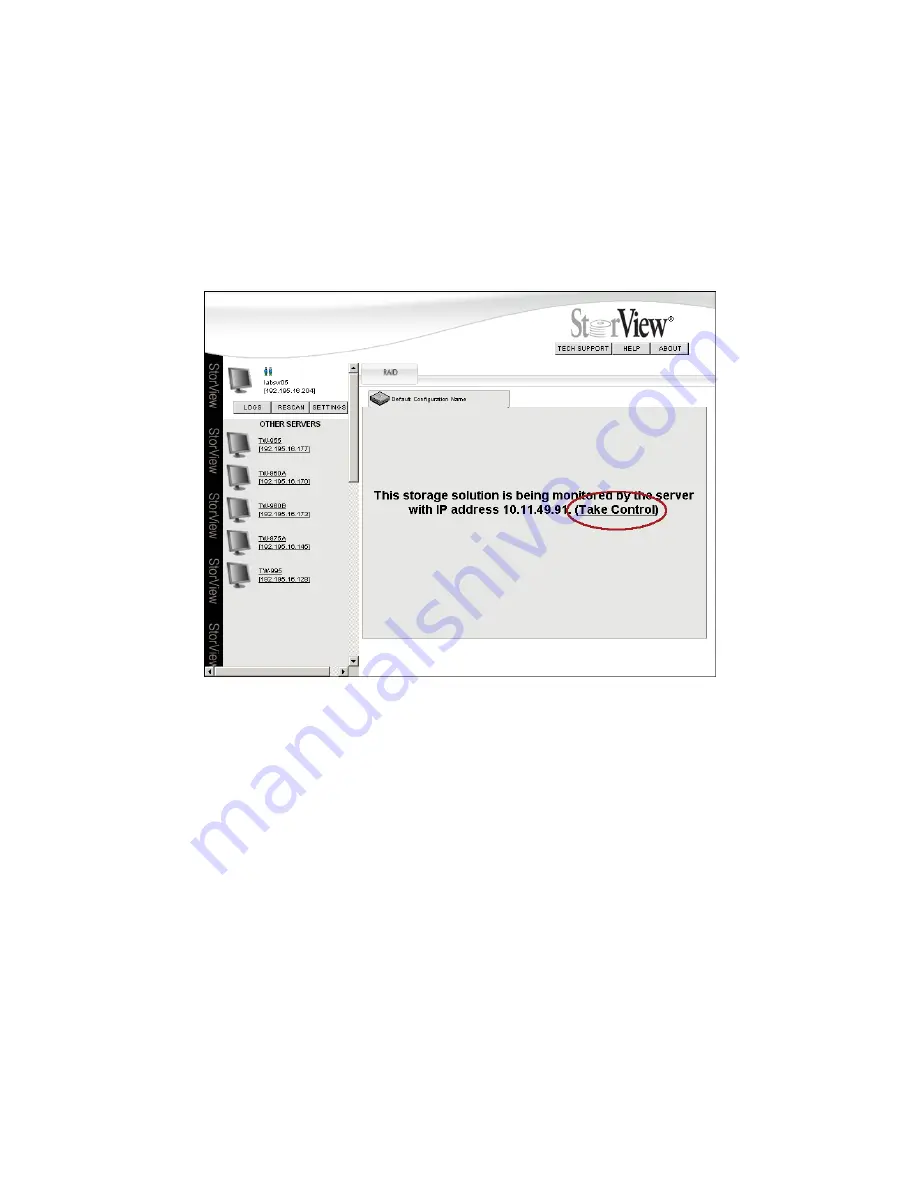
StorView RAID Module
136
12.5.2 Take Control Monitoring
When multiple host servers are physically attached to the same storage system or the hosts are attached
to a fibre switch in which the switch is physically attached to the storage solution, the installed StorView
server with the lowest serial number or IP address will take control of those devices.
If you wish to take control of the storage solution from another StorView server, click the “Take Control”
link from the Main screen message displayed on that StorView server.
After clicking the “Take Control” link on the Main screen, StorView will perform a scan and reload the
configuration for this system. The StorView Server which previously had control will now display the
message that the selected storage solution is being monitored by another StorView server.
You would also see this condition if this StorView server failed to send the required three consecutive
check-in packets and it fails over to another StorView server attached to the same storage system. Once
the problem is resolved on this host StorView Server, you can take back control again with that StorView
server.
Figure 12–3
Take Control - Monitoring Screen
Summary of Contents for 131018 - StorView Snapshot - Mac
Page 28: ...StorView RAID Module 20...
Page 34: ...StorView RAID Module 26...
Page 76: ...StorView RAID Module 68...
Page 79: ...SAN LUN Mapping 71 Figure 7 2 SAN LUN Mapping Screen RS 1220 F4 5402E Shown...
Page 88: ...StorView RAID Module 80...
Page 98: ...StorView RAID Module 90...
Page 150: ...StorView RAID Module 142...
Page 184: ...StorView RAID Module 176...
Page 202: ...StorView RAID Module 194...
Page 208: ...StorView RAID Module 200...
Page 214: ...StorView RAID Module 206...






























