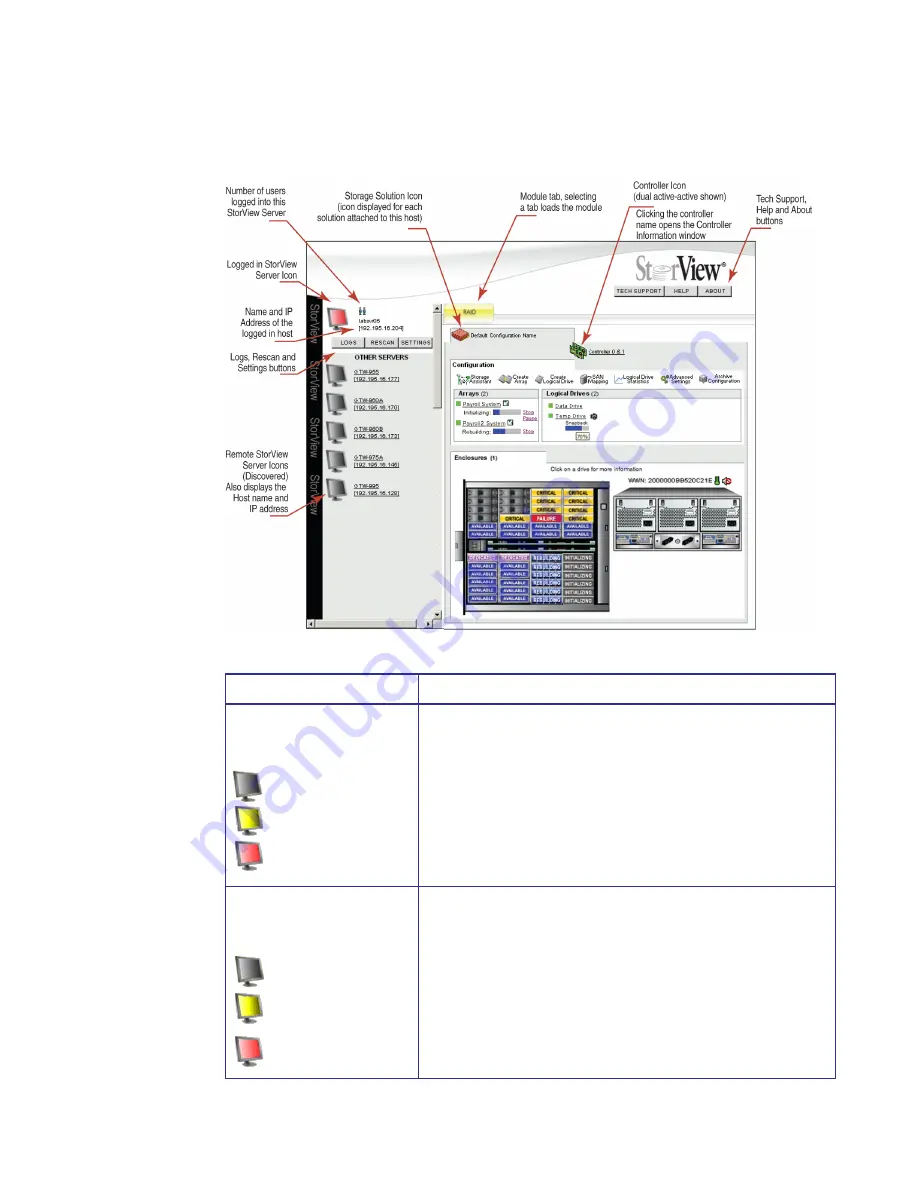
Quick Tour
17
2.1.4 Server Sidebar and Top Section
Figure 2–5
Server Sidebar Section (RS-4835-F4-5404E Model Shown)
Server Section
Description and Condition
StorView Server Icon
These icons will appear on the Server Sidebar section on the Main
screen. They depict the current server and discovered servers. The
icon will indicated the status of the server components by changing
its color and state.
• Normal Gray - Status is ok.
• Flashing Yellow - Indicates a server warning that a device
connected is in degraded mode.
• Flashing Red - Indicates a server error or device malfunction.
Remote StorView Servers Icon
(Global License)
• Normal Gray - Status is ok.
• Flashing Yellow - Indicates a server warning that a device
connected is in degraded mode.
• Flashing Red - Indicates a server error where a device has
malfunctioned.
Normal
Warning
Error
Normal
Warning
Error
Summary of Contents for 131018 - StorView Snapshot - Mac
Page 28: ...StorView RAID Module 20...
Page 34: ...StorView RAID Module 26...
Page 76: ...StorView RAID Module 68...
Page 79: ...SAN LUN Mapping 71 Figure 7 2 SAN LUN Mapping Screen RS 1220 F4 5402E Shown...
Page 88: ...StorView RAID Module 80...
Page 98: ...StorView RAID Module 90...
Page 150: ...StorView RAID Module 142...
Page 184: ...StorView RAID Module 176...
Page 202: ...StorView RAID Module 194...
Page 208: ...StorView RAID Module 200...
Page 214: ...StorView RAID Module 206...






























