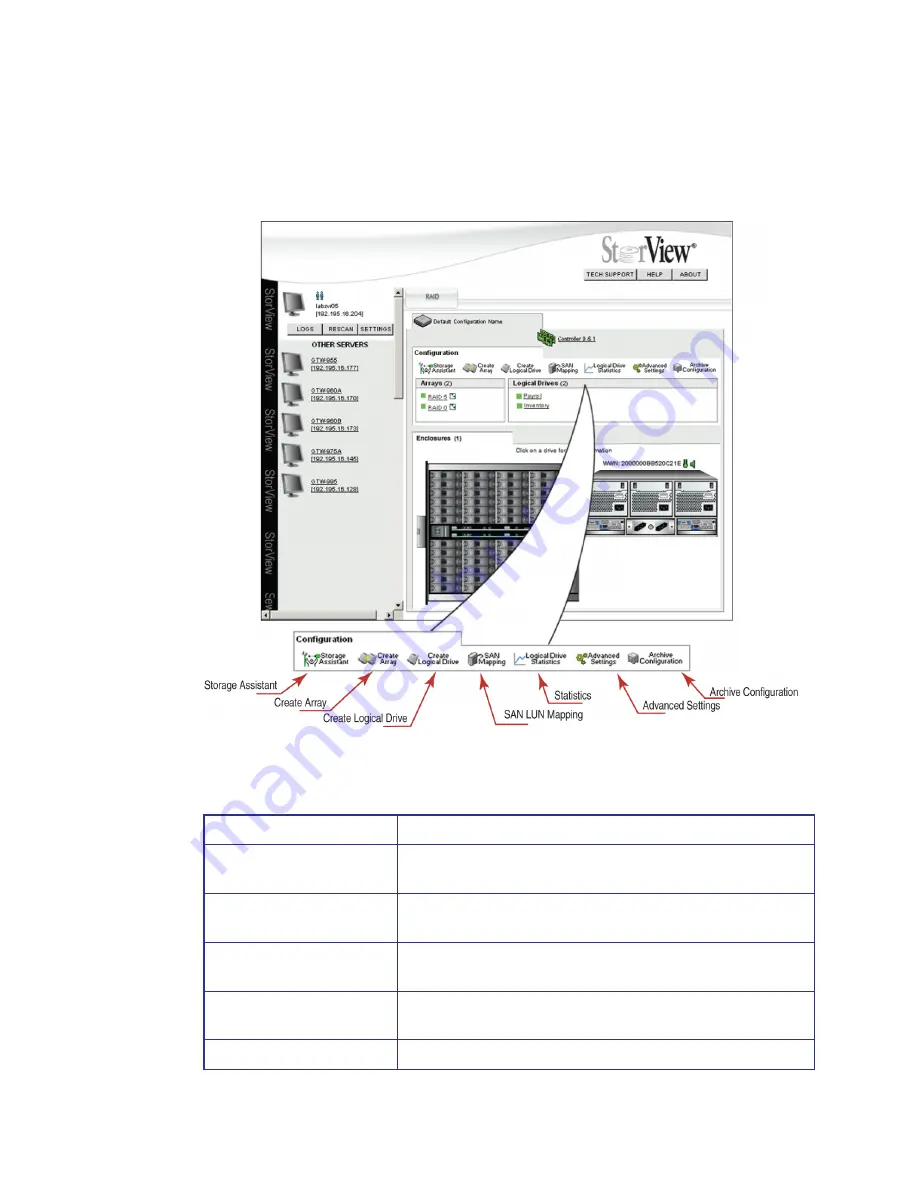
StorView RAID Module
6
2.1.1 Tool Bar
These icon buttons appear at the top of the work area and define the tool bar section of the work area.
They provide one click access to primary functions.
Note
Throughout the interface, holding the mouse pointer over an icon will display a pop-up window with
information specific to the object.
Figure 2–1
Tool Bar (RS-4835-F4-5404E Model Shown)
Tool Bar Button
Description
Storage Assistant
This button will start the Storage Assistant wizard which will
automatically configure your storage system based on user inquiries.
Create Array
This button will open the Create Array window allowing the user to
create new disk arrays.
Create Logical
This button will open the Logical Drive window allowing the user to
create new logical drives.
SAN Mapping
This button will open the SAN LUN Mapping panel which allows the
user to further customize logical drive availability.
Logical Drive Statistics
This button opens the Statistics window.
Summary of Contents for 131018 - StorView Snapshot - Mac
Page 28: ...StorView RAID Module 20...
Page 34: ...StorView RAID Module 26...
Page 76: ...StorView RAID Module 68...
Page 79: ...SAN LUN Mapping 71 Figure 7 2 SAN LUN Mapping Screen RS 1220 F4 5402E Shown...
Page 88: ...StorView RAID Module 80...
Page 98: ...StorView RAID Module 90...
Page 150: ...StorView RAID Module 142...
Page 184: ...StorView RAID Module 176...
Page 202: ...StorView RAID Module 194...
Page 208: ...StorView RAID Module 200...
Page 214: ...StorView RAID Module 206...





























