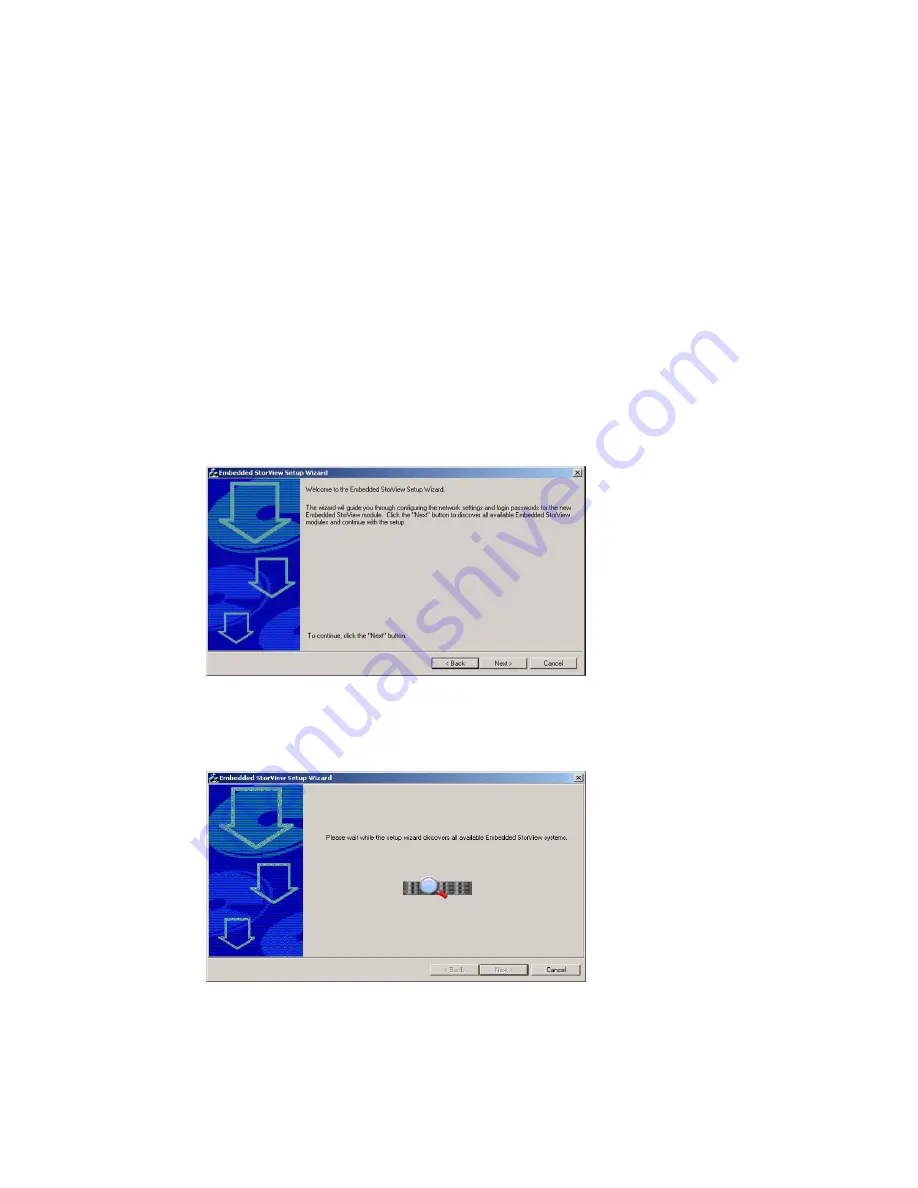
StorView RAID Module
22
Even if a configuration is created with arrays and logical drives but the login name and password have
not been changed, it will still be considered an uninitialized system. During the process of configuring an
embedded module, you will be required to enter a “new” password and confirm that password. The
default password is the word “password.”
The embedded module is identified by its MAC and IP address. It may be more helpful during setup to
configure one embedded module at a time. You will find the MAC and IP address by accessing the VT-
100 RAID Configuration Utility, selecting
Diagnostics
then choosing
StorView Embedded Module
Support
. Select
Enter StorView Embedded Module Menu Mode
and choose
View Network Settings
.
1
Insert the Software and Manuals Disc into your CD drive. The autorun program will automatically start
the navigation menu.
2
Click the Embedded StorView Setup Wizard link to begin the configuration.
3
You are presented with a “Welcome” screen and instructions to proceed. Review the information and click
the Next button.
4
The program will begin searching for embedded StorView modules.
Those embedded modules with their default password intact will be displayed with their MAC address in
an Uninitialized list window. If all discovered embedded modules have had their default passwords
changed, then you will be taken to the “Initialized” screen.
Figure 3–1
Welcome Screen
Figure 3–2
Searching Screen
Summary of Contents for 131018 - StorView Snapshot - Mac
Page 28: ...StorView RAID Module 20...
Page 34: ...StorView RAID Module 26...
Page 76: ...StorView RAID Module 68...
Page 79: ...SAN LUN Mapping 71 Figure 7 2 SAN LUN Mapping Screen RS 1220 F4 5402E Shown...
Page 88: ...StorView RAID Module 80...
Page 98: ...StorView RAID Module 90...
Page 150: ...StorView RAID Module 142...
Page 184: ...StorView RAID Module 176...
Page 202: ...StorView RAID Module 194...
Page 208: ...StorView RAID Module 200...
Page 214: ...StorView RAID Module 206...






























