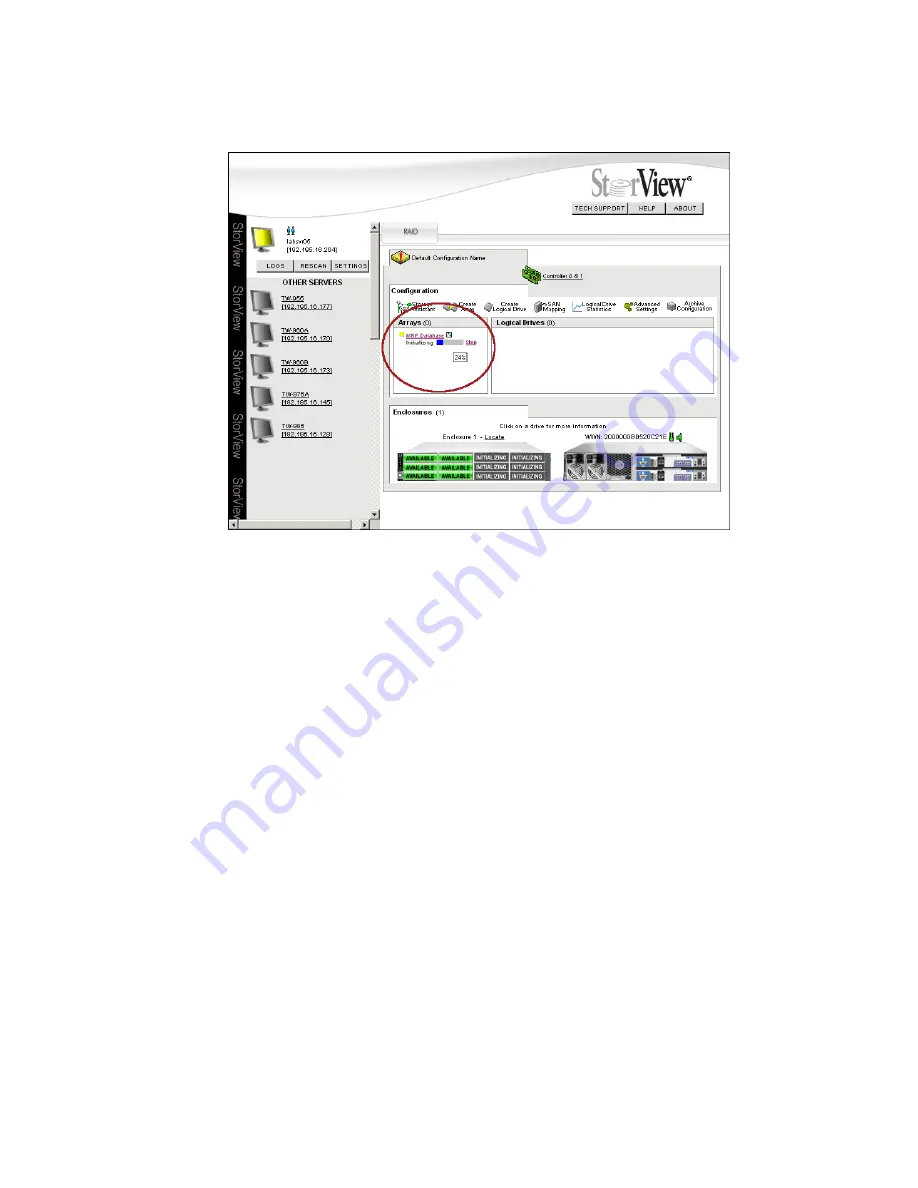
Configuring a Storage Solution
53
While monitoring the array initialization, under the Array name a progress bar appears displaying the
percent complete. Also, in the enclosure front view, the disk drives being initialized display an animated
icon indicating their present status.
You can stop or pause the Initialization process if you wish by clicking on the link located to the right of
the progress bar.
Stopping the initialization will cause your array to be trusted. If you stop the initialization, you want to
return at a later time, but before you being to use the array in a ‘live’ environment and initialize the array,
see 6.3 ”Initializing the Array” beginning on page 55.
Pausing the initialization will halt the process until the resume option is selected. You can change the
amount of processor time that is dedicated to the initialization for better initialization performance,
see
9.2.2 ”Fault Tolerance” beginning on page 94.
Figure 6–7
Monitoring the Initialization Process at the Main Screen (RS-1220-F4-5412E Shown)
Summary of Contents for 131018 - StorView Snapshot - Mac
Page 28: ...StorView RAID Module 20...
Page 34: ...StorView RAID Module 26...
Page 76: ...StorView RAID Module 68...
Page 79: ...SAN LUN Mapping 71 Figure 7 2 SAN LUN Mapping Screen RS 1220 F4 5402E Shown...
Page 88: ...StorView RAID Module 80...
Page 98: ...StorView RAID Module 90...
Page 150: ...StorView RAID Module 142...
Page 184: ...StorView RAID Module 176...
Page 202: ...StorView RAID Module 194...
Page 208: ...StorView RAID Module 200...
Page 214: ...StorView RAID Module 206...






























