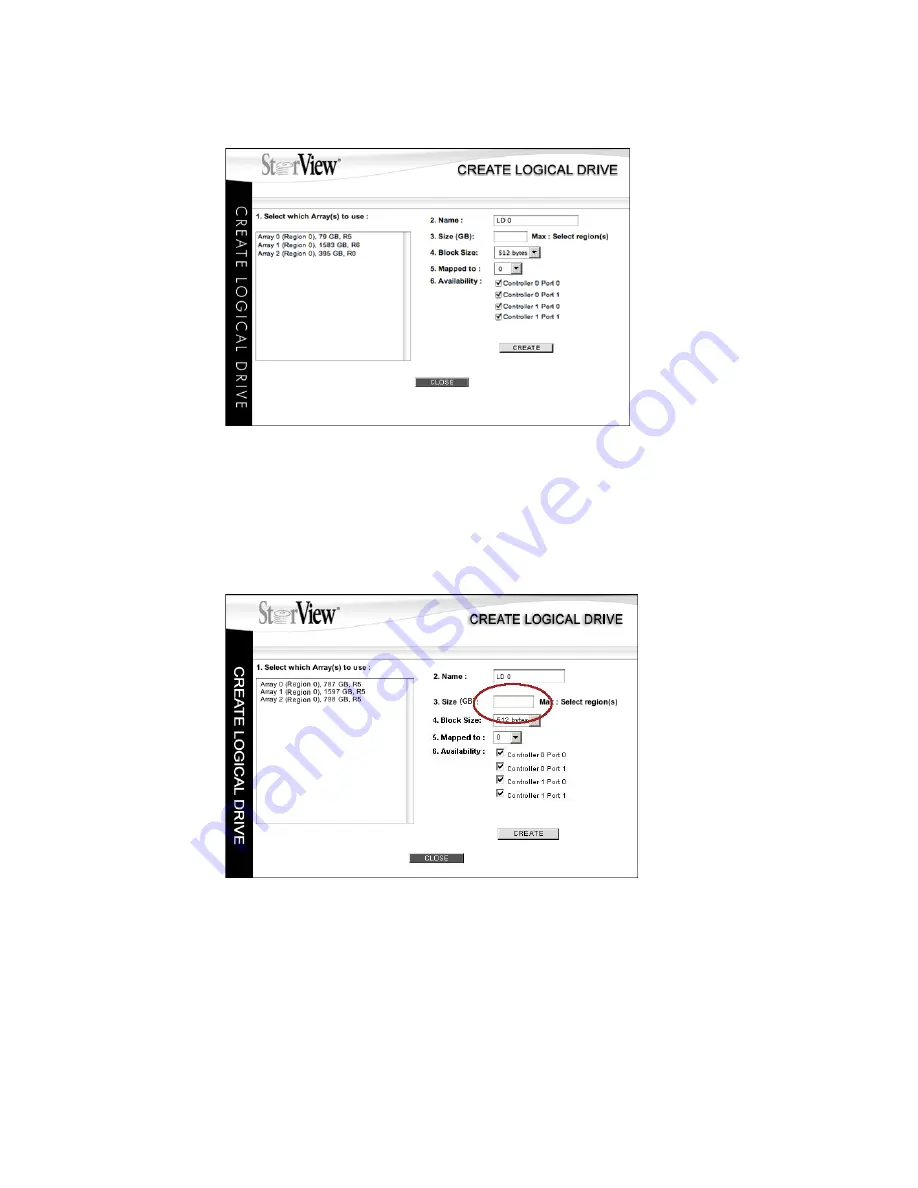
Configuring a Storage Solution
63
4
Enter the size in GB’s for the logical drive capacity.
As you select your regions, the maximum size is displayed to the right of the “Size:” field. You may use
all or some of these regions for this logical drive. If you are creating a logical drive greater than 2,198 GB
(2 TB), please refer to your operating and file system documentation to verify it supports such sizes.
Important
If you intend to make your Snapshots available as logical drives (Virtual LUNs (VLUN)), you must
SAN LUN Map all logical drives. That includes regular logical drives and the snapshot logical
drives. Any settings made in the Create Logical Drive screen regarding Availability will be
overridden by the SAN LUN Mapping process.
5
Choose the desired Block Size. (With this release only the 512 byte block size selection is available. No
change is required here.)
6
Select the LUN number for the logical drive from the “Mapped to” drop down menu.
Figure 6–18
Create Logical Drive Screen
Figure 6–19
Defining the Logical Drive Capacity Screen
Summary of Contents for 131018 - StorView Snapshot - Mac
Page 28: ...StorView RAID Module 20...
Page 34: ...StorView RAID Module 26...
Page 76: ...StorView RAID Module 68...
Page 79: ...SAN LUN Mapping 71 Figure 7 2 SAN LUN Mapping Screen RS 1220 F4 5402E Shown...
Page 88: ...StorView RAID Module 80...
Page 98: ...StorView RAID Module 90...
Page 150: ...StorView RAID Module 142...
Page 184: ...StorView RAID Module 176...
Page 202: ...StorView RAID Module 194...
Page 208: ...StorView RAID Module 200...
Page 214: ...StorView RAID Module 206...






























