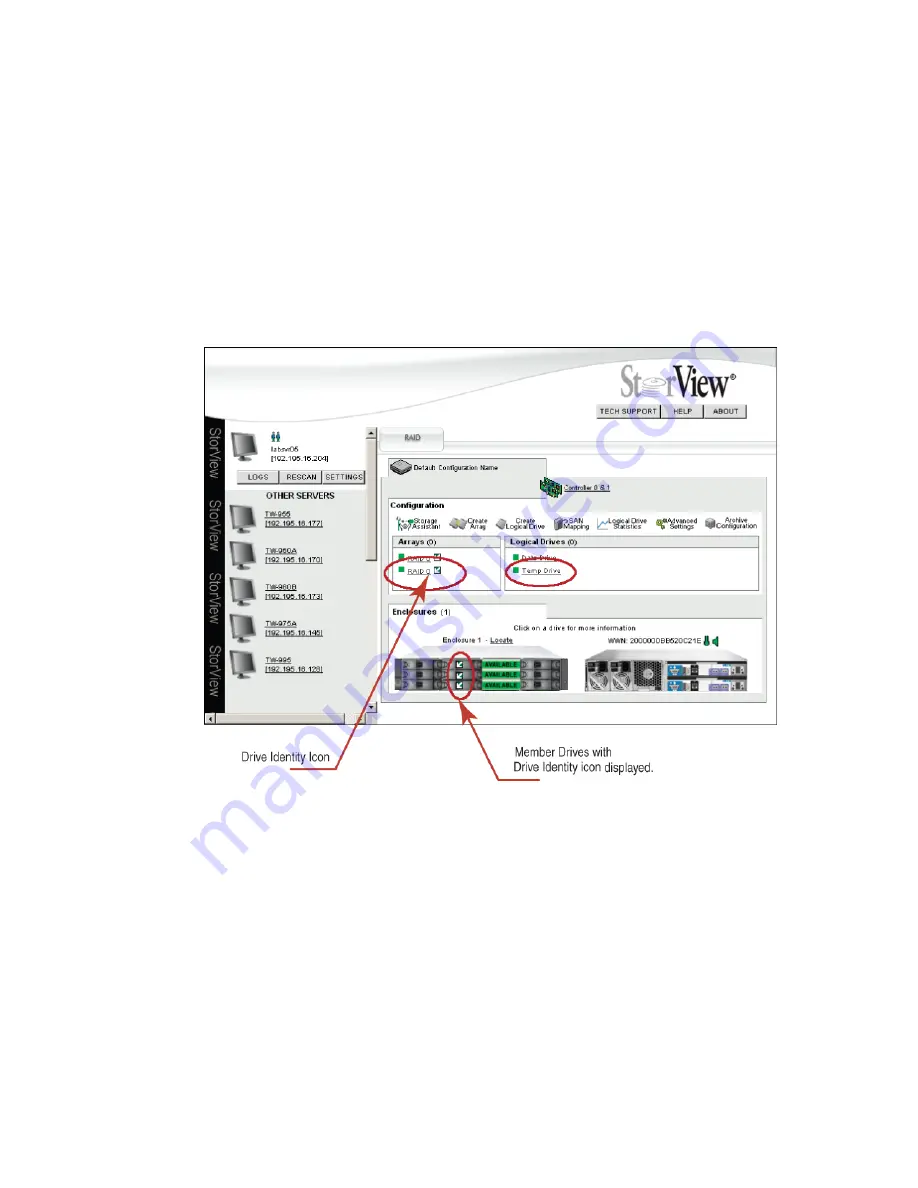
StorView RAID Module
104
10.2.4 Identifying Drive Members
Should the need arise, you can quickly identify which drives in the enclosure are members of a specific
array.
On the Main screen located on the right side of an Array name is an icon (Drive Identify icon), whose
appearance is an arrow pointing to the lower left corner. This is used to turn on the identify function.
Clicking on the
Drive Identity
icon will cause all drive members of that array in the representation of the
enclosure front view to have the “Drive Identity (arrow)” icon displayed on those drives. The icon also
appears next to each logical drive created from the drives of the array.
You can also identify specific drives in an array by flashing its Drive Status LED,
see 10.4.2 ”Locate
Drive” beginning on page 114.
Figure 10–7
Identifying Member Drives Screen (RS-1220-F4-5412E Shown)
Summary of Contents for 131018 - StorView Snapshot - Mac
Page 28: ...StorView RAID Module 20...
Page 34: ...StorView RAID Module 26...
Page 76: ...StorView RAID Module 68...
Page 79: ...SAN LUN Mapping 71 Figure 7 2 SAN LUN Mapping Screen RS 1220 F4 5402E Shown...
Page 88: ...StorView RAID Module 80...
Page 98: ...StorView RAID Module 90...
Page 150: ...StorView RAID Module 142...
Page 184: ...StorView RAID Module 176...
Page 202: ...StorView RAID Module 194...
Page 208: ...StorView RAID Module 200...
Page 214: ...StorView RAID Module 206...






























