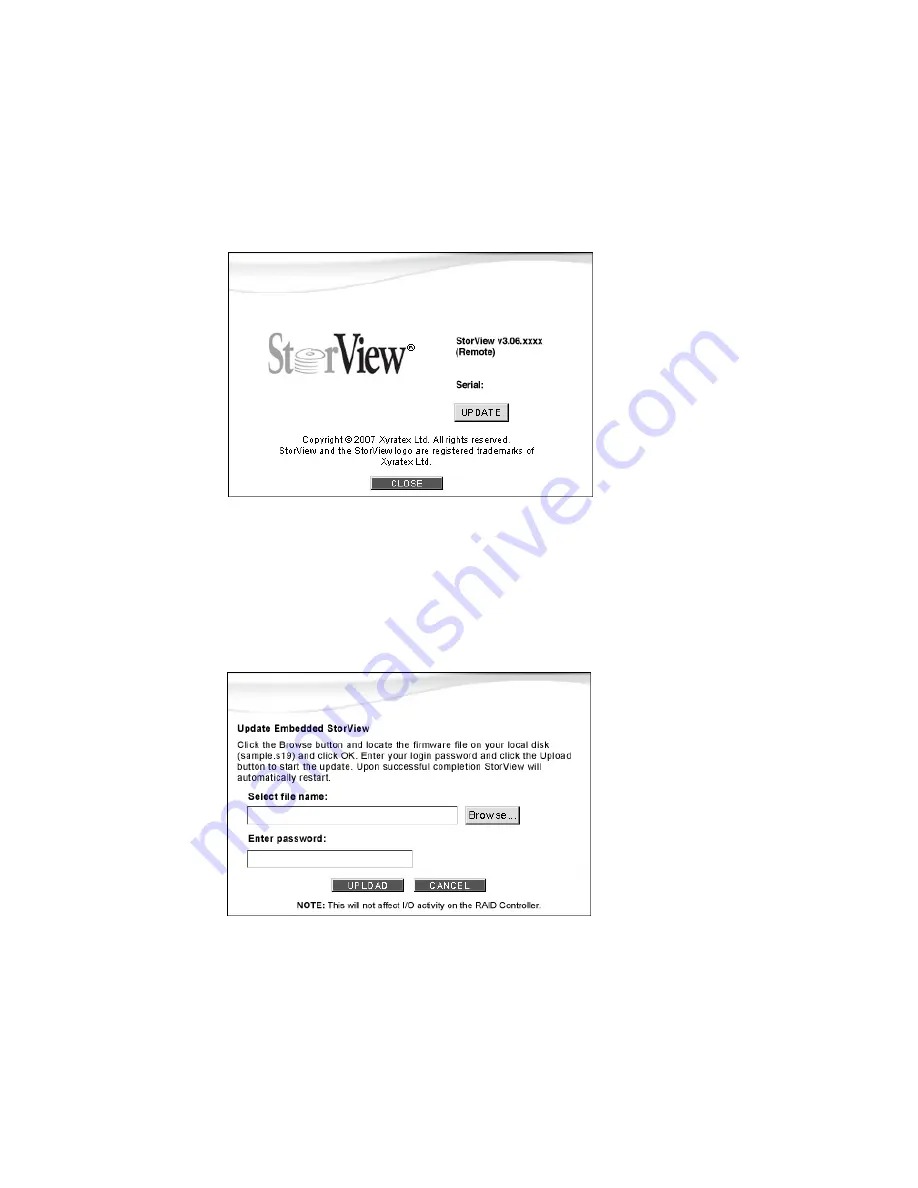
Support and Updates
141
13.2 Updating Embedded StorView
To update the Embedded StorView software:
1
Click the
About
button.
Caution
Ensure there is uninterrupted power during the update.
2
Click the
UPDATE
button.
3
Type the name of the firmware file or click the
Browse
button and locate the file. The file name will be
similar to storview-3.06.xxxx-nb-en.bin.
4
Enter your login password and click the
UPLOAD
button.
Once the update is complete, StorView Server will automatically restart. This process will not affect I/O
activity.
Figure 13–3
About Screen (Embedded StorView)
Figure 13–4
About Update Screen (Embedded StorView)
Summary of Contents for 131018 - StorView Snapshot - Mac
Page 28: ...StorView RAID Module 20...
Page 34: ...StorView RAID Module 26...
Page 76: ...StorView RAID Module 68...
Page 79: ...SAN LUN Mapping 71 Figure 7 2 SAN LUN Mapping Screen RS 1220 F4 5402E Shown...
Page 88: ...StorView RAID Module 80...
Page 98: ...StorView RAID Module 90...
Page 150: ...StorView RAID Module 142...
Page 184: ...StorView RAID Module 176...
Page 202: ...StorView RAID Module 194...
Page 208: ...StorView RAID Module 200...
Page 214: ...StorView RAID Module 206...






























