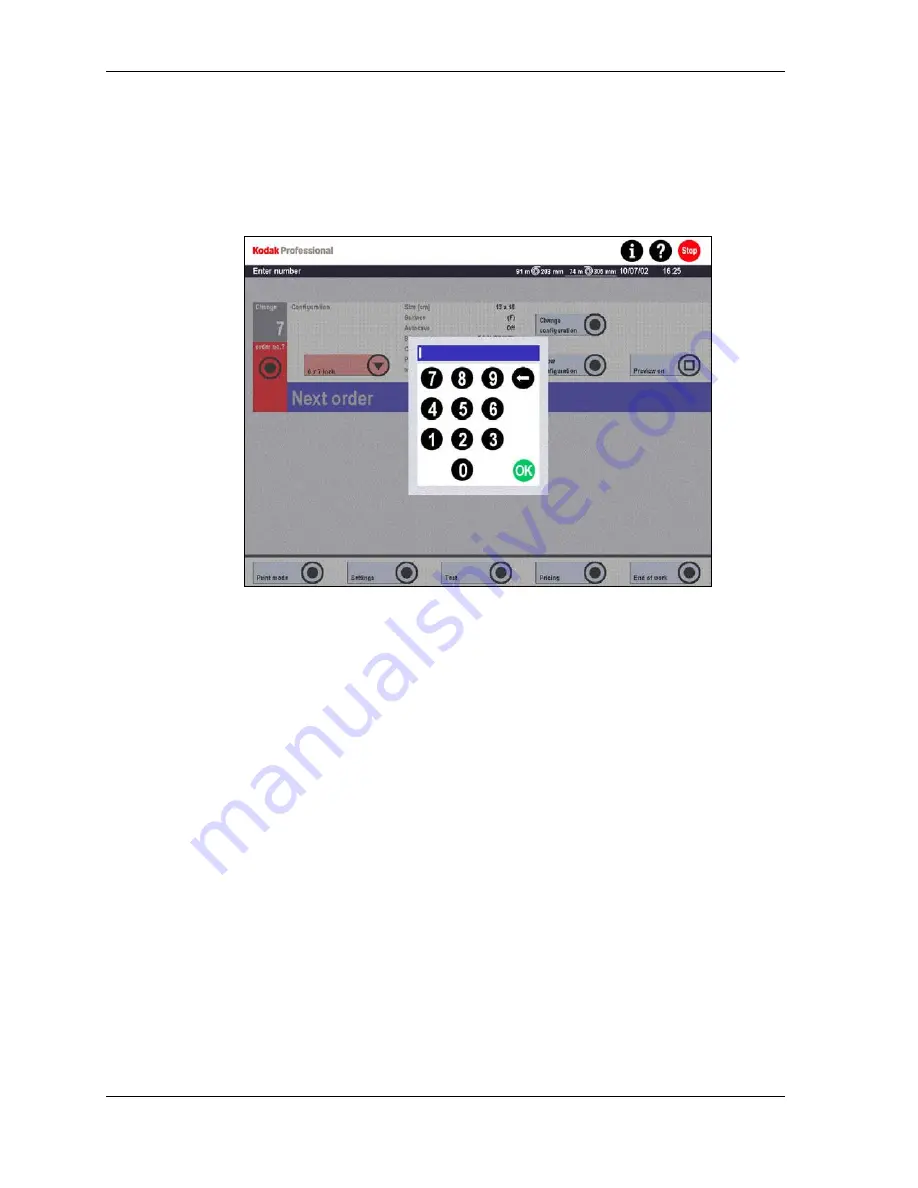
Operator’s Guide
Changing the Order Number
The order number can only be changed if the Order no. parameter is set to Manual
in Settings / Machine settings / Other. See Other Settings in Chapter 4 for more
information.
1. From the selected print mode screen, touch the Change order no.? button.
2. Use the numeric keypad to enter the order number and touch OK.
Printing
You can print orders with or without Preview, except for Manual Positioning and Slide
Print modes, which always require Preview.
If Preview is disabled, images print as soon as they are acquired by the system. No
further operator intervention is required.
If Preview is enabled, a variety of functions are offered for image correction and
image enhancement. (See Using Preview on Page 6-42.) You can also save edited
images on digital media.
NOTE: The order number is assigned automatically as each processed film, each
Reorder list, and each composition of file prints or slide prints is handled as
one order.
6-18
KODAK PROFESSIONAL SRP 30 Laser Printer
Summary of Contents for SRP 30
Page 1: ...SRP30 LASERPRINTER OPERATOR S GUIDE ...
Page 2: ...Operator s Guide KODAK PROFESSIONAL SRP 30 Laser Printer P N 6B7503 December 2002 ...
Page 19: ...Operator s Guide 1 4 KODAK PROFESSIONAL SRP 30 Laser Printer ...
Page 54: ...Overview Test Menu Piko KODAK PROFESSIONAL SRP 30 Laser Printer 2 35 ...
Page 56: ...Overview End of Work Menu Login Timer KODAK PROFESSIONAL SRP 30 Laser Printer 2 37 ...
Page 69: ...Operator s Guide 3 2 KODAK PROFESSIONAL SRP 30 Laser Printer ...
Page 159: ...Operator s Guide 5 2 KODAK PROFESSIONAL SRP 30 Laser Printer ...
Page 171: ...Operator s Guide 5 14 KODAK PROFESSIONAL SRP 30 Laser Printer ...
Page 307: ...Operator s Guide 8 54 KODAK PROFESSIONAL SRP 30 Laser Printer ...
Page 308: ......
















































