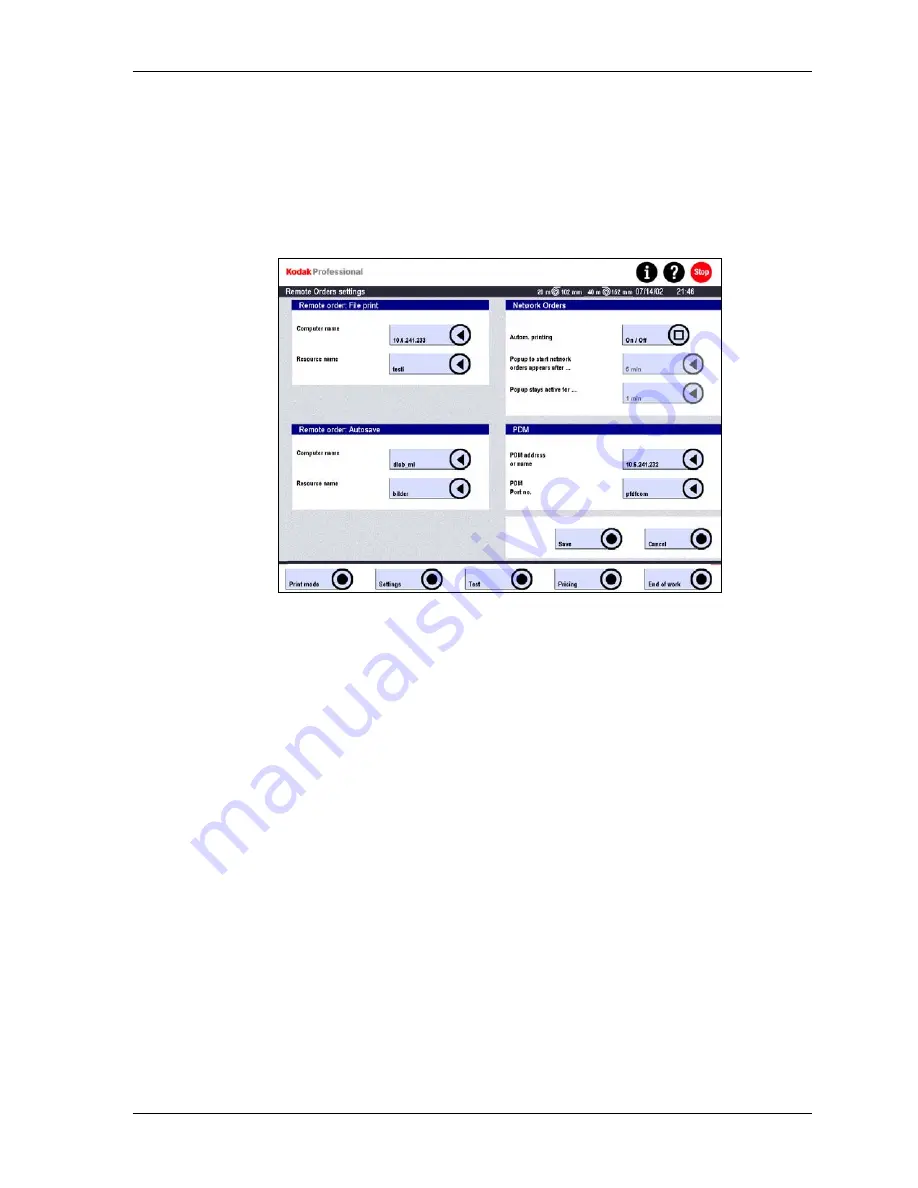
Settings
Digital Order Settings
1. Touch:
•
Settings
•
Machine settings
•
Network orders
2. Enter the required information in the Remote Orders settings screen.
•
Remote order: File print: Defines an external location within the network
where the SRP 30 Laser Printer stores and accesses image files for the File
Print mode.
−
Computer name: Enter the computer name or the IP address of a
workstation in the network.
−
Resource name: The folder must be set up as a shared folder, and the
shared name should be different from the folder’s local name. Password
protection must not be activated. Enter the shared name as the Resource
name.
•
Remote order: Autosave: Defines an external location within the network
where the SRP 30 Laser Printer copies and stores image files if the Autosave
function is enabled.
−
Computer name: See Remote order: File print above.
−
Resource name: See Remote order: File print above.
•
Network orders: Set Autom. printing to Off.
NOTE: When the printer receives network orders from a remote workstation, it prints
them automatically regardless of the Autom. printing setting. However, if
Autom. printing is set to On, throughput decreases significantly.
KODAK PROFESSIONAL SRP 30 Laser Printer
4-45
Summary of Contents for SRP 30
Page 1: ...SRP30 LASERPRINTER OPERATOR S GUIDE ...
Page 2: ...Operator s Guide KODAK PROFESSIONAL SRP 30 Laser Printer P N 6B7503 December 2002 ...
Page 19: ...Operator s Guide 1 4 KODAK PROFESSIONAL SRP 30 Laser Printer ...
Page 54: ...Overview Test Menu Piko KODAK PROFESSIONAL SRP 30 Laser Printer 2 35 ...
Page 56: ...Overview End of Work Menu Login Timer KODAK PROFESSIONAL SRP 30 Laser Printer 2 37 ...
Page 69: ...Operator s Guide 3 2 KODAK PROFESSIONAL SRP 30 Laser Printer ...
Page 159: ...Operator s Guide 5 2 KODAK PROFESSIONAL SRP 30 Laser Printer ...
Page 171: ...Operator s Guide 5 14 KODAK PROFESSIONAL SRP 30 Laser Printer ...
Page 307: ...Operator s Guide 8 54 KODAK PROFESSIONAL SRP 30 Laser Printer ...
Page 308: ......






























