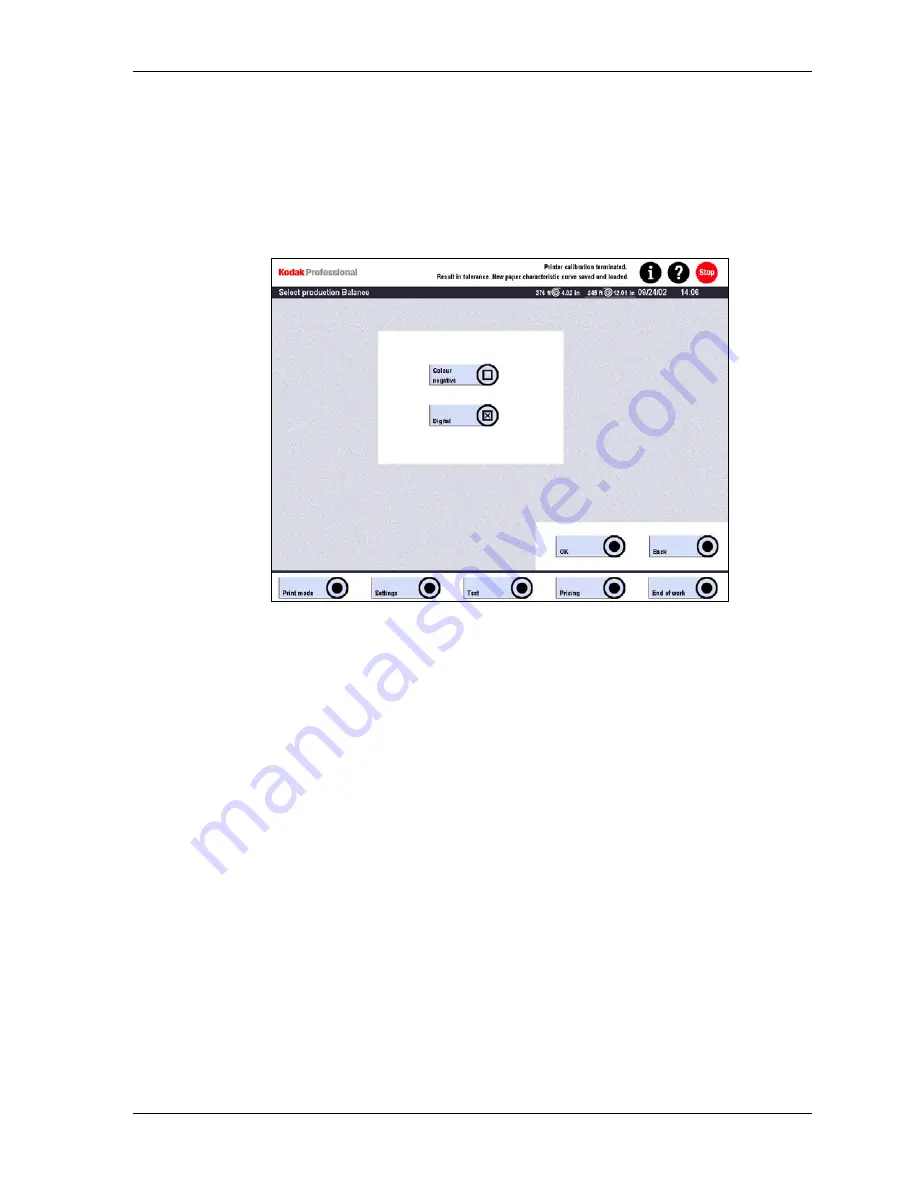
Settings
Production Balance – Digital
1. Touch:
•
Settings
•
Machine settings
•
Production Balance
2. Enable
the
Digital production balance function.
IMPORTANT: Changes in the parameters will shift the printed results in one
direction, but will also have an effect on the result in the other
direction. For this reason, only experienced operators should modify
parameters.
•
The settings influence all orders.
•
Modifications are only effective after a new start.
The settings of the Production balance (surface and detail contrast, sharpness and
saturation, etc.) do not show in the back print because the Production balance
specifies the basic setting (0 value).
Correction values entered later (by way of correction configurations or for image
improvement) are added to this 0 value and can appear in the back print. For color
and density corrections, the weighing depends on the entered correction strength.
(See Impact on Page 4-29.)
KODAK PROFESSIONAL SRP 30 Laser Printer
4-43
Summary of Contents for SRP 30
Page 1: ...SRP30 LASERPRINTER OPERATOR S GUIDE ...
Page 2: ...Operator s Guide KODAK PROFESSIONAL SRP 30 Laser Printer P N 6B7503 December 2002 ...
Page 19: ...Operator s Guide 1 4 KODAK PROFESSIONAL SRP 30 Laser Printer ...
Page 54: ...Overview Test Menu Piko KODAK PROFESSIONAL SRP 30 Laser Printer 2 35 ...
Page 56: ...Overview End of Work Menu Login Timer KODAK PROFESSIONAL SRP 30 Laser Printer 2 37 ...
Page 69: ...Operator s Guide 3 2 KODAK PROFESSIONAL SRP 30 Laser Printer ...
Page 159: ...Operator s Guide 5 2 KODAK PROFESSIONAL SRP 30 Laser Printer ...
Page 171: ...Operator s Guide 5 14 KODAK PROFESSIONAL SRP 30 Laser Printer ...
Page 307: ...Operator s Guide 8 54 KODAK PROFESSIONAL SRP 30 Laser Printer ...
Page 308: ......
















































