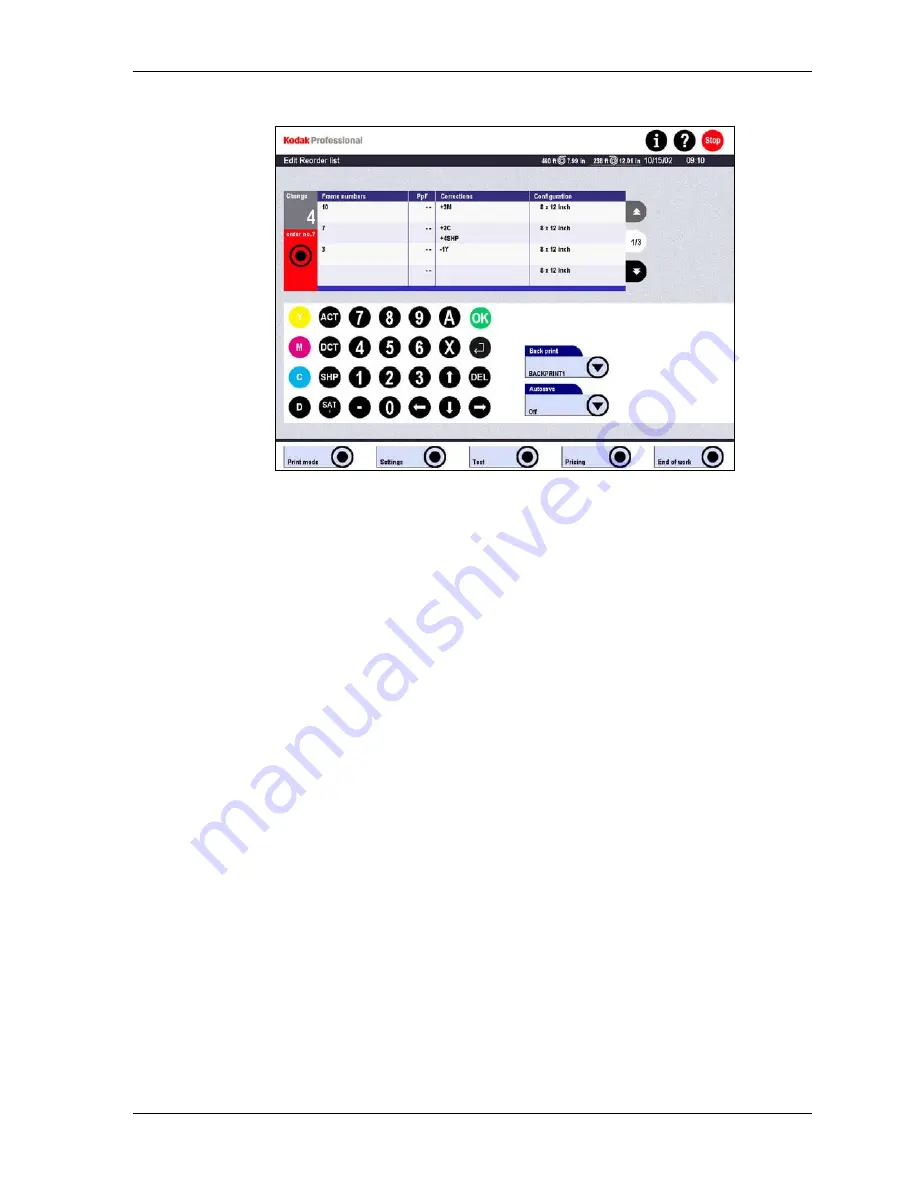
Production
4. Create a reorder list for each film strip or APS film cartridge. Use the touch
screen or Reorder keyboard to enter the Frame number, PpF (prints per frame),
Corrections, and Configuration for each frame in the list.
NOTES:
•
The default value for the PpF field is 1, which is represented by --. Make an
entry only if you want more than one print of the frame.
•
Make corrections by first touching the appropriate correction button (first two
columns of the Reorder keyboard), then entering a positive or negative value.
You can enter multiple corrections in the field.
•
Touch the arrow buttons to move between fields.
5. Touch
Autosave and Backprint for the order because these settings are ignored
in the selected order configuration. The selection boxes show the settings of the
configuration indicated for the first frame.
6. Touch
OK.
KODAK PROFESSIONAL SRP 30 Laser Printer
6-23
Summary of Contents for SRP 30
Page 1: ...SRP30 LASERPRINTER OPERATOR S GUIDE ...
Page 2: ...Operator s Guide KODAK PROFESSIONAL SRP 30 Laser Printer P N 6B7503 December 2002 ...
Page 19: ...Operator s Guide 1 4 KODAK PROFESSIONAL SRP 30 Laser Printer ...
Page 54: ...Overview Test Menu Piko KODAK PROFESSIONAL SRP 30 Laser Printer 2 35 ...
Page 56: ...Overview End of Work Menu Login Timer KODAK PROFESSIONAL SRP 30 Laser Printer 2 37 ...
Page 69: ...Operator s Guide 3 2 KODAK PROFESSIONAL SRP 30 Laser Printer ...
Page 159: ...Operator s Guide 5 2 KODAK PROFESSIONAL SRP 30 Laser Printer ...
Page 171: ...Operator s Guide 5 14 KODAK PROFESSIONAL SRP 30 Laser Printer ...
Page 307: ...Operator s Guide 8 54 KODAK PROFESSIONAL SRP 30 Laser Printer ...
Page 308: ......






























