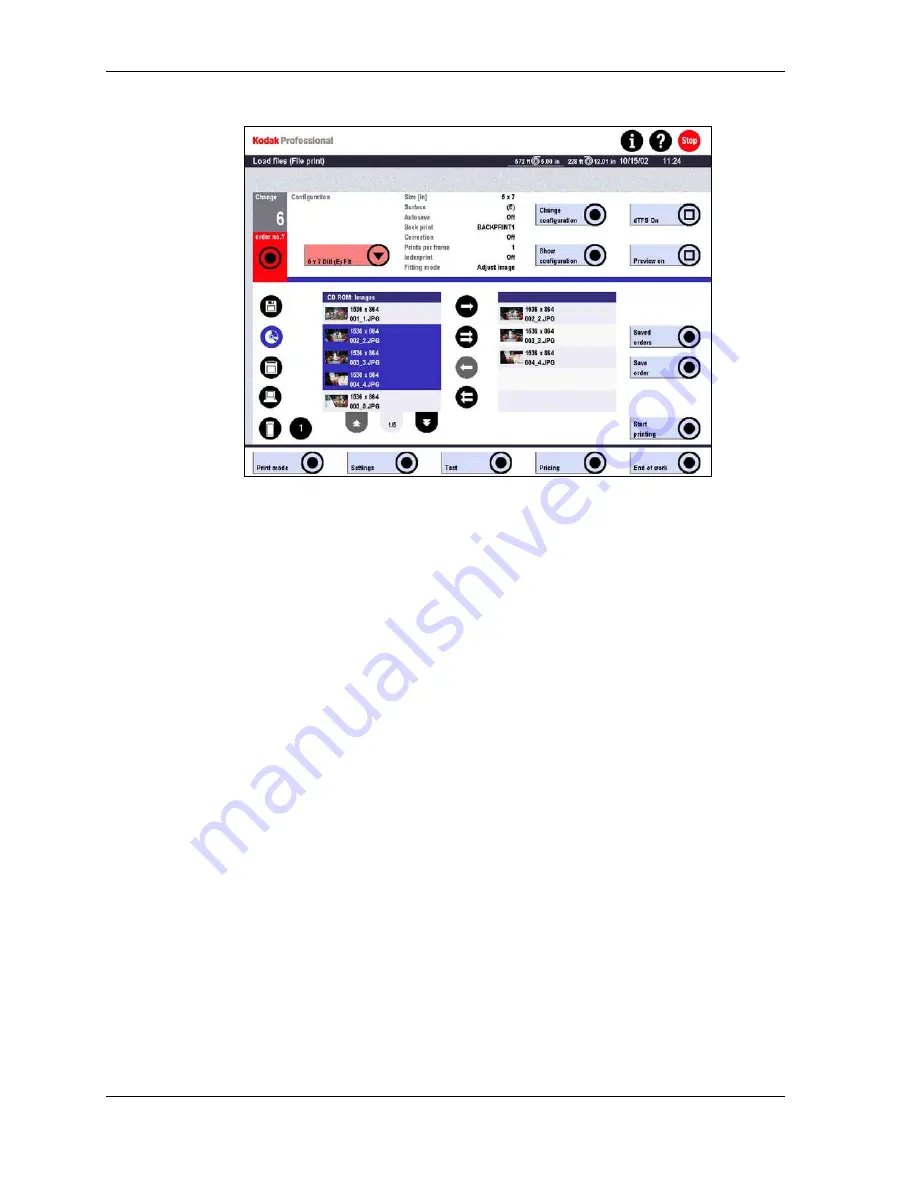
Operator’s Guide
The File print screen appears and all files belonging to the loaded order appear
in the selected list in the right-hand column.
IMPORTANT: If you use the arrows to move the files to the left-hand list, the files
are deleted.
4. If necessary, touch the current configuration and touch a different configuration
from the list or touch Change configuration (for this order).
5. If necessary, change the order number.
6. Enable or disable dTFS.
7. Enable or disable Preview.
8. Touch
Start printing.
6-36
KODAK PROFESSIONAL SRP 30 Laser Printer
Summary of Contents for SRP 30
Page 1: ...SRP30 LASERPRINTER OPERATOR S GUIDE ...
Page 2: ...Operator s Guide KODAK PROFESSIONAL SRP 30 Laser Printer P N 6B7503 December 2002 ...
Page 19: ...Operator s Guide 1 4 KODAK PROFESSIONAL SRP 30 Laser Printer ...
Page 54: ...Overview Test Menu Piko KODAK PROFESSIONAL SRP 30 Laser Printer 2 35 ...
Page 56: ...Overview End of Work Menu Login Timer KODAK PROFESSIONAL SRP 30 Laser Printer 2 37 ...
Page 69: ...Operator s Guide 3 2 KODAK PROFESSIONAL SRP 30 Laser Printer ...
Page 159: ...Operator s Guide 5 2 KODAK PROFESSIONAL SRP 30 Laser Printer ...
Page 171: ...Operator s Guide 5 14 KODAK PROFESSIONAL SRP 30 Laser Printer ...
Page 307: ...Operator s Guide 8 54 KODAK PROFESSIONAL SRP 30 Laser Printer ...
Page 308: ......






























