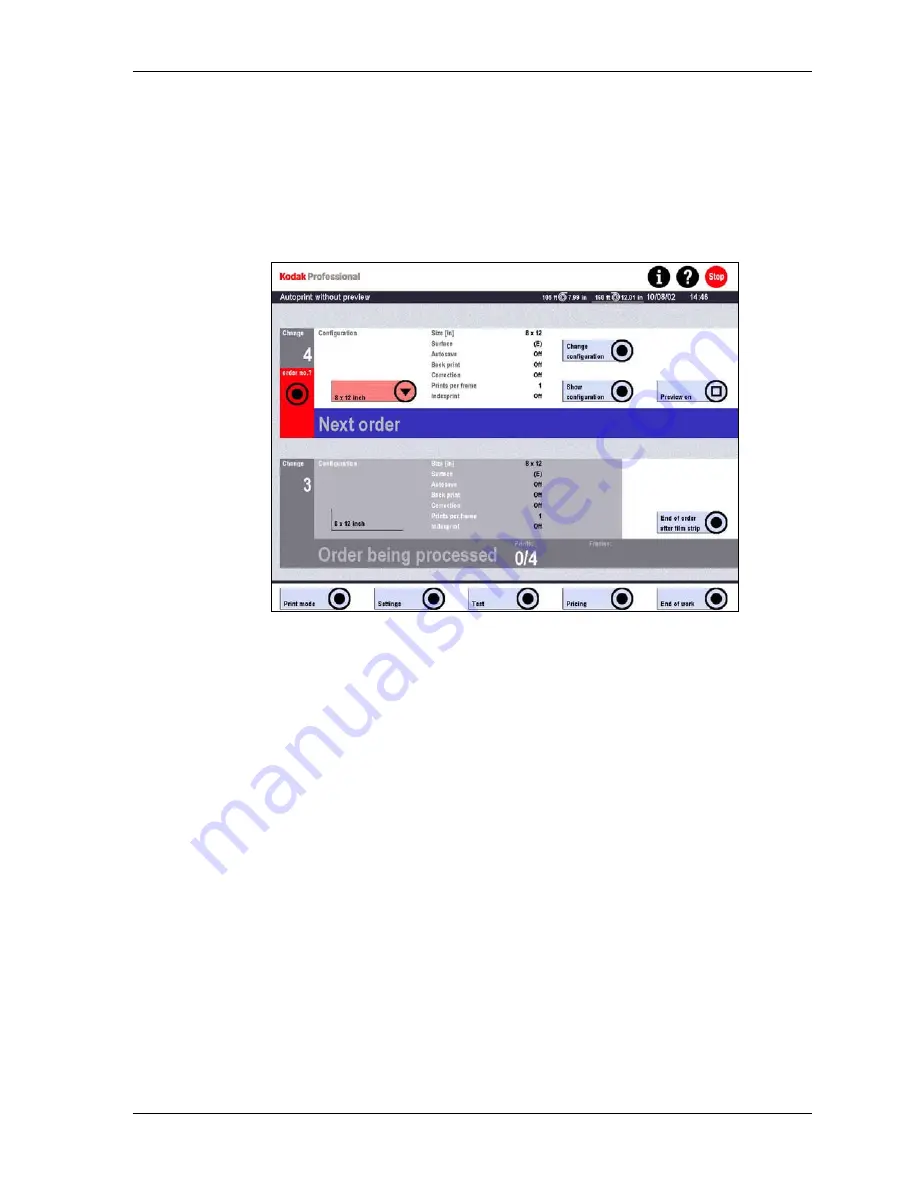
Production
Autoprint Print Mode
Use this print mode to print images from film.
1. Touch:
•
Print mode
•
Autoprint
2. Touch
the
Configuration button and select an order configuration from the list
or
Touch Change configuration and change the settings of the currently selected
order configuration.
To view details of the current configuration, touch Show Configuration.
NOTE:
NOTE:
3. Touch
Change order no.? if you want to enter a new order number (and if the
Order no. parameter in Settings / Machine settings / Other is set to Manual).
4. Enable or disable Preview.
5. To begin the printing process, insert the film strip into the film feeder, emulsion
side down.
If Preview is enabled, the Preview screen appears. Go to Step 6.
If Preview is disabled, the order begins to process and the status is displayed at
the bottom of the screen. Go to Step 10.
It is not possible to switch to Autoprint with Preview while an order is
processing.
KODAK PROFESSIONAL SRP 30 Laser Printer
6-19
Summary of Contents for SRP 30
Page 1: ...SRP30 LASERPRINTER OPERATOR S GUIDE ...
Page 2: ...Operator s Guide KODAK PROFESSIONAL SRP 30 Laser Printer P N 6B7503 December 2002 ...
Page 19: ...Operator s Guide 1 4 KODAK PROFESSIONAL SRP 30 Laser Printer ...
Page 54: ...Overview Test Menu Piko KODAK PROFESSIONAL SRP 30 Laser Printer 2 35 ...
Page 56: ...Overview End of Work Menu Login Timer KODAK PROFESSIONAL SRP 30 Laser Printer 2 37 ...
Page 69: ...Operator s Guide 3 2 KODAK PROFESSIONAL SRP 30 Laser Printer ...
Page 159: ...Operator s Guide 5 2 KODAK PROFESSIONAL SRP 30 Laser Printer ...
Page 171: ...Operator s Guide 5 14 KODAK PROFESSIONAL SRP 30 Laser Printer ...
Page 307: ...Operator s Guide 8 54 KODAK PROFESSIONAL SRP 30 Laser Printer ...
Page 308: ......






























