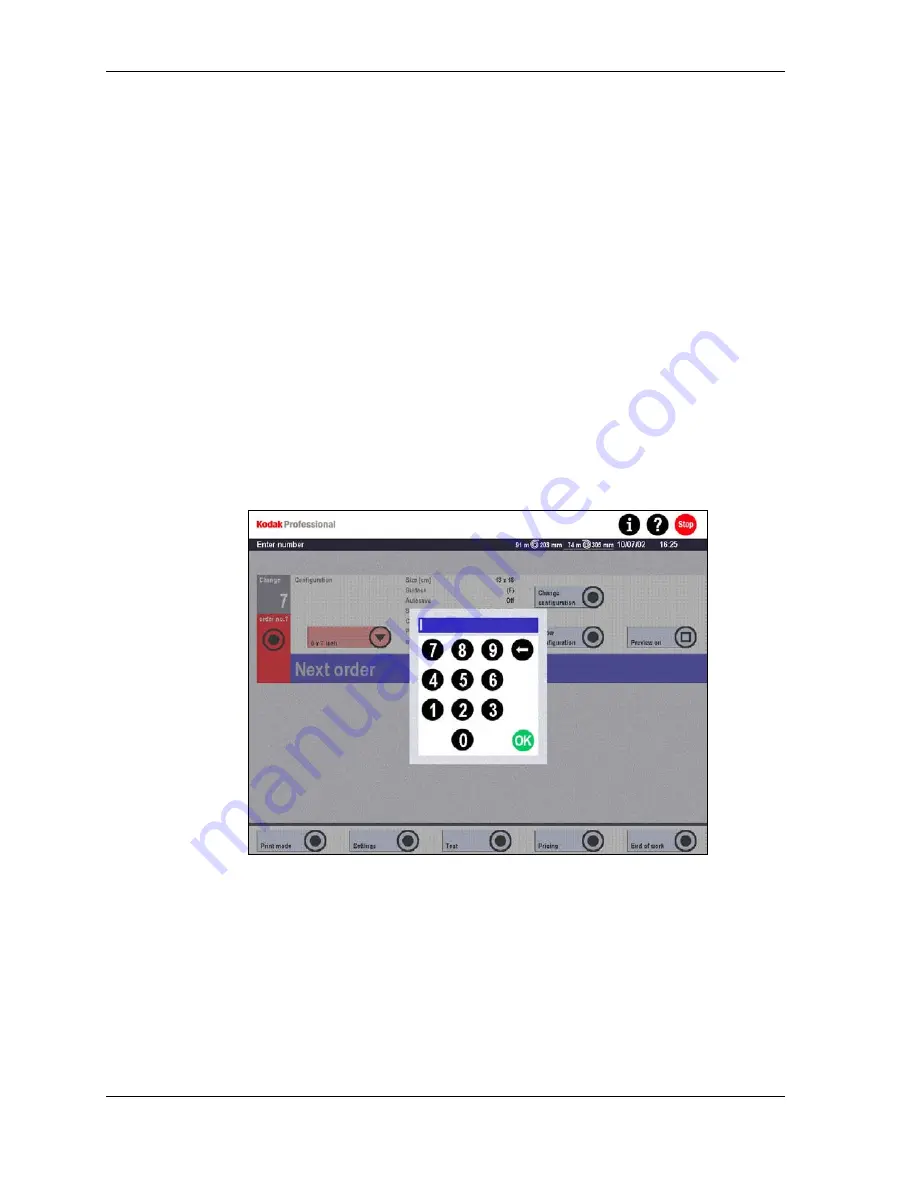
Operator’s Guide
Order Number (Automatic or Manual)
You can assign order numbers either automatically or manually, depending on the
status of the Order No. parameter in Settings / Machine settings / Other. (See
Chapter 4.)
Manual Order Numbering
The first order always starts with 1. (Order numbers are reset to 1 after a system
reset or shutdown.)
The order number appears on every print screen.
You can change the order number:
•
If the Change order no.? button appears under the order number
•
Until a film strip is pulled into the film feeder in Autoprint or Reorder print modes
•
Until the first print or slide has been calculated in Manual Positioning or Slide Print
modes
•
Until you touch Start printing (with or without Preview) to load image data from a
data carrier in File Print mode
To change the order number:
1. Touch
the
Change Order no.? button.
2. Enter a number and touch OK.
If the number already exists, the system displays an inquiry as to whether to
overwrite the order. The entered number is incremented for each order that
follows.
6-12
KODAK PROFESSIONAL SRP 30 Laser Printer
Summary of Contents for SRP 30
Page 1: ...SRP30 LASERPRINTER OPERATOR S GUIDE ...
Page 2: ...Operator s Guide KODAK PROFESSIONAL SRP 30 Laser Printer P N 6B7503 December 2002 ...
Page 19: ...Operator s Guide 1 4 KODAK PROFESSIONAL SRP 30 Laser Printer ...
Page 54: ...Overview Test Menu Piko KODAK PROFESSIONAL SRP 30 Laser Printer 2 35 ...
Page 56: ...Overview End of Work Menu Login Timer KODAK PROFESSIONAL SRP 30 Laser Printer 2 37 ...
Page 69: ...Operator s Guide 3 2 KODAK PROFESSIONAL SRP 30 Laser Printer ...
Page 159: ...Operator s Guide 5 2 KODAK PROFESSIONAL SRP 30 Laser Printer ...
Page 171: ...Operator s Guide 5 14 KODAK PROFESSIONAL SRP 30 Laser Printer ...
Page 307: ...Operator s Guide 8 54 KODAK PROFESSIONAL SRP 30 Laser Printer ...
Page 308: ......






























