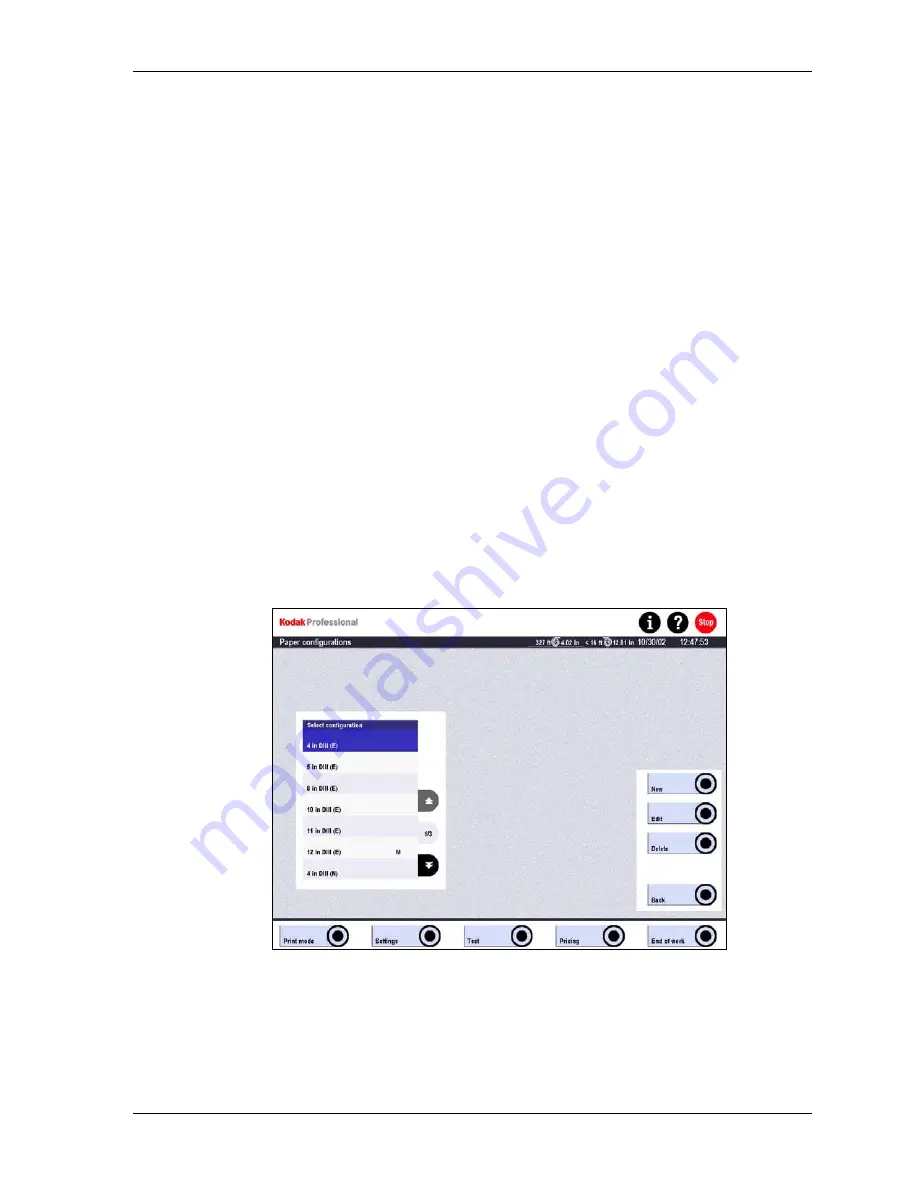
Settings
Modifying a Configuration
1. Touch the name of the configuration you wish to modify.
2. Touch
Edit and modify the settings in the next screen.
3. Touch
Save.
Deleting a Configuration
1. Touch the name in the configuration list and touch Delete.
2. If the configuration is used in a main configuration, you do not have to delete the
main configuration. Instead, select another configuration to replace the deleted
one.
•
Sub-configuration used in the order configuration
•
Order configuration Single used in the order configuration Package
Exiting the Screen
To return to the Print configurations screen, touch Back or OK (depending on the
configuration).
Paper Configurations
1. Touch:
•
Settings
•
Print configurations
•
Paper
2. Touch
New or select an existing configuration and touch Edit.
KODAK PROFESSIONAL SRP 30 Laser Printer
4-51
Summary of Contents for SRP 30
Page 1: ...SRP30 LASERPRINTER OPERATOR S GUIDE ...
Page 2: ...Operator s Guide KODAK PROFESSIONAL SRP 30 Laser Printer P N 6B7503 December 2002 ...
Page 19: ...Operator s Guide 1 4 KODAK PROFESSIONAL SRP 30 Laser Printer ...
Page 54: ...Overview Test Menu Piko KODAK PROFESSIONAL SRP 30 Laser Printer 2 35 ...
Page 56: ...Overview End of Work Menu Login Timer KODAK PROFESSIONAL SRP 30 Laser Printer 2 37 ...
Page 69: ...Operator s Guide 3 2 KODAK PROFESSIONAL SRP 30 Laser Printer ...
Page 159: ...Operator s Guide 5 2 KODAK PROFESSIONAL SRP 30 Laser Printer ...
Page 171: ...Operator s Guide 5 14 KODAK PROFESSIONAL SRP 30 Laser Printer ...
Page 307: ...Operator s Guide 8 54 KODAK PROFESSIONAL SRP 30 Laser Printer ...
Page 308: ......






























