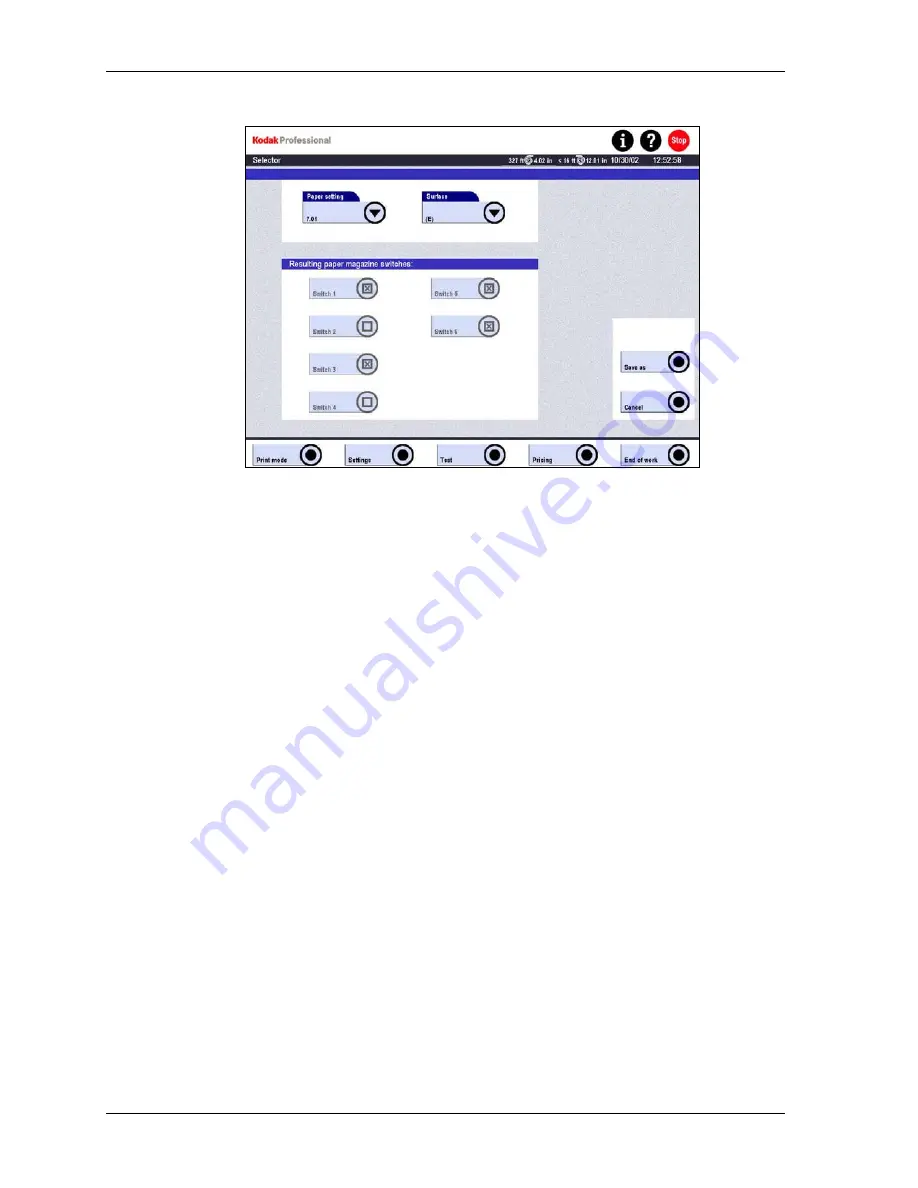
Operator’s Guide
3. Touch
Paper setting and select from the list of paper settings previously created
in the Machine settings.
4. Touch
Surface and select from the list of paper surfaces previously created in
the Machine settings.
5. Observe the settings displayed under Resulting paper magazine switches:
•
Switches 1–4 correspond to the paper width.
•
Switches 5 and 6 correspond to the surface.
•
The switch positions are defined under Settings / Machine settings /
Surfaces and Paper settings. You cannot modify them here.
6. Touch
Save as if you are creating a new configuration, and enter a name.
Touch Save to save changes to an existing configuration.
Touch Cancel to return to the previous screen without saving.
Print Sizes
Standard print sizes vary from country to country. Because the SRP 30 Laser Printer
is a digital printer, it lets you define an almost unlimited number of print sizes. You
define a print size by applying the appropriate paper configuration (see above) and
cut length (see Page 4-14) to your order configuration (see Page 4-67).
APS Sizes
•
Classic
16.7 mm x 23.4 mm
•
High Vision
16.7 mm x 30.2 mm
•
Panorama
9.5 mm x 30.2 mm
4-52
KODAK PROFESSIONAL SRP 30 Laser Printer
Summary of Contents for SRP 30
Page 1: ...SRP30 LASERPRINTER OPERATOR S GUIDE ...
Page 2: ...Operator s Guide KODAK PROFESSIONAL SRP 30 Laser Printer P N 6B7503 December 2002 ...
Page 19: ...Operator s Guide 1 4 KODAK PROFESSIONAL SRP 30 Laser Printer ...
Page 54: ...Overview Test Menu Piko KODAK PROFESSIONAL SRP 30 Laser Printer 2 35 ...
Page 56: ...Overview End of Work Menu Login Timer KODAK PROFESSIONAL SRP 30 Laser Printer 2 37 ...
Page 69: ...Operator s Guide 3 2 KODAK PROFESSIONAL SRP 30 Laser Printer ...
Page 159: ...Operator s Guide 5 2 KODAK PROFESSIONAL SRP 30 Laser Printer ...
Page 171: ...Operator s Guide 5 14 KODAK PROFESSIONAL SRP 30 Laser Printer ...
Page 307: ...Operator s Guide 8 54 KODAK PROFESSIONAL SRP 30 Laser Printer ...
Page 308: ......






























