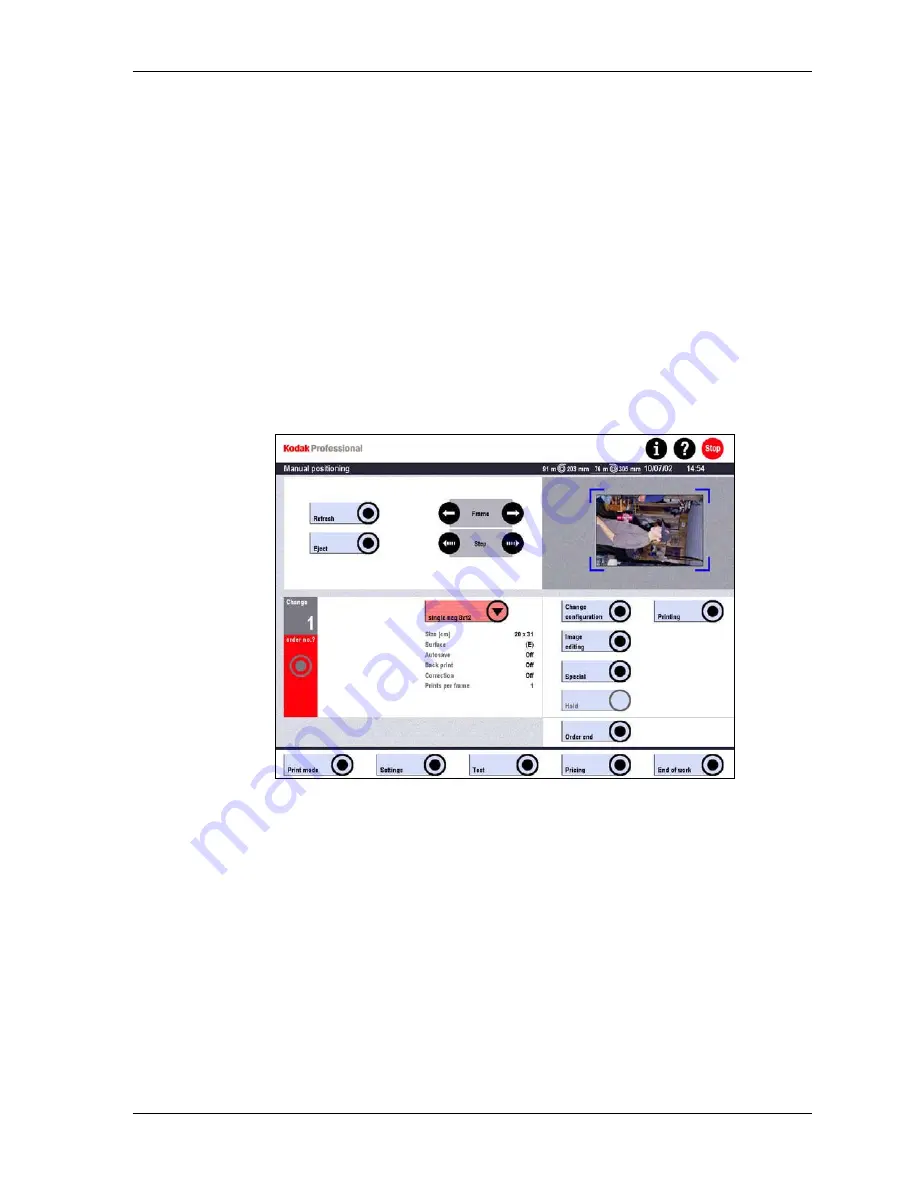
Production
Manual Positioning Mode
Use Manual Positioning for all orders that cannot be handled in the Autoprint or
Reorder modes, such as:
•
Film strips
−
Without DX code
−
DX code illegible (space detection not possible in TFS / APL)
•
Film pieces with one or two frames that can’t be inserted in the film feeder
NOTE: Manual Positioning always uses Preview. Index Print is not possible with
Manual Positioning.
1. Touch:
•
Print mode
•
Manual positioning
2. If required, touch Change config. to change the configuration temporarily for the
whole order. (See Using Print Configurations on Page 6-15.)
3. To begin the printing process:
a. Insert the film strip (more than two frames) into the film feeder, emulsion side
down. The film strip is scanned and the first frame is displayed in Preview
mode.
Or
b. For film pieces with one or two frames, pull out the film mask and insert the
film piece, emulsion side down. Push in the film mask. The film is scanned
and displayed in Preview mode.
IMPORTANT: While the pop-up message is open informing you that the
Preview image is being calculated, do NOT remove the film
mask.
KODAK PROFESSIONAL SRP 30 Laser Printer
6-27
Summary of Contents for SRP 30
Page 1: ...SRP30 LASERPRINTER OPERATOR S GUIDE ...
Page 2: ...Operator s Guide KODAK PROFESSIONAL SRP 30 Laser Printer P N 6B7503 December 2002 ...
Page 19: ...Operator s Guide 1 4 KODAK PROFESSIONAL SRP 30 Laser Printer ...
Page 54: ...Overview Test Menu Piko KODAK PROFESSIONAL SRP 30 Laser Printer 2 35 ...
Page 56: ...Overview End of Work Menu Login Timer KODAK PROFESSIONAL SRP 30 Laser Printer 2 37 ...
Page 69: ...Operator s Guide 3 2 KODAK PROFESSIONAL SRP 30 Laser Printer ...
Page 159: ...Operator s Guide 5 2 KODAK PROFESSIONAL SRP 30 Laser Printer ...
Page 171: ...Operator s Guide 5 14 KODAK PROFESSIONAL SRP 30 Laser Printer ...
Page 307: ...Operator s Guide 8 54 KODAK PROFESSIONAL SRP 30 Laser Printer ...
Page 308: ......
















































