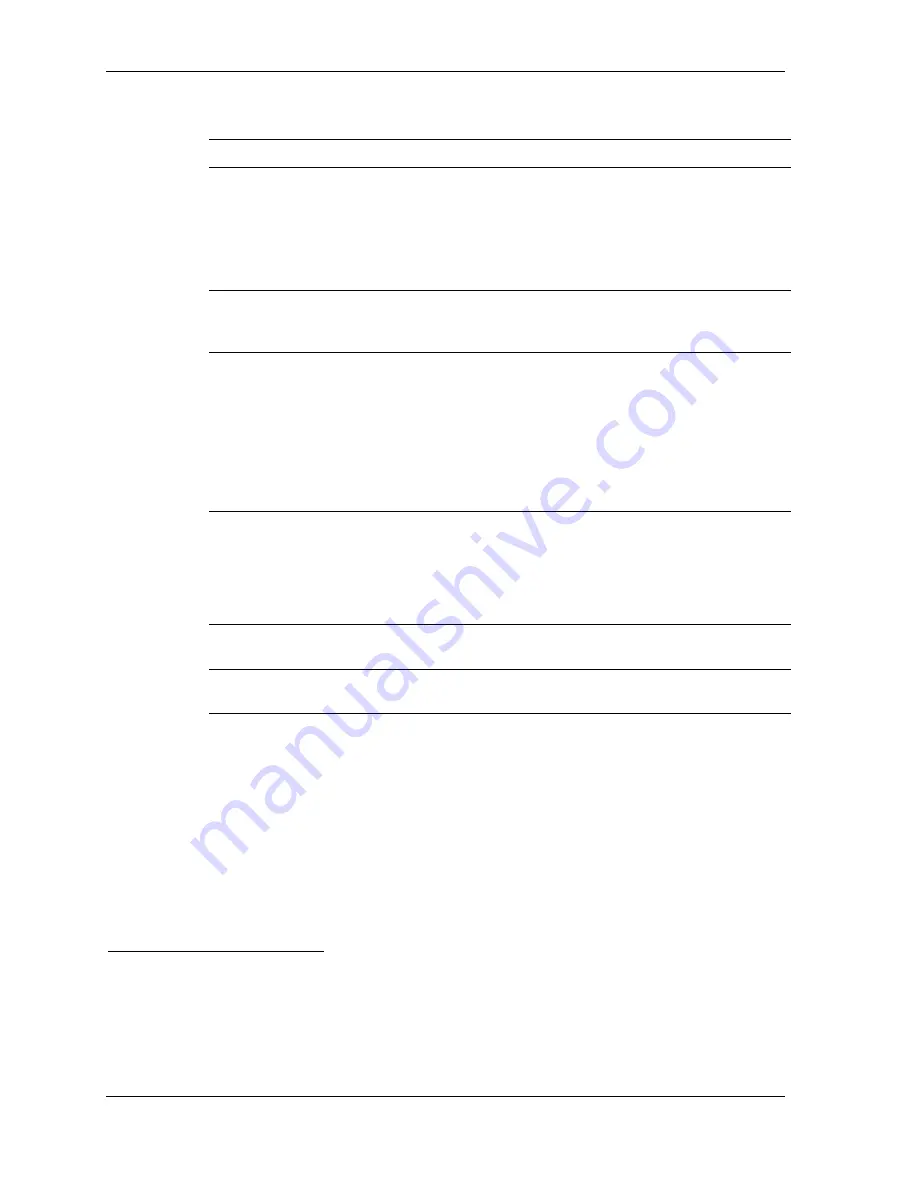
Operator’s Guide
Troubleshooting Image Quality Problems
Symptom Solution
A white outline surrounds certain
objects in scanned images.
Decrease the Sharpen Edges
1
parameter in the
user interface until the artifact is sufficiently
reduced.
IMPORTANT:
This action will reduce the overall sharpness of
the scan.
Scans from reversal/slide film at
default user interface settings
are high in contrast.
Decrease the LCT
1,2
parameter in the user
interface.
Scans made from the same
negative at two separate times
appear very different in color
and/or contrast.
Check that the image correction parameter
settings are the same for both scans.
Check that a PBL has recently been performed
on the paper being used for printing.
Perform a PIKO test to recalibrate the scanner.
If these steps do not correct the problem, press
the scanner ON key to initiate a reset.
When scanning slides, a density
shift occurs along a distinct line
near the center of the X or Y
dimension of the scan/print. This
is particularly visible in the high-
density regions of the slide.
Rotate the film 180
°
and rescan. If the problem
persists, attempt to alter the user interface
contrast parameters to minimize the artifact.
Scratch correction does not work
when scanning slides.
Scratch correction works only when scanning
negatives.
Cannot scan strips of
reversal/transparency film.
Only mounted 35 mm slides can be scanned.
A single-frame negative is
partially ejected from the film
gate during system reset.
If possible, remove the negative from the film
gate after the reset window appears but before
clicking the Clear button in the lower-right corner
of the window. If the negative has already been
ejected, remove the mirror box and the film take-
up roll, lift the film gate cover, and pull out the
negative. (Use caution because the negative will
be under tension).
1
This parameter appears in Preview mode under
Image editing / Improve image
(for corrections to
individual images during production); in
Settings / Machine settings / Production Balance
(for
corrections to all images in a print production); and in
Settings / Print configurations / Corrections
(for corrections to images in a specific print order).
2
The LCT (luminance contrast) parameter only appears in screens specific to slides or Slide Print
mode.
6-48
KODAK PROFESSIONAL SRP 30 Laser Printer
Summary of Contents for SRP 30
Page 1: ...SRP30 LASERPRINTER OPERATOR S GUIDE ...
Page 2: ...Operator s Guide KODAK PROFESSIONAL SRP 30 Laser Printer P N 6B7503 December 2002 ...
Page 19: ...Operator s Guide 1 4 KODAK PROFESSIONAL SRP 30 Laser Printer ...
Page 54: ...Overview Test Menu Piko KODAK PROFESSIONAL SRP 30 Laser Printer 2 35 ...
Page 56: ...Overview End of Work Menu Login Timer KODAK PROFESSIONAL SRP 30 Laser Printer 2 37 ...
Page 69: ...Operator s Guide 3 2 KODAK PROFESSIONAL SRP 30 Laser Printer ...
Page 159: ...Operator s Guide 5 2 KODAK PROFESSIONAL SRP 30 Laser Printer ...
Page 171: ...Operator s Guide 5 14 KODAK PROFESSIONAL SRP 30 Laser Printer ...
Page 307: ...Operator s Guide 8 54 KODAK PROFESSIONAL SRP 30 Laser Printer ...
Page 308: ......






























