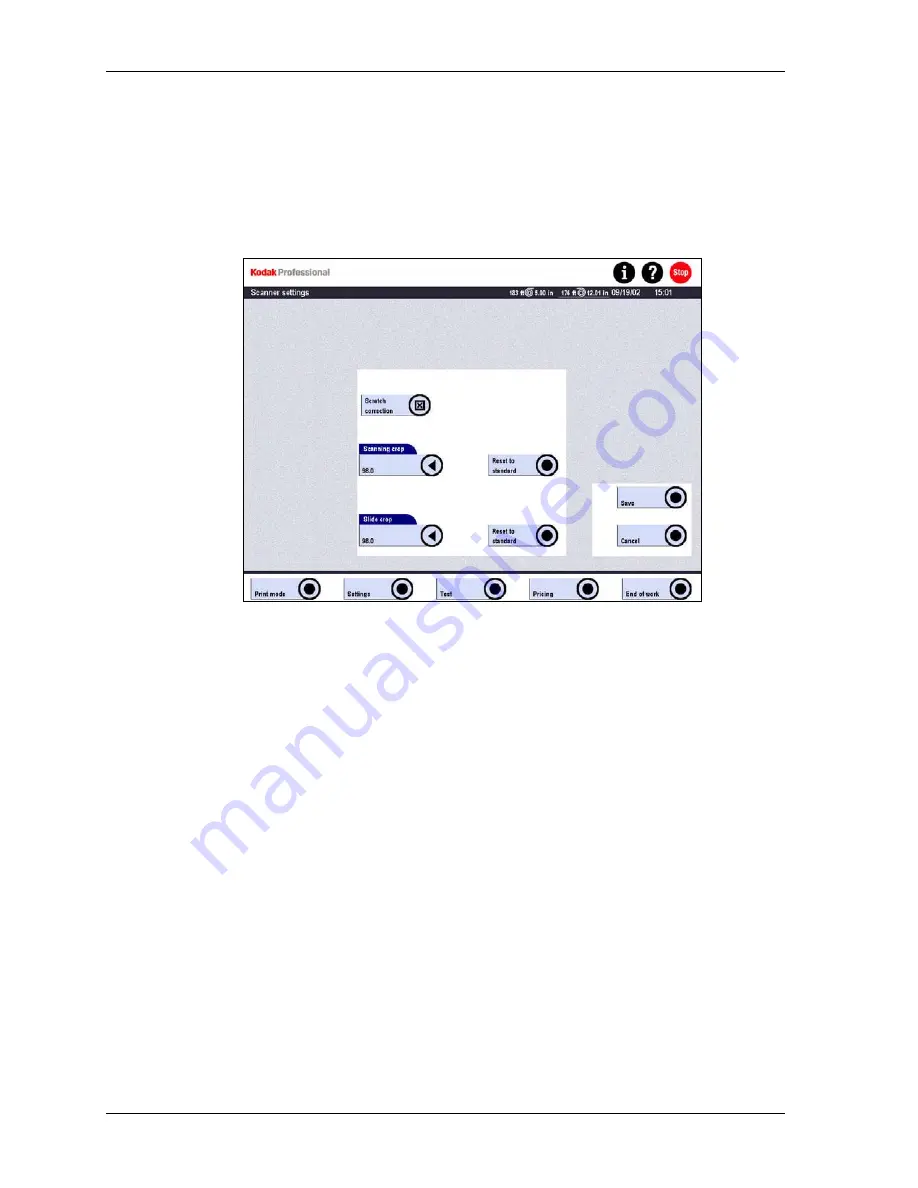
Operator’s Guide
Scanner Settings
1. Touch:
•
Settings
•
Machine settings
•
Scanner
2. Touch the following buttons to define the scanner settings:
•
Scratch correction
Enable or disable. If scratch correction is enabled, dense areas of a frame that
includes underexposed patches may show color drifts.
Scratches that are caused, for example, by dust in the camera or in the film
drive can be corrected. Deep scratches and holes cannot be corrected.
Depending on the extent of the scratches on the film, the printing procedure
may take longer than normal.
•
Scanning crop and Slide crop
Define the part of the scanned frame or slide on the CCD that has to be
printed. If you increase the value, the prints may get black borders. The preset
value is 98%.
•
Reset to standard (one for Scanning crop and one for Slide crop)
Touch to reset the value of the associated function to 98%.
3. Touch
Save to save the settings or Cancel to return to the previous screen
without saving.
4-26
KODAK PROFESSIONAL SRP 30 Laser Printer
Summary of Contents for SRP 30
Page 1: ...SRP30 LASERPRINTER OPERATOR S GUIDE ...
Page 2: ...Operator s Guide KODAK PROFESSIONAL SRP 30 Laser Printer P N 6B7503 December 2002 ...
Page 19: ...Operator s Guide 1 4 KODAK PROFESSIONAL SRP 30 Laser Printer ...
Page 54: ...Overview Test Menu Piko KODAK PROFESSIONAL SRP 30 Laser Printer 2 35 ...
Page 56: ...Overview End of Work Menu Login Timer KODAK PROFESSIONAL SRP 30 Laser Printer 2 37 ...
Page 69: ...Operator s Guide 3 2 KODAK PROFESSIONAL SRP 30 Laser Printer ...
Page 159: ...Operator s Guide 5 2 KODAK PROFESSIONAL SRP 30 Laser Printer ...
Page 171: ...Operator s Guide 5 14 KODAK PROFESSIONAL SRP 30 Laser Printer ...
Page 307: ...Operator s Guide 8 54 KODAK PROFESSIONAL SRP 30 Laser Printer ...
Page 308: ......






























