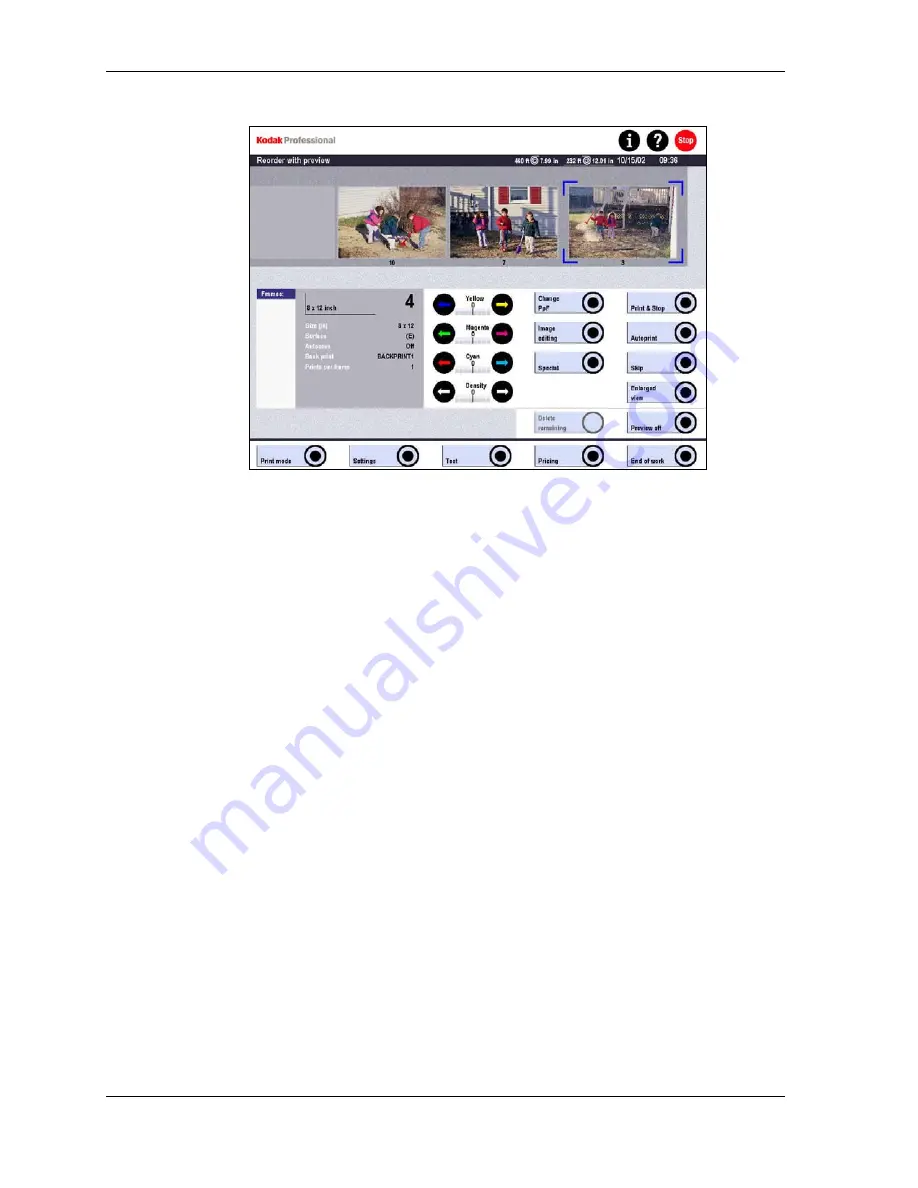
Operator’s Guide
10. Make any necessary corrections to the image. (See Using Preview on Page 6-42
for more information.)
11. Touch Autoprint to continue the printing process. Continue previewing and
editing images in the film strip.
12. Insert any additional film strips for the order.
13. Touch Next Order to enter a list for the next order. (If you are in Preview mode,
touch Preview off first.)
•
For 135 film, you can enter a maximum of two reorder lists at one time.
•
For APS film, the number of reorder lists is limited only by the available
memory if the film identification number (FID) is indicated.
NOTE: While the current order is running, DX numbers not yet scanned are shown in
the Frames field. The current order remains active until all numbers have
been scanned and printed. You can use Delete remaining to delete the
remaining DX numbers before they print.
The end of order is set automatically after all DX numbers have been scanned and
printed. Then the Reorder screen appears again.
6-26
KODAK PROFESSIONAL SRP 30 Laser Printer
Summary of Contents for SRP 30
Page 1: ...SRP30 LASERPRINTER OPERATOR S GUIDE ...
Page 2: ...Operator s Guide KODAK PROFESSIONAL SRP 30 Laser Printer P N 6B7503 December 2002 ...
Page 19: ...Operator s Guide 1 4 KODAK PROFESSIONAL SRP 30 Laser Printer ...
Page 54: ...Overview Test Menu Piko KODAK PROFESSIONAL SRP 30 Laser Printer 2 35 ...
Page 56: ...Overview End of Work Menu Login Timer KODAK PROFESSIONAL SRP 30 Laser Printer 2 37 ...
Page 69: ...Operator s Guide 3 2 KODAK PROFESSIONAL SRP 30 Laser Printer ...
Page 159: ...Operator s Guide 5 2 KODAK PROFESSIONAL SRP 30 Laser Printer ...
Page 171: ...Operator s Guide 5 14 KODAK PROFESSIONAL SRP 30 Laser Printer ...
Page 307: ...Operator s Guide 8 54 KODAK PROFESSIONAL SRP 30 Laser Printer ...
Page 308: ......
















































