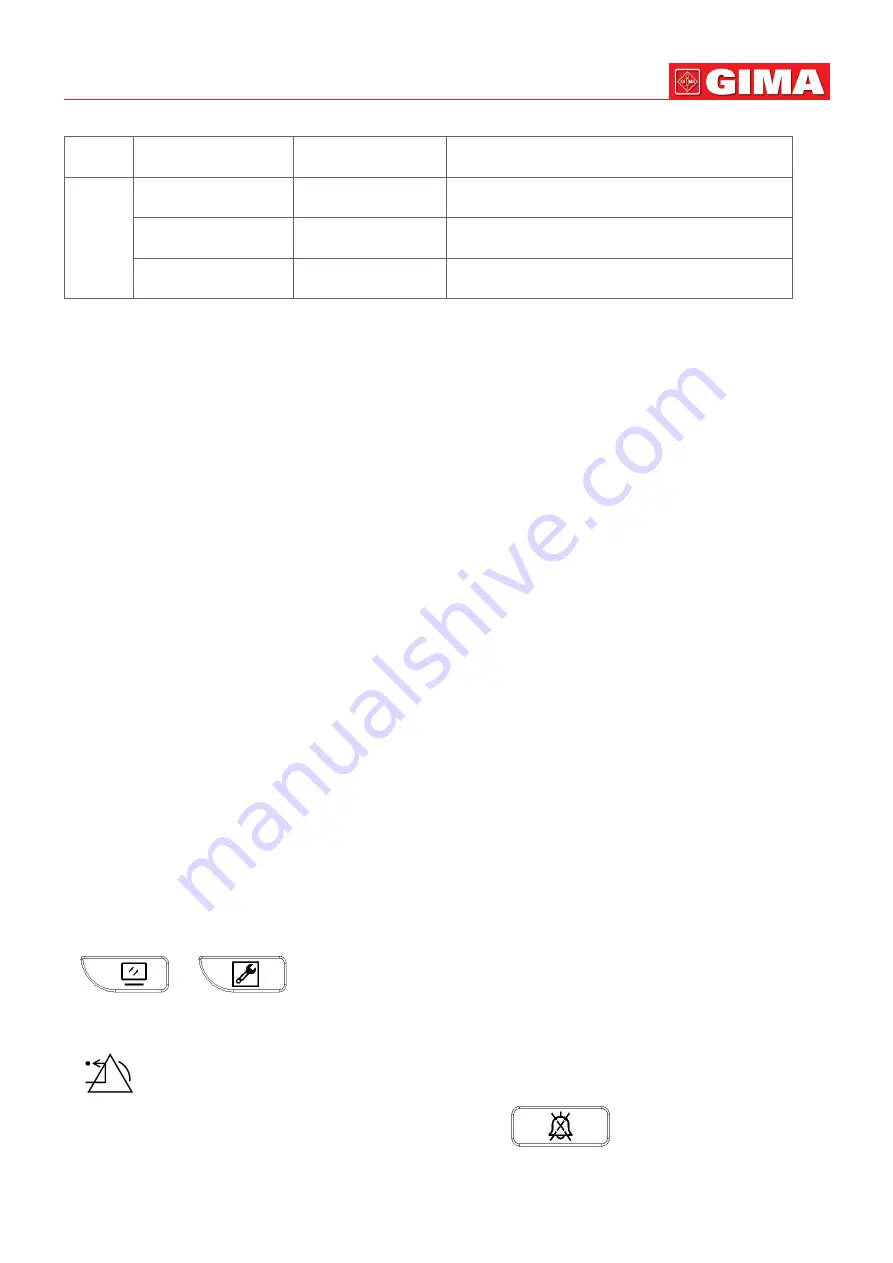
23
3.2.2 Turning the Monitor On
The system performs self-test and enters initial display after the monitor is switched on, and the alarm rings to
inform the user that they can begin operating the monitor.
1. Check all the applicable functions to make sure that the monitor works normally.
2. If the built-in battery is applied, please recharge it after using the monitor to ensure sufficient power storage.
It will take at least 10 hours to charge battery from depletion to 90% charge.
3. Press the Power on/off key on the front panel of the monitor to start the monitor.
Do not use this device to monitor the patient if there are indications of damage or reminders of error. Please
contact the local dealer or our company.
The battery powered monitor continues to run without interruption when AC mains power is lost.
Start the monitor again 1 minute later after it is switched off. When the monitor is switched off allow one
minute before switching it back on so that the monitor powers off correctly.
3.2.3 Starting Monitoring
1. Decide which parameter measurements you want to make.
2. Connect the required modules, patient cables and sensors.
3. Check that the patient cables and sensors are correctly connected.
4. Check that the patient settings, such as Patient Type, NIBP measuring mode, etc, are appropriate to your
patient.
Refer to the corresponding Section for details of how to perform the measurements you require.
3.3 Turning the Monitor Off
To disconnect the monitor from the power, follow this procedure:
1. Confirm that patient monitoring is complete.
2. Disconnect patient cables and sensors from the patient.
3. Make sure to save or clear the monitoring data as required.
4. Press the Power on/off key on the front panel to turn off the monitor.
Although not recommended, you can press and hold the Power on/off key for 10 seconds to forcibly shut
down the monitor when it cannot be shut down normally. Please note that this may result in loss of data from
the monitor.
3.4 Using Keys
3.4.1 Shortcut Key
•
(or
) View Settings Key:
in view displaying screen (when there is no pop-up win-
dow on the screen), press this key, then the current View Settings window pops up on the screen. On setting
a certain parameter, pressing the navigation knob, and pressing View Settings window, then the shortcut
keyboard pops up on the screen.
•
Alarm Reset Key:
when alarm event occurs, press this key to reset this alarm, that means to mute
the alarm sound, but the visual alarming is still effective.
(Note: for the device optioned with Alarm Mute function, it is
Alarm Silence Key:
press this
key to pause or resume the alarm sound. )
AC power indicator
Working power
supply indicator
Description
Status
On
Off
The monitor is powered by the AC power supply
and it is in off status
Off
On
The monitor is powered by the built-in battery
power supply
On
On
The monitor is powered by the AC power supply
and the battery is being charged
Summary of Contents for 35145
Page 12: ...12 SERIE III 11 Vista anteriore Vista posteriore Lato sinistro Lato destro...
Page 13: ...13 SERIE IV 11 Vista anteriore Vista posteriore Modulo esteso Lato sinistro Lato destro...
Page 135: ...135...
Page 136: ......
Page 148: ...12 SERIES III 11 Front view Rear view Left view Right view...
Page 149: ...13 SERIES IV 11 Front view Rear view Extended Module Left view Right view...
Page 267: ...131...
Page 268: ......






























