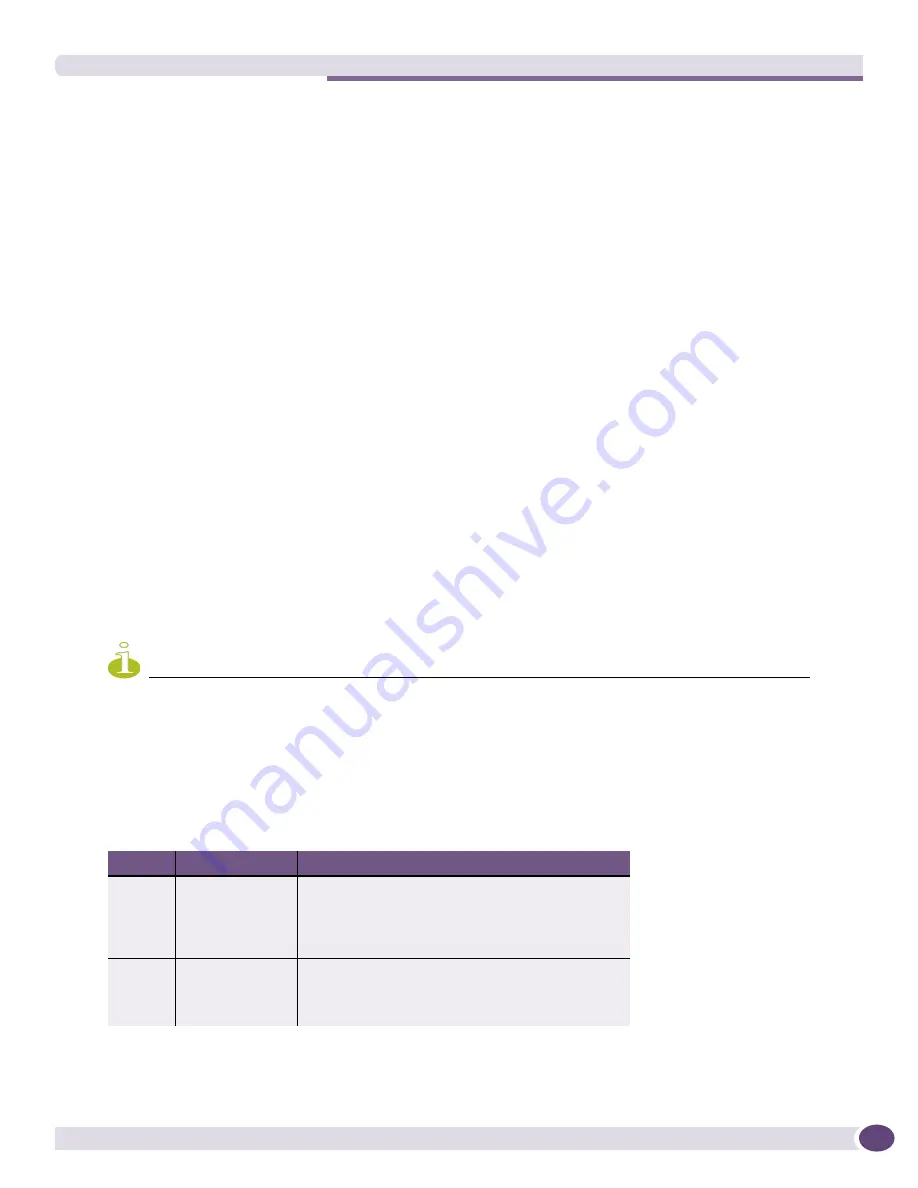
BlackDiamond 12800 Series I/O Modules
Extreme Networks Consolidated ExtremeXOS Hardware Installation Guide
73
The MSM-5 and MSM-5R modules have the following features on the front panel:
●
Console port—The DB9 serial console port is used to connect a terminal, allowing you to perform
local management.
●
Management port—The 10/100 Mbps Ethernet management port allows you to connect an Ethernet
cable directly from your laptop to the management port to view and locally manage the switch
configurations. This port can also be used to connect the system to a parallel management network
for administration.
●
Compact flash—You can insert an external compact flash memory card into this slot. (See
Chapter 2
for more information about Extreme Networks-supported compact flash cards.)
●
Reset—Use the Reset button to reset the MSM without removing the module from the chassis.
BlackDiamond 12800 Series I/O Modules
No configuration information is stored on the I/O modules; all configuration information is stored on
the MSMs.
When a BlackDiamond 12800 series switch is powered on, the software generates a default
configuration for any slots that contain I/O modules. The default configuration allows the I/O module
ports to participate in the VLAN named
default
. The default configuration for the I/O module is not
preserved unless you explicitly save the configuration to NVRAM.
You can configure parameters of an I/O module after it is installed, or preconfigure a slot for a certain
type of module and configuration. The preconfigured information is applied to the module after it is
inserted. If you preconfigure a slot for a specific module type and then insert a different type of module,
the module reverts to its default configuration.
NOTE
See the
ExtremeXOS 12.0 Concepts Guide
and the
ExtremeXOS 12.0 Command Reference Guide
for more
information about configuring the modules.
I/O Module LEDs
Table 12
describes the LED activity for the BlackDiamond 12800 series I/O modules.
Table 12: BlackDiamond 12800 series switch I/O module LEDs
LED
Color
Meaning
Status
Green blinking
Normal operation
Amber blinking
Configuration error, hardware failure, diagnostic
failure, or other severe module error
Off
No power
DIAG
Off
Normal operation
Amber blinking
Diagnostics in progress
Amber
Diagnostic failure
Summary of Contents for BlackDiamond 10808
Page 14: ...Table of Contents Extreme Networks Consolidated ExtremeXOS Hardware Installation Guide 14 ...
Page 18: ...Preface Extreme Networks Consolidated ExtremeXOS Hardware Installation Guide 18 ...
Page 19: ...1 Site Preparation ...
Page 20: ......
Page 40: ...Site Preparation Extreme Networks Consolidated ExtremeXOS Hardware Installation Guide 40 ...
Page 41: ...2 BlackDiamond Switches ...
Page 42: ......
Page 93: ...3 Installing BlackDiamond Switches and Modules ...
Page 94: ......
Page 189: ...4 Installing BlackDiamond Switch Accessories ...
Page 190: ......
Page 207: ...5 BlackDiamond Maintenance Procedures ...
Page 208: ......
Page 239: ...6 Summit Family of Switches ...
Page 240: ......
Page 335: ...7 Optics ...
Page 336: ......
Page 363: ...8 Initial Management Access ...
Page 364: ......
Page 369: ...9 Appendixes ...
Page 370: ......
















































