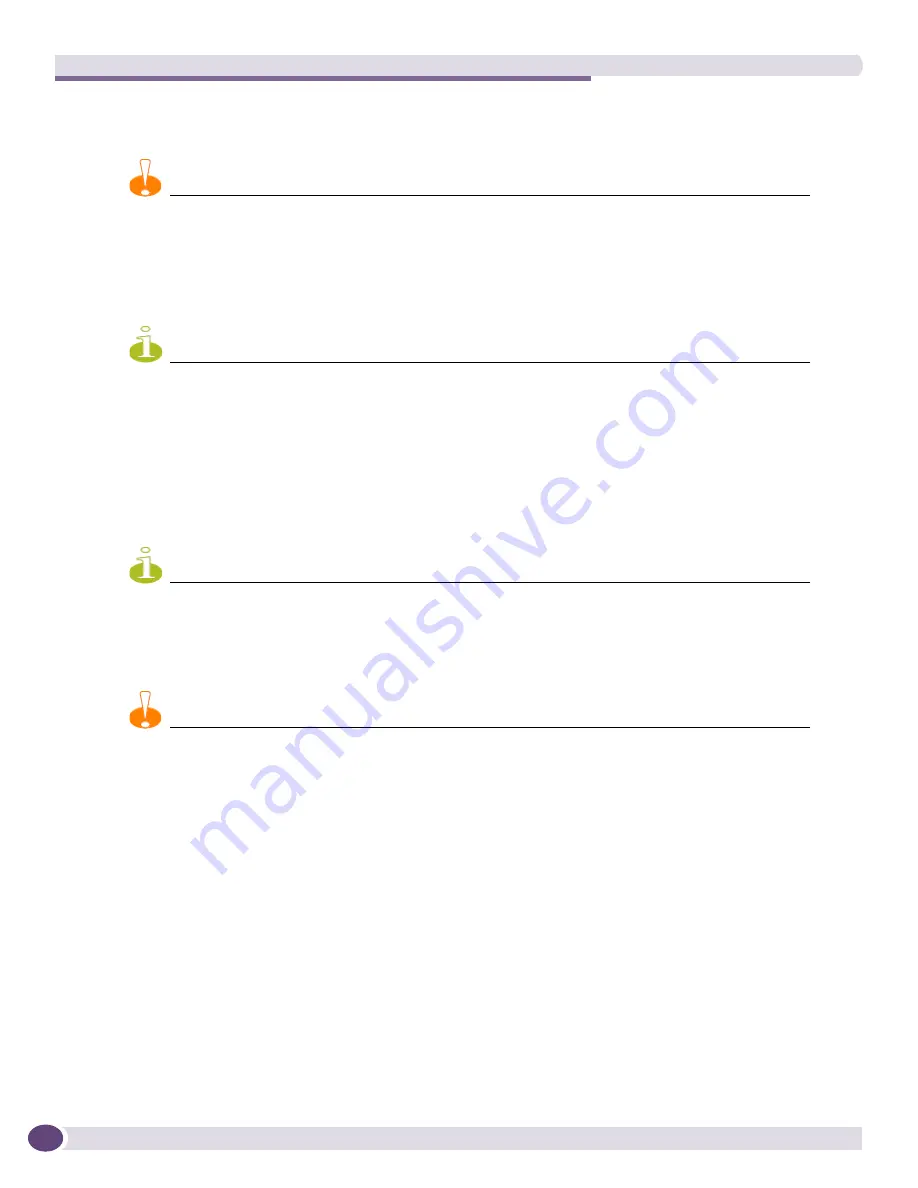
Installing BlackDiamond Series Modules
Extreme Networks Consolidated ExtremeXOS Hardware Installation Guide
180
To install the module:
1
Select a slot for the module: (See
“Module Slot Assignments” on page 173
.)
CAUTION
MSMs and I/O modules only fit properly into their designated slots. Forceful insertion into the wrong slot type
can damage the module.
2
Attach the ESD-preventive wrist strap to your wrist and connect the metal end of the wrist strap to
the ground receptacle on the top left corner of the switch front panel.
3
Remove the blank faceplate from the slot to make room for the module, if applicable.
NOTE
Any unoccupied module slot in the chassis should have a blank faceplate installed to ensure satisfactory
protection from EMI and to maintain adequate airflow through the chassis.
4
Remove the module from the anti-static bag as follows:
a
Place the anti-static bag containing the module on a flat surface that is clear of any debris.
b
Break any seals on the bag.
c
Open the bag and firmly grasp the rail of the module.
d
Holding the rail of the module, pull the ESD bag off the module.
NOTE
By holding the rail of the module and pulling the ESD bag off the module, you will prevent damage to the
module that might be caused by sliding the module on the ESD surface.
Store the module packaging for future use.
5
Check the connectors for dust and packing materials.
CAUTION
To prevent ESD damage, handle the module by the metal panel edges only. Never touch the components on the
printed circuit board or the pins on any of the connectors.
6
Extend the injector/ejector levers and hold the module vertically with the module name at the top
(see
Figure 110
).
Summary of Contents for BlackDiamond 10808
Page 14: ...Table of Contents Extreme Networks Consolidated ExtremeXOS Hardware Installation Guide 14 ...
Page 18: ...Preface Extreme Networks Consolidated ExtremeXOS Hardware Installation Guide 18 ...
Page 19: ...1 Site Preparation ...
Page 20: ......
Page 40: ...Site Preparation Extreme Networks Consolidated ExtremeXOS Hardware Installation Guide 40 ...
Page 41: ...2 BlackDiamond Switches ...
Page 42: ......
Page 93: ...3 Installing BlackDiamond Switches and Modules ...
Page 94: ......
Page 189: ...4 Installing BlackDiamond Switch Accessories ...
Page 190: ......
Page 207: ...5 BlackDiamond Maintenance Procedures ...
Page 208: ......
Page 239: ...6 Summit Family of Switches ...
Page 240: ......
Page 335: ...7 Optics ...
Page 336: ......
Page 363: ...8 Initial Management Access ...
Page 364: ......
Page 369: ...9 Appendixes ...
Page 370: ......






























