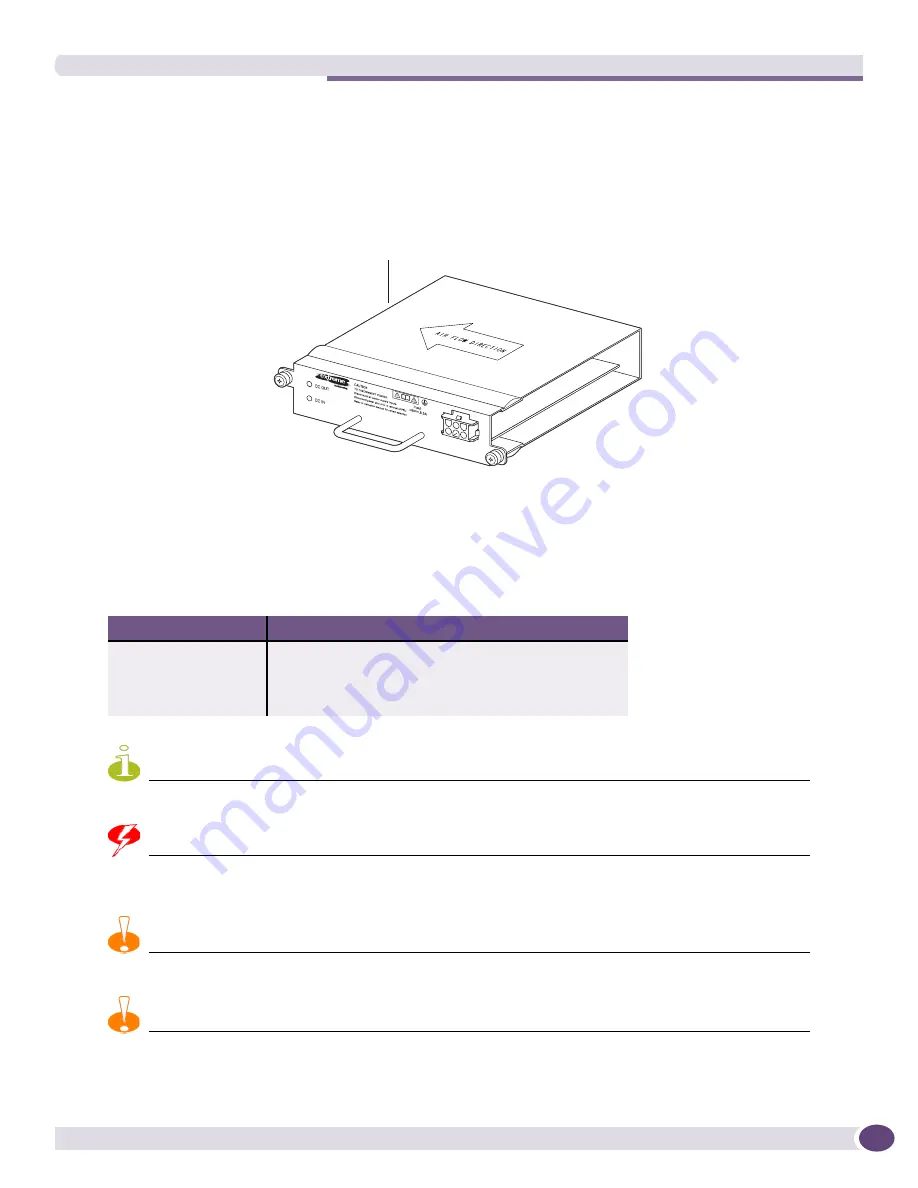
Extreme Networks 325 W DC Power Supply
Extreme Networks Consolidated ExtremeXOS Hardware Installation Guide
161
To install an Extreme Networks 325 W DC PSU:
1
Attach an ESD-preventive wrist strap to your wrist and connect the metal end to the ground
receptacle on the top right corner of the switch front panel.
2
Make sure that the Extreme Networks 325 W DC PSU is right side up (see
Figure 93
).
Figure 93: Extreme Networks 325 W DC PSU
3
Carefully slide the PSU all the way into an open power supply bay (see
Figure 94
) until you hear a
click.
Extreme Networks recommends that you populate the two left power supply bays before the two
right power supply bays. Refer to
Table 21
for the recommended installation sequence.
NOTE
A minimum of two Extreme Networks 325 W DC PSUs are required to run a BlackDiamond 12802 switch.
WARNING!
Do not put your hand into an open power supply bay when a power supply is not present. Empty power supply bays
require a cover plate at all times.
CAUTION
Do not slam the Extreme Networks 325 W DC PSU into the system switch backplane.
CAUTION
To prevent an electrical hazard, make sure before you install the PSU in the power supply bay that the DC power
cord is not connected to the PSU.
Table 21: Recommended installation sequence (view from rear of chassis)
Left Power Supply Bays
Right Power Supply Bays
Installation # 1
Installation # 3
(If this bay is empty, a cover plate is required.)
Installation # 2
Installation # 4
(If this bay is empty, a cover plate is required.)
.
325W DC PSU
Torino DC PSU_04A
Summary of Contents for BlackDiamond 10808
Page 14: ...Table of Contents Extreme Networks Consolidated ExtremeXOS Hardware Installation Guide 14 ...
Page 18: ...Preface Extreme Networks Consolidated ExtremeXOS Hardware Installation Guide 18 ...
Page 19: ...1 Site Preparation ...
Page 20: ......
Page 40: ...Site Preparation Extreme Networks Consolidated ExtremeXOS Hardware Installation Guide 40 ...
Page 41: ...2 BlackDiamond Switches ...
Page 42: ......
Page 93: ...3 Installing BlackDiamond Switches and Modules ...
Page 94: ......
Page 189: ...4 Installing BlackDiamond Switch Accessories ...
Page 190: ......
Page 207: ...5 BlackDiamond Maintenance Procedures ...
Page 208: ......
Page 239: ...6 Summit Family of Switches ...
Page 240: ......
Page 335: ...7 Optics ...
Page 336: ......
Page 363: ...8 Initial Management Access ...
Page 364: ......
Page 369: ...9 Appendixes ...
Page 370: ......






























