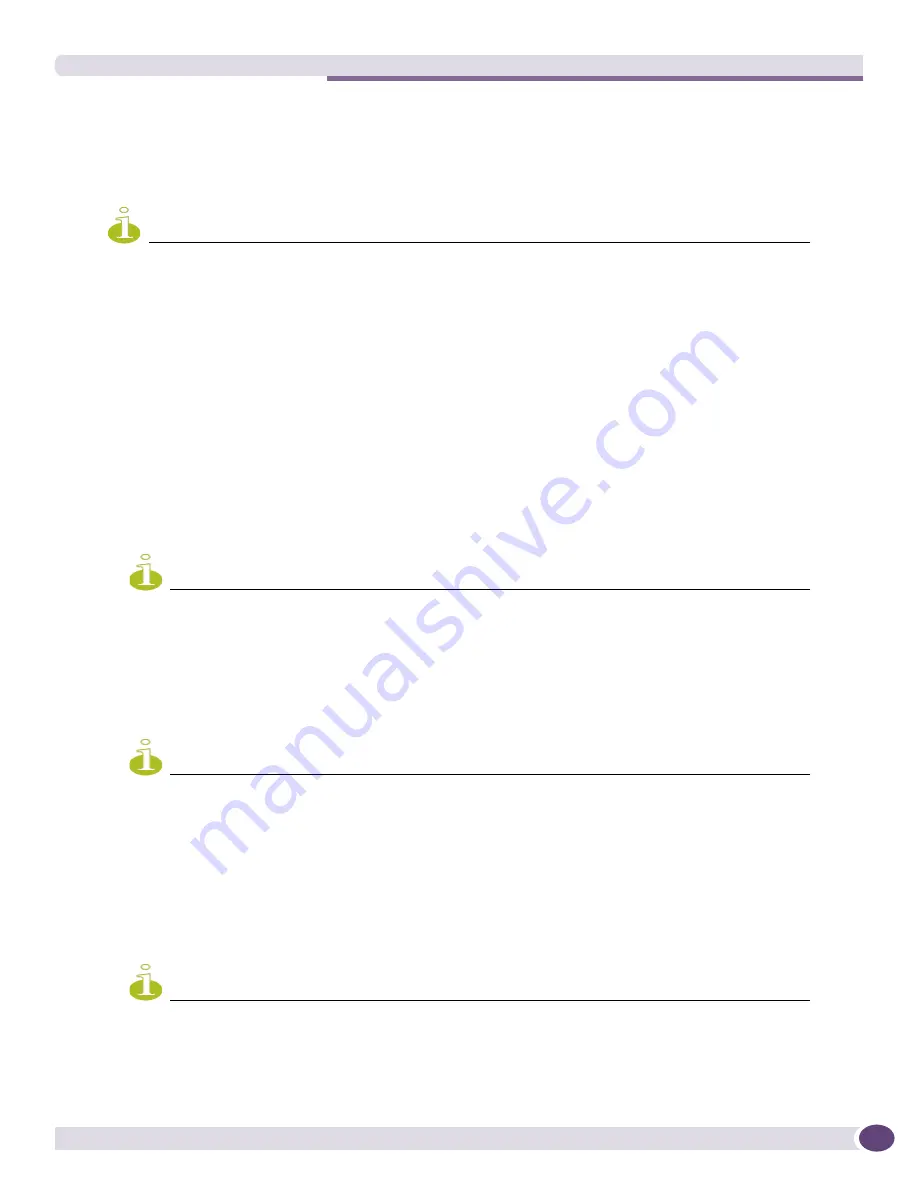
Logging In for the First Time
Extreme Networks Consolidated ExtremeXOS Hardware Installation Guide
367
Logging In for the First Time
After your switch has completed all power on self-tests, it is operational. You can log in and configure
an IP address for the default VLAN (named
default
).
NOTE
In the case of chassis products, such as the BlackDiamond family of switches, the management port on the MSM is
part of the management VLAN by default. Refer to
“Management Ports” on page 44
for further details.
To manually configure the IP settings:
1
Connect a terminal or PC with terminal-emulation software to the MSM on the BlackDiamond
switch or to the console port on the Summit switch.
2
At your terminal, press [Return] one or more times until you see the login prompt.
3
At the login prompt, enter the default user name
admin
to log on with administrator privileges. For
example:
login: admin
Administrator capabilities allow you to access all switch functions.
4
The system will ask a series of questions about the default management settings, which allow all
forms of management access for convenience in setting the initial configuration. Answer each
question based on the level of security needed for the particular management access type.
NOTE
For more information about logging in to the switch and configuring switch management access, see the
ExtremeXOS 12.0 Concepts Guide
.
5
At the password prompt, press [Return].
The default user name
admin
has no password assigned to it. When you have successfully logged on
to the system, the command line prompt displays the system name (for example,
BlackDiamond10808>
)
in its prompt.
NOTE
For more information about how to assign a specific system name, see the
ExtremeXOS 12.0 Concepts Guide
.
6
Assign an IP address and subnetwork mask for VLAN
default
by typing:
configure vlan default ipaddress 123.45.67.8 255.255.255.0
Your changes take effect immediately.
7
Save your configuration changes so that they will be in effect after the next system reboot by typing:
save
The configuration is saved to the configuration database of the MSM modules in the switch.
NOTE
For more information about saving configuration changes, see the
ExtremeXOS 12.0 Concepts Guide
.
8
When you are finished with these tasks, log out of the switch by typing:
logout
Summary of Contents for BlackDiamond 10808
Page 14: ...Table of Contents Extreme Networks Consolidated ExtremeXOS Hardware Installation Guide 14 ...
Page 18: ...Preface Extreme Networks Consolidated ExtremeXOS Hardware Installation Guide 18 ...
Page 19: ...1 Site Preparation ...
Page 20: ......
Page 40: ...Site Preparation Extreme Networks Consolidated ExtremeXOS Hardware Installation Guide 40 ...
Page 41: ...2 BlackDiamond Switches ...
Page 42: ......
Page 93: ...3 Installing BlackDiamond Switches and Modules ...
Page 94: ......
Page 189: ...4 Installing BlackDiamond Switch Accessories ...
Page 190: ......
Page 207: ...5 BlackDiamond Maintenance Procedures ...
Page 208: ......
Page 239: ...6 Summit Family of Switches ...
Page 240: ......
Page 335: ...7 Optics ...
Page 336: ......
Page 363: ...8 Initial Management Access ...
Page 364: ......
Page 369: ...9 Appendixes ...
Page 370: ......






























