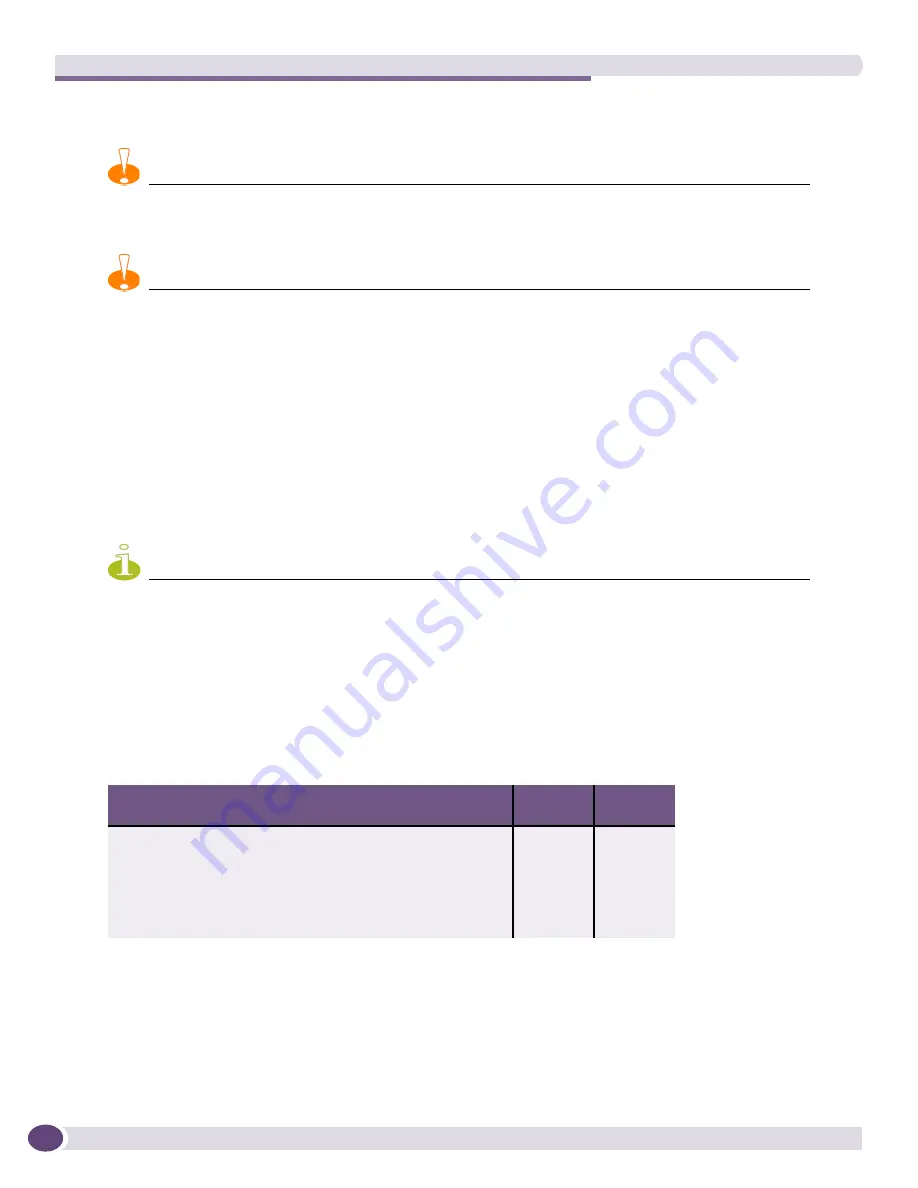
Extreme Networks Power Supply Units for BlackDiamond Switches
Extreme Networks Consolidated ExtremeXOS Hardware Installation Guide
170
Removing an Extreme Networks 325 W AC PSU
CAUTION
An operating 325 W AC PSU may be hot to the touch; use thermal protective gloves when handling the 325 W AC
PSU during removal.
CAUTION
To disconnect the system power, disconnect ALL power supply units. Disconnect the power cord before you remove
the PSU from the chassis.
To remove an Extreme Networks 325 W AC PSU:
1
Attach an ESD-preventive wrist strap to your wrist and connect the metal end to the ground
receptacle on the top right corner of the switch front panel.
2
Disconnect the AC power cord from the wall outlet.
3
Loosen the middle screw on the power cord bracket to allow removal of the power cord. After the
screws are loosened, disconnect the AC power cord from the AC input on the front of the PSU.
4
Loosen the two captive screws that secure the PSU front panel to the chassis frame.
5
Use the handle to slide the PSU out of the chassis.
NOTE
Leave the ESD strap permanently connected to the switch, so that the strap is always available when you need to
handle ESD-sensitive components.
Front Panel LEDs
The front panel of the Extreme Networks 325 W AC PSU provides status LEDs.
Table 20
describes the
meanings of these LEDs.
Table 24: Extreme Networks 325 W AC PSU front panel LED behavior
PSU Condition
AC In
LED Status
DC Out
LED Status
No AC input power
Off
Off
No AC input power (receiving standby power from the chassis)
Amber
Off
AC input good (main outputs disabled)
Green
Off
AC input good, output fault
Green
Amber
AC input good, DC output good
Green
Green
Summary of Contents for BlackDiamond 10808
Page 14: ...Table of Contents Extreme Networks Consolidated ExtremeXOS Hardware Installation Guide 14 ...
Page 18: ...Preface Extreme Networks Consolidated ExtremeXOS Hardware Installation Guide 18 ...
Page 19: ...1 Site Preparation ...
Page 20: ......
Page 40: ...Site Preparation Extreme Networks Consolidated ExtremeXOS Hardware Installation Guide 40 ...
Page 41: ...2 BlackDiamond Switches ...
Page 42: ......
Page 93: ...3 Installing BlackDiamond Switches and Modules ...
Page 94: ......
Page 189: ...4 Installing BlackDiamond Switch Accessories ...
Page 190: ......
Page 207: ...5 BlackDiamond Maintenance Procedures ...
Page 208: ......
Page 239: ...6 Summit Family of Switches ...
Page 240: ......
Page 335: ...7 Optics ...
Page 336: ......
Page 363: ...8 Initial Management Access ...
Page 364: ......
Page 369: ...9 Appendixes ...
Page 370: ......
















































