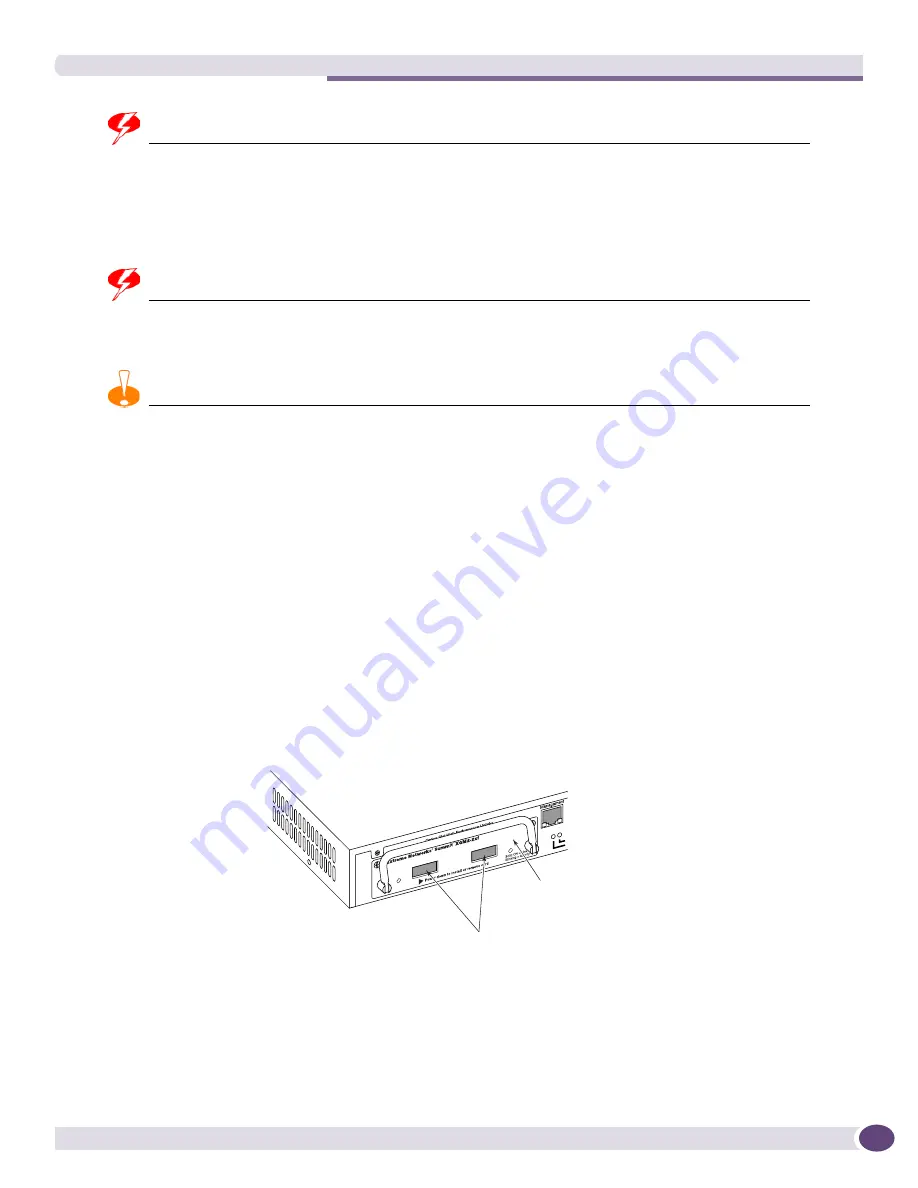
Installing or Removing XFP Modules
Extreme Networks Consolidated ExtremeXOS Hardware Installation Guide
305
WARNING!
XFP modules contain Class 1 lasers. Invisible laser radiation can occur when laser connections are unplugged. Do
not stare into the beam. This device is compliant with FCC 21 CFR 1040.10 and EN60825-1 A2:2001.
Installing an XFP Module
WARNING!
Disconnect the fiber optic cable from the XFP module before removing the module from the Summit XGM2-2xf
option card. Do not stare directly into the beam; it can cause eye damage.
CAUTION
To prevent ESD damage to the XFP module, always use an appropriately grounded ESD-preventive wrist strap when
installing or removing the module. Handle the module by its sides only. Never touch the card-edge connectors at the
insertion end of the module.
To install an XFP module:
1
Attach an ESD-preventive wrist strap to your wrist and connect the metal end to the equipment
rack.
2
Remove the XFP module from its antistatic container and remove the dust covers from the module
optical connectors.
If your module has a protective pad covering the card-edge connector, remove it. Store the antistatic
container, dust covers, and card-edge connector protective pad in a clean location from which they
can be easily retrieved if you need to uninstall the module.
3
Remove any rubber dust covers from the port where you are installing the XFP module.
4
Move the handle on the Summit XGM2-2xf option card into an upright position to access the XFP
ports (see
Figure 214
).
Figure 214: Accessing the XFP ports
5
Holding the module by its sides, partially insert the XFP module into one of the Summit XGM2-2xf
option card XFP ports (see
Figure 215
).
6
Push the XFP handle (bail latch) upward until it clicks into place (see
Figure 215
).
7
Slide the XFP module as far into the slot as possible, until you hear it click, indicating that it is
firmly attached (see
Figure 215
and
Figure 216
).
SH_023
Summit XGM2-2xf
Option Card
XFP Ports
Summary of Contents for BlackDiamond 10808
Page 14: ...Table of Contents Extreme Networks Consolidated ExtremeXOS Hardware Installation Guide 14 ...
Page 18: ...Preface Extreme Networks Consolidated ExtremeXOS Hardware Installation Guide 18 ...
Page 19: ...1 Site Preparation ...
Page 20: ......
Page 40: ...Site Preparation Extreme Networks Consolidated ExtremeXOS Hardware Installation Guide 40 ...
Page 41: ...2 BlackDiamond Switches ...
Page 42: ......
Page 93: ...3 Installing BlackDiamond Switches and Modules ...
Page 94: ......
Page 189: ...4 Installing BlackDiamond Switch Accessories ...
Page 190: ......
Page 207: ...5 BlackDiamond Maintenance Procedures ...
Page 208: ......
Page 239: ...6 Summit Family of Switches ...
Page 240: ......
Page 335: ...7 Optics ...
Page 336: ......
Page 363: ...8 Initial Management Access ...
Page 364: ......
Page 369: ...9 Appendixes ...
Page 370: ......






























