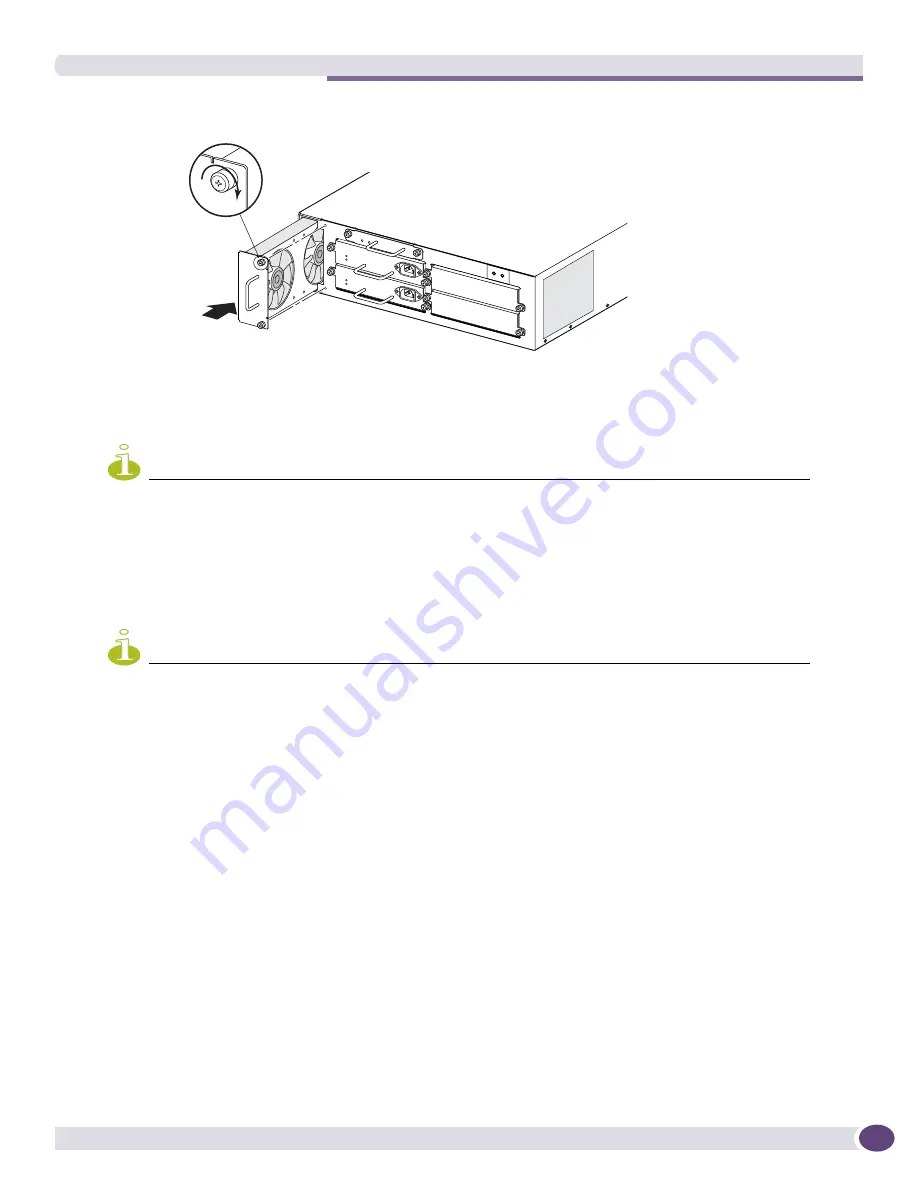
Replacing a BlackDiamond PSU/Fan Controller
Extreme Networks Consolidated ExtremeXOS Hardware Installation Guide
211
Figure 138: Installing the fan tray in the BlackDiamond 12802 switch
b
Using a #2 Phillips screwdriver, tighten the captive screws by turning them clockwise (see
Figure 138
).
NOTE
Leave the ESD-preventive wrist strap permanently connected to the switch so that the strap will always be available
when you need to handle ESD-sensitive components.
Replacing a BlackDiamond PSU/Fan Controller
NOTE
Removing the PSU/fan controller causes the switch to stop operation until the controller is replaced. Be sure to have
the replacement controller available before you start the replacement process.
To replace a PSU/fan controller:
1
Attach the ESD-preventive wrist strap to your wrist and connect the metal end to the ground
receptacle on the front top-right corner of the switch.
2
Power off the switch.
3
Remove the installed controller as follows:
a
Using a #2 Phillips screwdriver, turn the captive retaining screws counter-clockwise to loosen
them completely.
b
Use the handle to pull the controller out of the BlackDiamond 12802 chassis (
Figure 139
). Set the
controller on an ESD-preventive surface.
BD_146
Summary of Contents for BlackDiamond 10808
Page 14: ...Table of Contents Extreme Networks Consolidated ExtremeXOS Hardware Installation Guide 14 ...
Page 18: ...Preface Extreme Networks Consolidated ExtremeXOS Hardware Installation Guide 18 ...
Page 19: ...1 Site Preparation ...
Page 20: ......
Page 40: ...Site Preparation Extreme Networks Consolidated ExtremeXOS Hardware Installation Guide 40 ...
Page 41: ...2 BlackDiamond Switches ...
Page 42: ......
Page 93: ...3 Installing BlackDiamond Switches and Modules ...
Page 94: ......
Page 189: ...4 Installing BlackDiamond Switch Accessories ...
Page 190: ......
Page 207: ...5 BlackDiamond Maintenance Procedures ...
Page 208: ......
Page 239: ...6 Summit Family of Switches ...
Page 240: ......
Page 335: ...7 Optics ...
Page 336: ......
Page 363: ...8 Initial Management Access ...
Page 364: ......
Page 369: ...9 Appendixes ...
Page 370: ......






























